Install Latest Version Of System Update On Switch Console
In this guide, we will be showing you how you can check if you have the latest system update installed for your Nintendo Switch and how to update your Switch.
It’s important to ensure you keep your Switch up to date as it can help patch out any security risks, fix bugs, and also improve system performance making your Switch run a lot better and smoother.
Keeping your Nintendo Switch up to date can also help your games so if you have been experiencing a few problems with your Switch games crashing, freezing, or not loading correctly then doing an update is definitely a great place to start with resolving the issue.
Related: How to clear Nintendo Switch cache
Check Nintendo Switch For Updates
Below are the steps to do a Nintendo Switch update, I would recommend you make sure your Switch is plugged in and you have a full battery when updating.
1. Turn on your Switch > Sign in to your user profile
2. On the home screen select “System Settings“

3. Select System > Then select “System update” > If there is a Nintendo Switch update available then it will install onto your Switch console
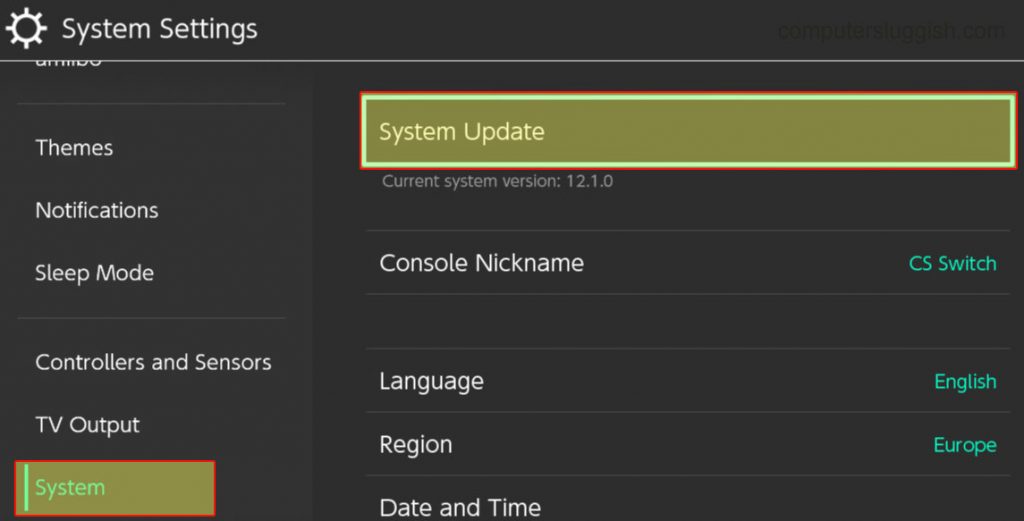
4. If your Switch already has the latest system update installed then you will have a message saying “Your system is up to date“

There you have it that’s how you can check for updates and also install the latest system update for your Nintendo Switch. Hopefully, it’s helped resolve any issues you might have been having and if you were not having any issues then it’s still a good thing that you updated your Switch!
You never know the update might have added a new feature!
Check out more of our Nintendo Switch posts.


