Can you plug a PlayStation 5 Controller into a computer and use it using the cable? The answer to this is yes you can!
In this guide, we will be taking a look at how you can connect your PlayStation 5 controller to your Windows 10 or Windows 11 PC or Laptop using a cable. This is a much easier way to be able to use your PS5 controller on your computer as it’s pretty much a plug in and go job. Unlike if you want to connect your PS5 controller using wireless.
To be able to use your PlayStation 5 controller on your computer using the cable you will need the original cable that came with your controller.
Related: Reset PS5 controller
How To Connect PS5 Controller To Computer Using Cable
Below are the steps to add a PS5 controller to a Windows PC.
1. Open the start menu and search “Contol Panel” then open it
2. Now Change “View by” to “Small icons” > Open “Devices and Printers“
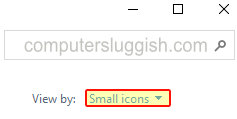
3. Plug the USB-C cable into your PC and connect your controller to the other end of the USB-C cable
4. Windows will now begin to add your PS5 controller to Windows and it will say “Device setup in progress“

5. Once your PlayStation 5 controller has been connected it will have a controller icon and say Wireless controller (You will also be able to right-click on your PS5 controller and change a few settings in the game controller settings)

There you have it that’s how you connect your PlayStation 5 controller to your computer using a cable. There are many reasons and benefits to using a cable when using your controller on the computer as it will respond and give better performance, you won’t run out of battery mid-game, and if your system does not have Bluetooth.
We hope this post has helped you connect your PS5 controller to Windows. Check out more of our PS5 posts here.


