Clearing the cache for your Nintendo Switch can help resolve many problems. So if you are experiencing issues then it’s definitely worth giving it a go. So in this guide, I have written the steps on how you can clear the cache on a Nintendo Switch. I know it sounds like it might be complex, but don’t worry it is actually not too difficult.
The Nintendo Switch has been around for some time now and I must say I actually really enjoy playing on it. Although there are a lot of remastered games from previous Nintendo consoles, it has still been fun revisiting the past and playing some of my favorite games with better-enhanced graphics!
But sometimes just like any other console, you can run into issues. So clearing the Switch cache is a great place to start in resolving problems, so below are the steps on how you can do this.
Table Of Contents
What is the Nintendo Switch system cache?
The Nintendo Switch cache is a location on the system which is used to store temporary cache files. These are then used to help speed up your console and the games and apps that you have installed.
But sometimes the files can encounter an issue or become corrupted, so clearing your Nintendo Switch cache will fix this as the files will then get recreated over time.
What does reset cache do on Switch?
If you are having problems with your Nintendo Switch crashing, freezing, feeling slow, or perhaps some games are not working correctly, then clearing the cache is a great way of resolving this.
It will remove the old temporary cache files so new ones can be created, helping speed up your Switch.
Resetting the Switch cache will not remove any saved data from your console.
How to clear Nintendo Switch cache
Below I have listed the steps for deleting the cache files for a Nintendo Switch and don’t worry this will not remove any saved data.
1. First go to the Home Screen on your Nintendo Switch > Close down any games/apps that you have running
2. Now go to System settings
3. Next you need to open System
4. Select Formatting Options and click on Clear cache
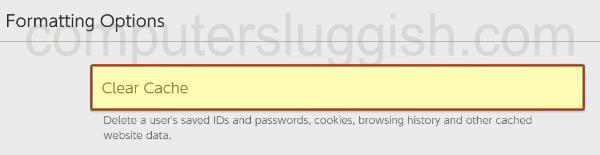
5. Now select the Profile that you want to clear the cache for then press Reset
I hope the above guide helped you in clearing the Nintendo Switch system cache and resolved any issues you might have been having.
If you did like this guide and found it helpful then I am sure you would enjoy our other Nintendo Switch guides.


