The much-awaited MotoGp 22 release date is finally here, and we have been looking forward to playing this. And the great news is that it is also available to play on the Nintendo Switch. But it’s very frustrating if MotoGp 22 is not launching or loading, or keeps crashing on your Switch.
There are plenty of things to keep you busy in the latest MotoGP game. You have over 120 riders and 20+ circuits to race on, either solo or online multiplayer. There are challenges and championships to complete, and you can even customize your bike! Unlike PC, Xbox and PlayStation, unfortunately, 2 player split screen is not currently available on the switch.
So with all these awesome features, it’s no good if the MotoGP game crashes to your Nintendo home screen or keeps freezing. So in this guide, we have listed a few methods that will hopefully fix crashing, not launching, and not loading issues in MotoGP 22 on your Switch console.
Why is MotoGP getting stuck on the loading screen and crashing?
There can be many reasons why MotoGP 22 keeps crashing or freezing on your Switch. It could be that the game files are corrupted, your system is not up to date, or a patch for the game may fix the issue you are having.
What will the methods fix?
The methods are aimed at fixing a few issues with MotoGP 22 on Switch such as:
- Crashing
- Not launching
- Stuck on loading screen
- Not loading
- Freezing
- Crashing on black screen
If the issue you are having is not listed then don’t worry as we can’t list them all. But still, give all the methods below a try. And hopefully, you will be enjoying MotoGP without issues in no time at all.
How To Fix MotoGP 22 Switch Stuck On Loading Screen & Freezing:
1. Close down game:
If MotoGP is stuck on the loading screen or menu, or just completely frozen, then a simple restart of the game could get around this. Make sure you completely close the game before restarting.
2. Restart Switch:
If the game has crashed or frozen, then try restarting your console and then launching the game again.
3. Check Battery:
Make sure you have enough battery on your Switch if using undocked, and also make sure your joy-cons are charged. If low on battery then this could make MotoGP 22 delayed and freeze.
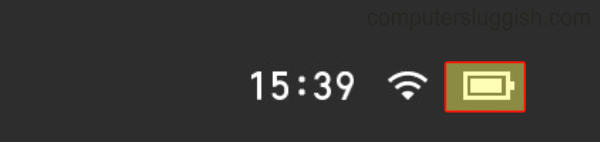
4. Update MotoGP
Check if there are any updates available for the game. As we mentioned above, the latest patch for the game could fix the issue you are having:
- Turn on your Switch > On the Home Screen hover over the MotoGP 22 game icon
- Press the + button on your right Joy-Con for Options
- Select Software update > Click on “Via the internet“
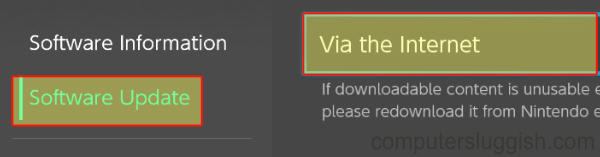
5. Update Switch Console
Make sure that your Switch is up to date with the latest system software. This can help with crashing and not loading issues in MotoGP 22:
- Go to System Settings > System > System update
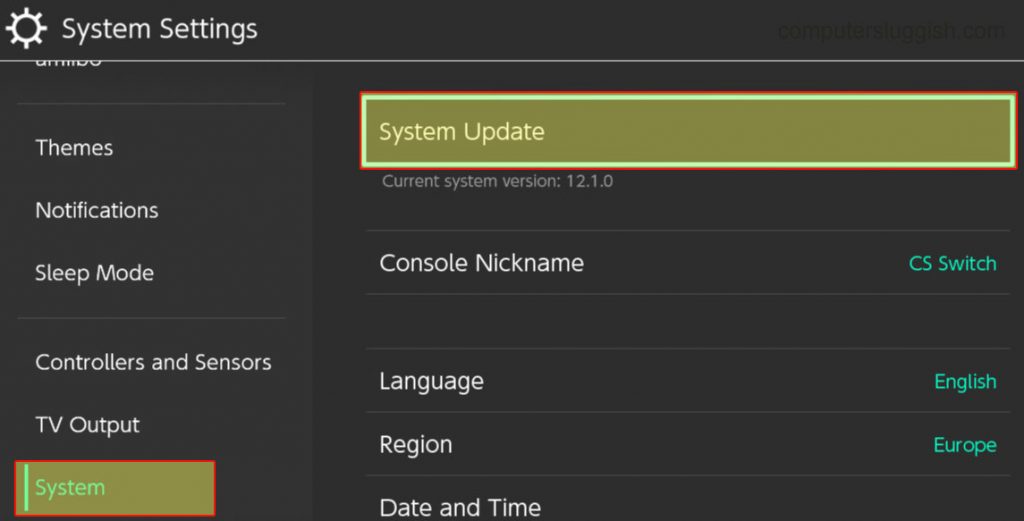
6. Scan Game Files
You can scan for corrupted game files on the Switch, because if one of the files has become corrupted then this could give you a black screen in MotoGP 22, or make the game not launch at all:
- System settings > Data management
- Go to Software > Select MotoGP 22 > “Check for corrupted data“
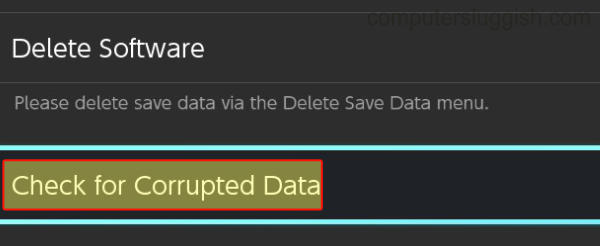
7. Try Another User:
If you are having issues then maybe try launching the game with a different user profile.
If using a digital version of MotoGP it’s always worth checking that you are playing the game on the user that you purchased the game on. There have been issues with games not launching on the Switch if you use a different profile.
8. Reinstall MotoGP
If you are still having no luck then the next thing to try is reinstalling the game:
- Go to Settings and then Data management
- Select Software > Go to MotoGP 22 > “Delete Software“
- Once uninstalled try installing the game again
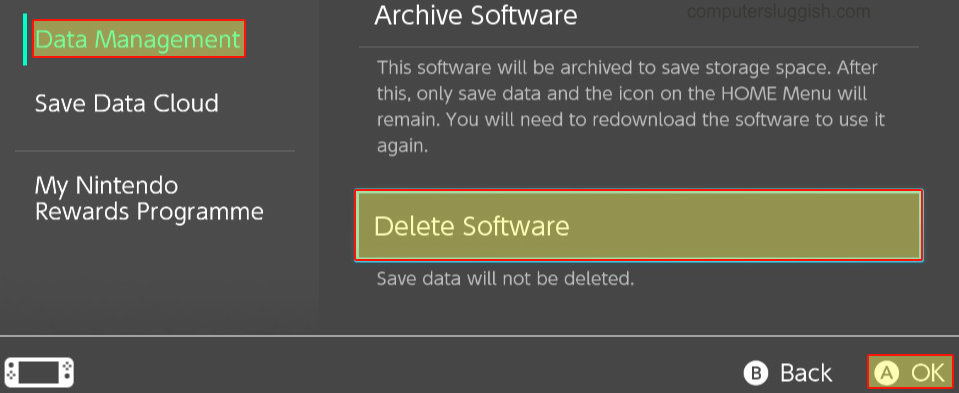
That’s our guide for fixing MotoGP 22 getting stuck on the loading screen, or crashing and freezing issues on your Nintendo Switch. Get racing those circuits with the awesome challenges!
If you are still having issues then try reinserting your game card to see if that helps, even if it does sound simple! And if you are still having problems then you may have to reset your Switch. But if you are not having issues with any other games, then it is more than likely game-related.
If you enjoyed this guide then we have plenty more Switch guides here.


