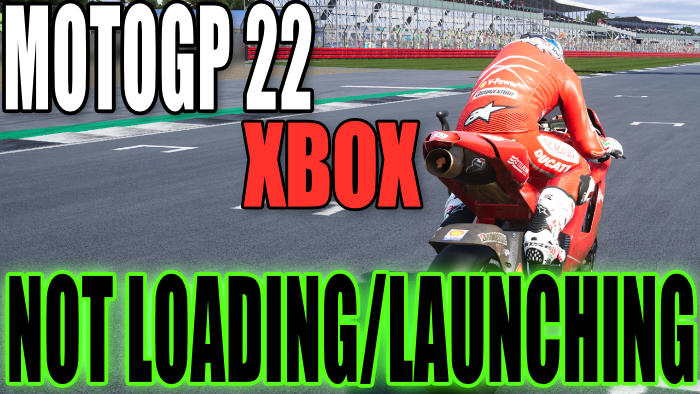MotoGP 22 has finally been released for the Xbox, and so far the time I have spent in the game has been fun. I love riding those beautiful bikes at high speeds around the circuits. However, if you are on this guide then that means you are not having the same fun as I am because MotoGP 22 is not launching & loading, or crashing on your Xbox.
So in this guide, we will be taking a look at MotoGP 2022 Crashing, not launching, and not loading on an Xbox One or Xbox Series X|S. This can be very annoying when it happens! All you probably want to do is sit back, relax and ride some motorbikes as fast as you can around some awesome circuits. Luckily there are a couple of things you can do that will hopefully get you back into the game shortly, and I have listed those methods below.
Table Of Contents
Why Is MotoGP 22 Crashing & Freezing On Xbox?
It’s not often a game runs into issues on a console (unlike a computer). However, it still happens and when it does it’s annoying. Whether you are playing solo, split-screen, or online multiplayer, the MotoGP 2022 game can still freeze, get stuck on the loading screen, crash to your home screen, or not launch at all.
There are a few things that can cause this to happen. It could be that your console is not up to date, a MotoGP 22 game file has become corrupted, or even your Xbox is overheating.
What If The Game Still Does Not Work?
If you are still unable to play MotoGP 22 on your Xbox One or Xbox Series X/S because it keeps Crashing or not launching, then you might need to either wait until a patch is released that might resolve the issue for the game. Or you might need to reset your Xbox if the methods below did not help.
Fix MotoGP 22 Xbox Not Loading/Launching & Crashing:
Below are different methods that will hopefully get MotoGP 22 working on your Xbox console again. You will need to go through and try each method until one resolves the issue that you are having.
1. Fully Close MotoGP 22:
Go to your Xbox dashboard then select MotoGP 22 and quit the game, so it is completely closed. Then try launching the game again.
2. Turn Off Xbox:
- Turn your Xbox off completely then unplug from the socket for at least 60 seconds.
- If you are using an Xbox Series X ensure you do a complete Shutdown before unplugging from the mains. This can be done from within Settings and then Power options.
3. Update Console
If your Xbox is not running the latest system software then this can cause a few issues with MotoGP 22 crashing, so check to see if any new updates are available:
Xbox One:
- Go to Settings
- Now Select System > Select “Updates and downloads” and then Update console
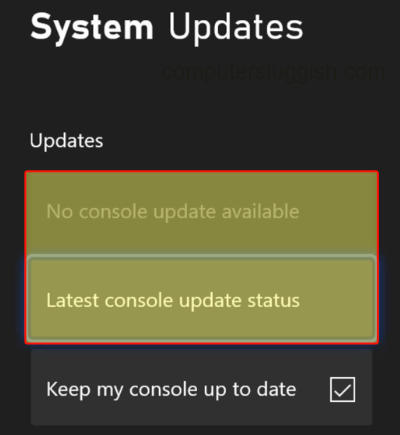
Xbox Series X|S:
- Press Xbox button on your controller and then open Settings from “Profile & system”
- Go to System and then Updates
- Download and install any updates that are available
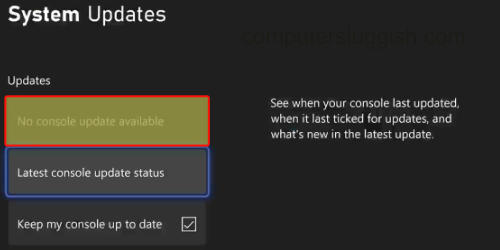
4. Update Game
Ensure the game is up to date. If you don’t have the latest version of the game installed then the chances are the loading and launching issues you are facing with MotoGP 22 might have been resolved in an update:
Xbox One:
- From your Dashboard go to “My games and apps” > “See all”
- Look for Updates and see if there are any for MotoGP 22
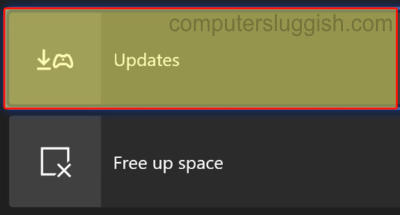
Xbox Series X|S:
- Go to “My games and apps“ from the home screen
- Now select Manage > Go to Updates
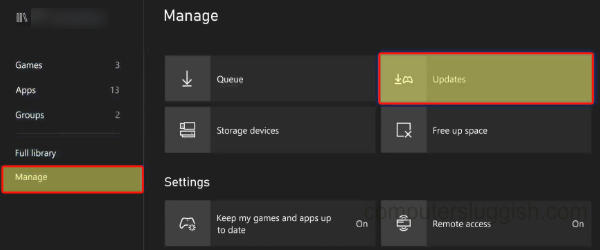
5. Airflow:
Ensure that your Xbox is keeping cool enough and you are allowing it airflow and not blocking its fans. Otherwise, your console will be overheating causing MotoGP 22 to keep crashing and potentially causing damage to your Xbox.
6. Disk Space
Make sure you have enough disk space because if it is getting pretty low, then this could lead to issues with the game crashing and not launching:
- On your controller press the Xbox button > Go to Profile and System and then Settings
- Now select System > Storage devices > You will now be able to view your available disk space
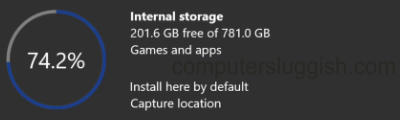
7. Downloads:
Pause any downloads and updates that are happening within the background as this can slow down your Xbox causing it to crash or lag.
8. Resolution
If you have set a high resolution the game could be struggling with it causing it to freeze, not launch or crash so try changing to a different resolution:
- Press Xbox home button on your controller > Go to your Profile Icon and select Settings
- Go to General > Then select TV & display options
- Now Change your Resolution
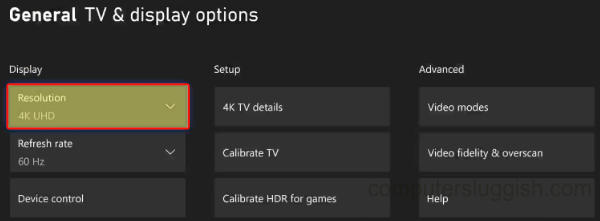
9. Refresh Rate
If your using a high refresh rate use a lower refresh rate. As the game could be disagreeing with the high refresh rate you have selected. It is in the same location as the above method for changing resolution:
- On controller press Xbox button > Select your Profile Icon and select Settings
- Go to General > Then select TV & display options
- Now Change your Refresh Rate
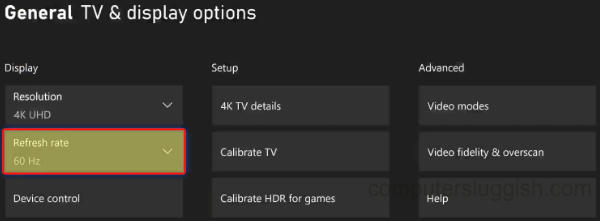
10. Saved Data:
Your saved game might have become corrupted so try removing your saved data for MotoGP 22. Then launch the game and see if you have the same issue.
Just ensure you have backed up your saved data just in case it’s not the cause.
11. Reinstall Game
If none of the methods above have helped then uninstall the game and then install it again. If you did have it installed on an external drive, try installing MotoGP 22 to the internal drive:
- Go to “My games and apps“ > Games > Find MotoGP 22
- Press More options (3 lines on your Xbox controller)
- Select Uninstall >Then Uninstall All
- Then go ahead and install the game again once it’s finished deleting
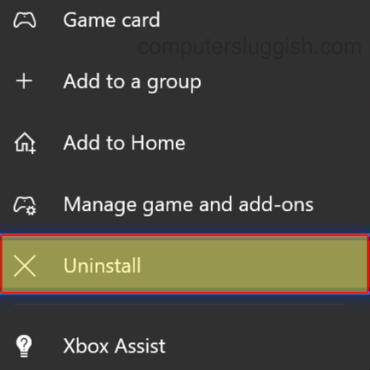
I hope the above methods have helped fix the issues you were having with MotoGP 22 Crashing and not launching or loading on your Xbox One or Series X. And you are now able to go flat out around the race tracks and set a hard-to-beat lap time.
If you did enjoy this guide and found it helpful then we are sure you would like all of our other game guides here.