MotoGP is back with another game in 2022 and it brings new features, better graphics, and also 2 player split screen. So far we have enjoyed the time we have spent playing the latest MotoGP game, and we hope you have had just as much fun as we have racing around the circuits within the game (without any crashing or freezing issues). But seeing as you are on this guide, you may have been having blank or black screen issues in MotoGP 22 on your PC or laptop.
So in this guide, we will be taking a look at issues with MotoGP 22 getting stuck or freezing on a black screen when trying to play on a Windows computer. This can happen when launching the game, within a loading screen, or while you are in the middle of a race!
What Causes Black Screen In MotoGP 22?
A blank or black screen when trying to play MotoGP 2022 on your computer can be caused by a few different things, such as your GPU not being capable. We have listed the required PC specs for running the game below.
It could also be your graphics settings being too high, or it could even be something within Windows causing the issue.
MotoGP 22 PC Minimum Requirements:
- OS: Windows 8.1 or later (64-Bit)
- Processor: Intel Core i3-4160 / AMD FX-4350
- Memory: 8 GB RAM
- Graphics Card: GeForce GT 640 / Radeon R7 250
- DirectX Version: Version 11
- Storage: 30GB
Methods Did Not Fix MotoGP Black Screen?
If the methods didn’t help then you could try using a different display if you have one available. It might not be an issue with your system but a problem with the game, so you will need to wait for a new update to be released that might help fix the problem.
Or you could try to reset Windows, but again this might not resolve the issue. Especially if you are not having any issues with other games on your computer.
How To Fix MotoGP 22 PC Black Screen Issues & Crashes:
Below we have listed different methods that will hopefully fix the issues you are having in MotoGP 22 giving a black screen on startup, crashing on a black screen, or just giving no display output at all. These methods will apply to a Windows 10 PC or Windows 11 PC.
1. Check Updates
It’s important to ensure Windows is up to date. Also ensuring you have the latest security patches, bug fixes and performance improvements for the operating system. As this could help resolve the black screen issues you are having with MotoGP 22:
Windows 10:
- Right-click start menu > Settings
- Update and security > Check for updates

- Right-click on the start menu icon > Go to Settings
- Go to Windows update and Check for updates

2. Update Graphics Card
If you are not using the latest driver for your graphics card then this is going to cause issues. Not only with performance, but it could also be the reason for the black screen in the MotoGP game:
3. Install Previous Driver
If you already have the latest driver installed for your graphics card then try installing the previous driver, just in case it’s an issue with the current GPU driver.
We have guides on how to install older Nvidia drivers and older AMD drivers for help on this.
4. Update DirectX
If you don’t have the latest version of DirectX installed then you are going to have issues. Having an outdated DX version may give you graphics issues in MotoGP 22, such as no display:
- Download the DirectX End-User Runtime Web Installer
- Run the setup file > Follow the on screen steps
- If your version is up to date then it will tell you
- DirectX 12 is update through Windows Updates
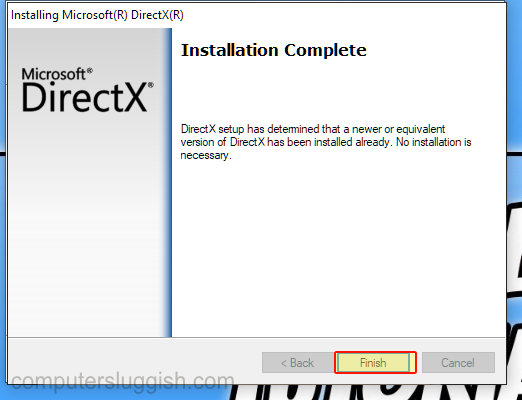
5. Clear DirectX Shader Cache
Clear the Windows DirectX shader cache, in case one of the old cache files is causing problems:
- Open the Windows start menu > Search and open Disk Cleanup
- Select your C: Drive > Press OK
- Select anything you want to remove but make sure DirectX Shader Cache is ticked
- Press OK then Delete files
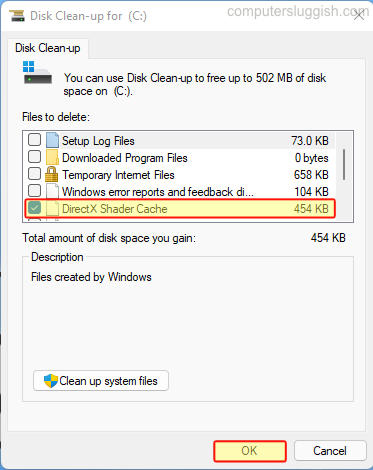
6. Refresh Rate
If you have set the refresh rate high then try lowering this. Or if you already have it low but have the option to raise it, then do this:
Windows 10:
- Right-click your Desktop > Display settings
- Select Advanced display settings > Change Refresh Rate
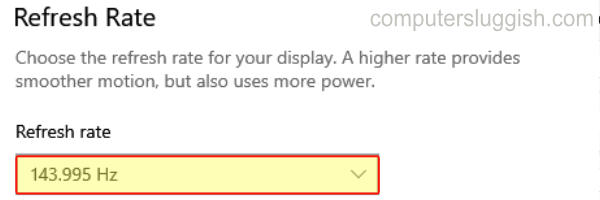
- Right-click on your Desktop > Display Settings
- Click on Advanced Display > Click on the drop-down next to “Choose a refresh rate“
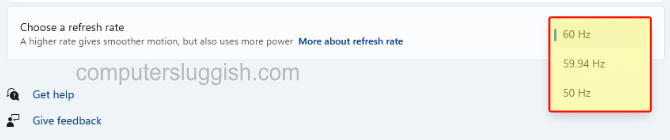
7. Change Resolution
If you are using a high resolution lower this as MotoGP could be struggling with the resolution you are using. Try setting your resolution to 1920×1080:
Windows 10:
- Right-click your Desktop > Display settings
- Change the “Display resolution“
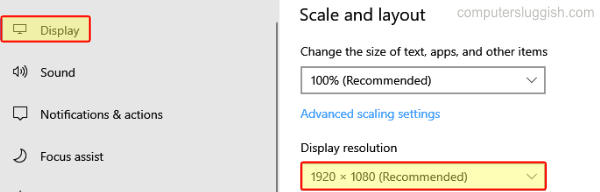
Windows 11:
- Right-click on your Desktop > Display Settings
- Click on the drop-down next to Display Resolution
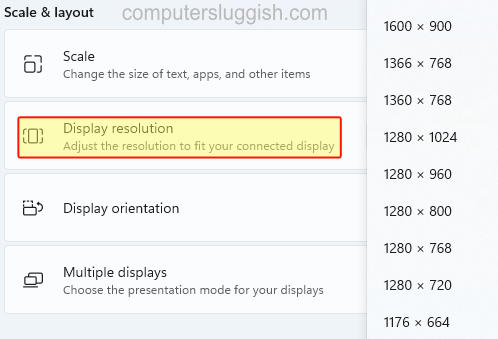
8. Delete Settings File:
Try renaming the Game User Settings file for MotoGP 22, to reset all the video settings:
- Go to the following directory: %localappdata%\MotoGP22\Saved\Config\WindowsNoEditor
- Find the GameUserSettings file > Right-click and Rename to GameUserSettingsbackup
- A new file will be created with the new default settings

9. Try Different Display Cable:
It could be an issue with your display cable so try changing it for a different one. Also, if you have the option try a different display slot on your graphics card and monitor.
10. Check The Source:
Ensure the input source for some reason has not changed on your monitor. You will be able to do this with the buttons on your monitor.
We hope the above methods helped fix the black screen issues that you have been experiencing within MotoGP 22 on your Windows PC or laptop. And you are now able to sit back and play the game solo, or with a friend on split-screen.
If you did like this guide then we are sure you would like all of our other gaming guides here.


