The much-awaited Pokemon Legends Arceus release date is finally here! And we have been looking forward to this take on Pokemon for a while now since seeing the trailer, all those months ago. So if you have just got your copy of Pokemon Arceus, then don’t panic if it is not launching and you have had issues.
It might be that the game won’t launch or load on your Nintendo Switch for some strange reason. But it could be something really simple that’s making the Pokemon Legend game not launch on your Switch.
So in this guide, we have listed a few different things which you can check and do on your Switch console that should hopefully fix Pokemon Legends: Arceus not launching or loading.
Will This Work For Digital & Game Card Versions?
The below methods will work for all versions of the Pokemon Legends Arceus game. So to be more clear the methods below will work for digital (if you brought the game from My Nintendo Store Online), or physical game card versions of the game.
What will the methods fix:
As we mentioned above there could be many reasons why Pokemon Legends is not working properly on your console. It could simply be down to a pending update with your Switch or the game itself. Or could be caused by connection issues. The issues we are aiming to resolve in this guide for you are:
- Pokemon Legends Arceus not launching
- Not loading
- Stuck on the loading screen
Go ahead and give the methods below a try even if your issue with the Pokemon game is not listed, or is something similar!
Fix Pokemon Legends Arceus Switch Stuck On Loading Screen & Not Launching:
Before you try the below steps it’s always worth checking that you have enough battery if you are using your Switch undocked. You could also try loading the game with it docked to see if that fixes the problem you are having with the game.
1. Reinsert Game Card
Remove the Pokemon Arceus Game card from your Switch and insert it again. Also, ensure you have the game card in the correct way (make sure you hear a click when inserting the game card)
2. Update Switch
It’s important to ensure your Switch is up to date as not only can it help keep everything running smoothly but it could also help with the game being stuck on the loading screen and not starting:
- Turn on your Switch and sign in > Go to System Settings
- Select System on the left-hand menu > Select System update
- It will either install an update or let you know if your system is up to date
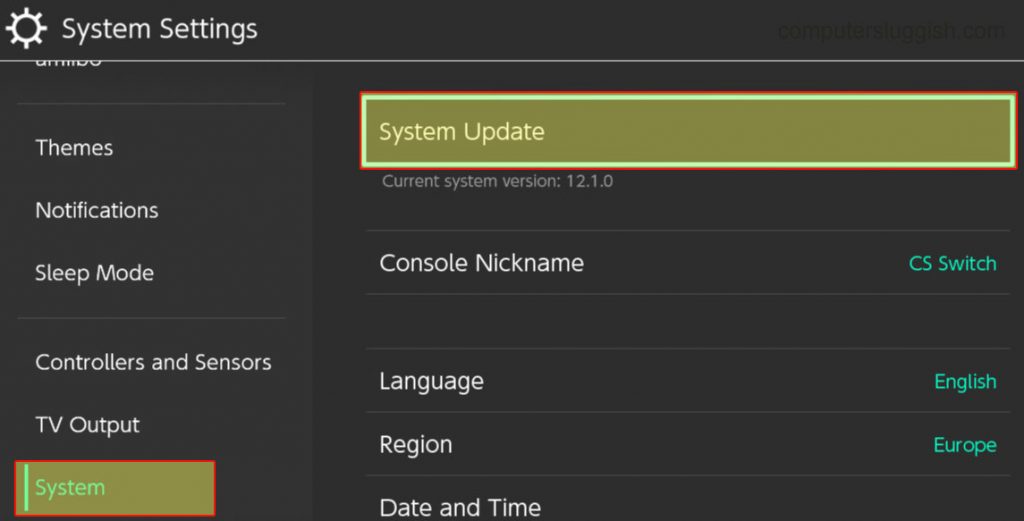
3. Update Pokemon
If the game is not up to date then this could cause issues. Keeping a game up to date can add new features and get rid of some bugs, so keeping a game up to date is a good thing:
- On the Home Screen hover over the Pokemon Legends icon > Press the + button on your Joy-Con for Options
- Go to Software update > Select “Via the internet“

4. Ensure you are connected to the internet
If you are not connected to the internet then the chances are this is not going to cause an issue with launching. However, if your using the digital version of Pokemon Arceus then connecting to the internet could resolve the issue with the game not opening.
5. Change User profile
Try using a different user on your Switch if you have one. If you have a digital copy of the game try using the profile that you purchased the game on.
6. Check game files
If the games file have become corrupted in any way then running a check for corrupt data will scan for this and attempt to repair the files:
- Go to System settings > Data management
- Select Software > Select Pokemon then select “Check for corrupt data“

- You will then be able to view if any corrupted data was found and if there was it will try to fix it
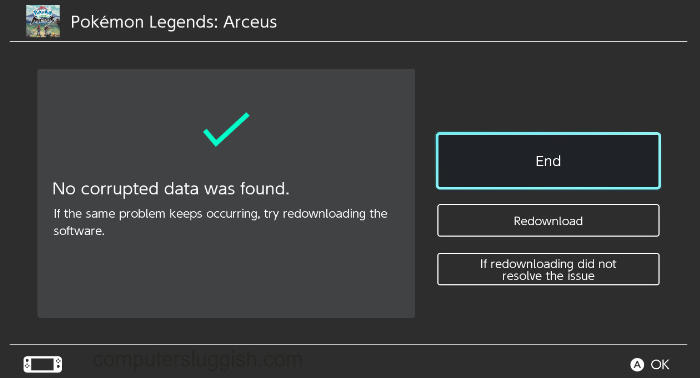
7 Reinstall Pokemon Arceus
Uninstall the game then install it again. If you installed the game on an SD card try installing it onto the internal storage:
- Go to System settings > Then select Data management
- Go to Software > Select Pokemon then “Delete Software“
- Once removed try installing the game again

8. Remove SD card
You will need to install the game to internal storage if it is on your SD card. After removing your card restart your Switch and then try launching Pokemon again.
9. Check another game
Just try out a couple of other games on your Switch if possible, just to ensure it is not your Switch that is causing you issues.
We hope the above methods have helped fix Pokemon Legends not loading or launching on your Switch. If you are still having issues then you could try Resetting your Nintendo Switch, but you may want to backup all your game data for all games.
If this guide did help you out then we have more Nintendo Switch and console guides here.


