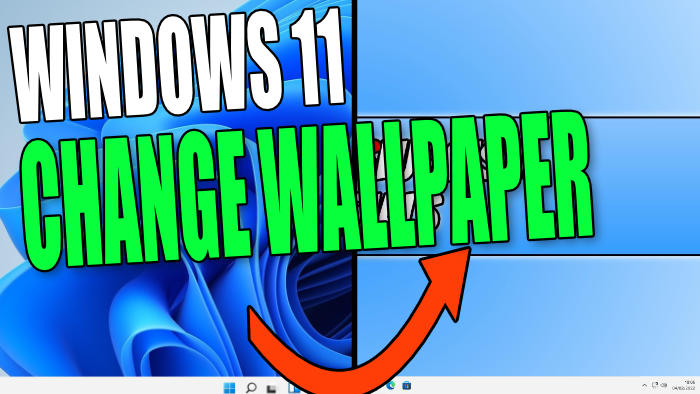You may not agree but we personally feel that the default Windows 11 wallpapers can get a little boring after a while. Luckily for us, customizing Windows 11 is fairly similar to how it was done in Windows 10 which means it’s not the hardest of tasks to do, unlike fixing those laggy animation effects.
So if you don’t like the default wallpapers Windows 11 has to offer and have already tried a new theme that sometimes comes with a different background, then you can easily change the wallpaper to a picture of your choice. This is exactly what we will be taking a look at in this guide.
Customizing the background image is very straightforward and can also be easily changed at a later date, just do the steps below again. If you can’t decide which image you would like as wallpaper then you could always create a slideshow with all your favorite pictures.
Table Of Contents
Is It Safe To Change Windows 11 Background?
Absolutely, it’s safe changing the background wallpaper of your Windows desktop and it will not cause any harm to your computer.
Can You Change A Picture Back To Windows 11 Wallpapers?
You can change this back by changing the theme within Windows 11.
You can also get more free wallpapers from the Microsoft website. There are many different pictures to choose from and all you need to do is click on the image that you would like, then right-click on the image and select “Save image as…“. You can then follow the steps below to change your wallpaper to one of these images.
Related: Change color of taskbar in Windows
How To Change Windows 11 Background Image:
1. Right-click on an empty space on the desktop > Click on Personalise

2. Click on Background

3. Next to “Personalise your background” click on the drop-down arrow and select Picture
4. Next to”Choose a photo” click on “Browse photos“

5. Find the location of your chosen photo and press Choose picture > Your background should now change to the image of your choice

That’s how easy it is to change your Windows 11 background image on your PC or laptop. You can now enjoy your personal picture every time you visit your desktop and be welcomed by your new image every time you sign in to Windows 11!
If you liked this guide on changing your wallpaper then we are sure you would like our other Windows 11 guides.