Tiny Tina’s Wonderlands lets you cast, slash and fight through some weird but wonderful monsters. In the fantasy world, you can loot for new weapons and other cool items, and really build a strong hero to take on the evil. All of this is great fun but if Tiny Tinas Wonderlands won’t’ launch on your PlayStation 5 or Playstation 4, or perhaps it keeps getting stuck on the loading screen, then this can really make the game not fun at all, pretty quickly!
That’s why we have put together this guide to hopefully resolve and fix Tinas Wonderlands not loading on your PlayStation, so you can jump straight back into the game and slay some monsters.
Why does Tina’s Wonderlands Keep Freezing PS5 & PS4?
When it comes to Tiny Tina’s Wonderlands not launching or loading on your PlayStation, then there can be a couple of things causing the issue. It could be that you need to update the game to the latest patch, or your system software is not up to date. Sometimes corrupted game files can also cause problems with the game.
Whatever the cause, it’s very frustrating if the Tiny Tinas Borderlands spin-off just won’t launch. Or you get error codes and it crashes to your PS home screen!
What will the methods fix?
This is a bit of an ultimate all-around guide. As there are a variety of reported issues with the game the methods below should hopefully resolve problems with Tinas Wonderlands on PS4 & PS5 such as:
- Freezing
- Stuck on loading screen
- Not launching
- Crashes
- Error Codes
These are just a few things that you may be facing with the Tiny Tina game on your PlayStation console. So if your issue isn’t listed still try the methods below and hopefully one of them will fix Tiny Tinas Wonderlands freezing and not loading on PlayStation.
Fix Tiny Tinas Wonderlands PS5 & PS4 Stuck on Loading Screen & Crashes:
1. Restart console:
If the Wonderlands game is simply stuck on the loading screen, won’t load in general, or keeps freezing, then go ahead and restart your PlayStation. It may have just been a one-off glitch with your system.
2. Update PlayStation
Check for any updates on your system. It’s important to keep your PlayStation updated to fix crashing and error codes:
PS4:
- Select System Software Update from the Settings menu
- Let your system check for any updates
PS5:
- Open Settings and then go to System
- Select System Software and then “System Software Update and Settings“
- Select “Update System Software” and Update Via Internet
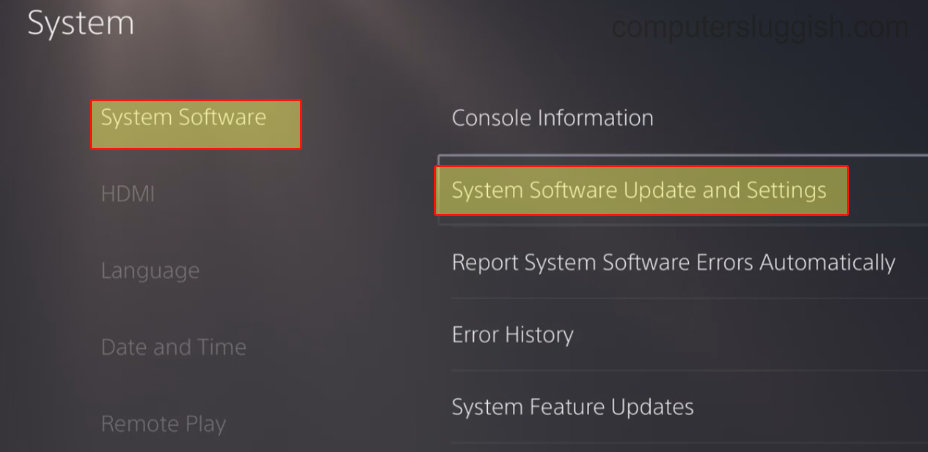
3. Update Tiny Tina
As we mentioned above, crashing issues and not launching issues may be a bug with the game. So making sure you have the latest updates installed for the game can help to fix these problems:
- Find Tinas Wonderlands on your PlayStation Home Screen
- Press the Options button (3 lines) on your controller
- Select “Check for update“ and install any that are available

4. Clear cache:
You can clear the system cache on your console which can help with issues causing Tiny Tinas Wonderlands to not load:
PS4:
- Fully power off your console > Leave it for 60 seconds
- Power it back on and then launch the game
PS5:
- Turn off your PS5 > Press & hold the power button until it beeps for a second time
- Now that you are in Safe Mode Plug your controller in
- Go to option 5 “Clear Cache and Rebuild Database“
- Click on “Clear System Software cache” and then OK

5. Check Disk Space
If you are running low on storage then you may get issues with not being able to save, patch the game, and it can affect the performance of Tiny Tina causing it to crash:
PS4:
- Go to Settings and then Storage
- You will then be able to see how much space you have left
PS5:
- Again, go to Settings > Storage
- Check how much disk space free that you have
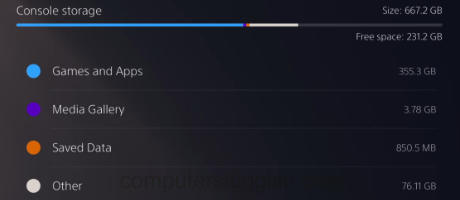
6. Delete your Saved game data
If some of your Tiny Tina’s Wonderlands saved game data has become corrupted then this will cause you crashes and errors, so try removing it. Don’t forget to back up the data, in case you need to restore it:
- Go to Settings and then Saved Data and Game/App Settings
- Select Saved Data (if you are on a PS5 you will have more options)
- Go to Console Storage > Select Tiny Tina Game and then Delete

7. Check PlayStation Airflow:
If your console is overheating then this will definitely cause your Tiny tina game to crash, as well as shorten the life of your PlayStation. So just double-check that you are getting enough airflow around your console, and it’s not if a confined space or shut in a draw while you have it turned on.
8. Rebuild Playstation Database
Sometimes issues can happen with your PlayStation database, so try doing a rebuild:
PS4:
- Turn off your PS4 > Hold the power button on the console and release after the second beep
- Connect your controller and then select Rebuild Database
PS5:
- Power off your PS5 > Press & hold the power button until the second beep
- Plug your controller in and then select Clear Cache and Rebuild Database
- Click on Rebuild Database and press OK

9. Reinstall game:
The last method, if all else has failed is to uninstall the Wonderlands game and then reinstall it. As always, make sure to back up your saved data first.
That’s the end of our guide for fixing crashing, freezing, and not launching issues in tiny tinas Wonderlands, on your PS4 or PS5. We hope the above methods helped resolve the issue you are facing with the Borderlands spin-off, and you are back to enjoying it again.
If this guide did help you out then check out our other Playstation and console guides.


