When I heard The Skywalker Saga game was coming out with nine Star Wars movies covered, I got excited pretty quickly! But just like all games, they can have their issues. And that’s why in this guide, we will be taking a look at hopefully resolving the crashing, freezing, and not loading problems you have with Lego Star Wars: The Skywalker Saga on your PlayStation 4 or PlayStation 5.
We are huge fans of the Lego games. We love the comedy they include and just how beautiful they make these games look, and how fun they are to play. There can be a couple of reasons why you are experiencing the issue you are having, so you will need to go through each method that I have listed below until one fixes the problem you are facing with the LEGO Skywalker Saga on your PS5 or PS4 console.
Table Of Contents
What Causes Lego Skywalker Saga to get stuck on the loading screen?
Although there are not as many different types of setups and settings as a computer, when it comes to a PlayStation you can still change a few different settings. You can also add an external hard drive and not keep your console up to date, which can cause issues making Lego Star Wars: The Skywalker Saga crash or freeze on your PlayStation.
What If The Methods Don’t Work?
This guide is aimed at fixing issues with the Lego Star Wars game such as not loading, not launching, being stuck on the loading screen, keeps crashing to the home screen, or freezing on your console.
If the methods below don’t get the game working on your PlayStation then you have two choices. You could try resetting your console back to its factory default settings which means you will lose everything off your PlayStation. Or you will need to wait until a new patch/update has been released for the game, fixing the issue you are having.
Fix LEGO Star Wars: The Skywalker Saga PS5 & PS4 Crashing & Loading Issues:
1. Check Lego Star Wars Twitter:
The first thing to check is the official Lego Star Wars Twitter page. Make sure there are no obvious or known issues, that could be the cause of your problems in the game.
2. Update game
Check for any updates for the Skywalker Saga on your PlayStation, as the latest patch could fix your crashing issue or error code:
- Go to the Lego Star Wars game icon on the home screen
- Press the Options button on your PS controller
- Select “Check for update“

3. Restart console:
If your Lego game is just frozen or keeps getting stuck on the loading screen, then try restarting your PlayStation. You could also completely power off your console and leave it unplugged for at least 5 mins, to clear the cache.
4. Check Disk Space
Ensure your PS4 or PS5 has enough storage space, as if it is running low on disk space then this can cause Lego Star Wars to crash or not launch at all:
PS4:
- Go to Settings and then Storage
- It will calculate how much space you have left
PS5:
- Go to Settings from the home screen > Storage
- Ensure you have enough storage
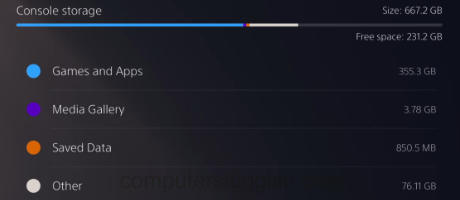
5. Check console airflow:
Make sure your PS5 or PS4 has enough space around it to allow good airflow, and don’t block the fan. If your console overheats then your PlayStation is going to crash.
6. Update System
Checking for a system software update could be the fix for your crashing or not launching issue in the Skywalker Saga lego game:
PS4:
- Go to Settings > System Software Update
- It will then check for updates
PS5:
- Open Settings > System
- Select System Software > “System Software Update and Settings“
- Then go to Update System Software

7. Rebuild Database
Try rebuilding the database on your console as this can help fix issues with your console and game issues:
PS4:
- Power off your PS4 and Hold the power button > Release after the second beep
- Connect your controller and then click on Rebuild Database
PS5:
- Boot the PS5 into safe mode by holding the power button and letting go on the second beep
- Select Clear Cache and Rebuild Database (Option 5) and then select “Rebuild Database”

8. Reinstall Lego Star Wars:
If you are still having problems then try reinstalling the game. This can help with the game not launching or giving you error codes, as they may be caused by corrupted game files on installation (don’t forget to backup your saved game data).
I hope the above methods helped get Lego Star Wars: The Skywalker Saga working again on your PlayStation and you are no longer experiencing the crashing, freezing, or not loading issues that were affecting solo campaign and local 2 player.
If you did enjoy this guide then we are sure you would like all of our other gaming guides here.


