Finally, the wait is over, and Lego Star Wars: The Skywalker Saga is available to play on the Xbox One and Xbox Series X & S. I have to say I have been looking forward to playing this game ever since I initially saw the first trailer for the game. But if The Skywalker Saga game keeps crashing to your Xbox home screen, or gets stuck on the Xbox loading screen, then that’s no fun at all!
Why wouldn’t you want to blast through the galaxy playing through NINE Star Wars movies that have been turned into Lego games? And to make things even better you can also do this with a friend in local 2 player coop.
In this guide, we will be taking a look at issues with Lego Star Wars: The Skywalker Saga crashing, freezing, or not launching on your Xbox Series X/S or Xbox One. I have listed a few different methods that you can do that will hopefully get Lego Star Wars: The Skywalker Saga working on your Xbox again in no time.
Table Of Contents
Why Does Lego Star Wars Skywalker Saga Keep Crashing?
There can be many reasons why the Lego Star Wars Xbox game is crashing, freezing, and not loading on your Xbox console. It could be that you are running low on disk space or one of the game’s files has become corrupted. Or you just haven’t updated your Xbox in a while, which can cause some issues. Luckily unlike PC, it’s usually easier to resolve the issue.
What If The Methods Don’t Fix The Skywalker Saga Not Loading?
If you are still having problems with the game not working on your Xbox then you might need to think about resetting your Xbox back to its factory default settings. Or if you are happy to wait, then you could wait until a new patch/update gets released for the game that hopefully resolves the issue you are having.
Fix Lego Skywalker Saga Xbox Series X/S & Xbox One Not Launching, Crashes & Freezing:
1. Check for game updates
As I mentioned above, the issue you are facing may be fixed by a patch for the lego game. So try manually checking for updates for the game:
Xbox One:
- Press the Xbox button on your controller > Go to “My games and apps” > See all
- Scroll down to Updates
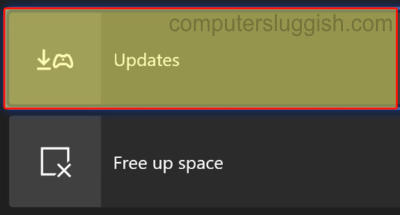
Series X/S:
- Go to “My games and apps“ from the home screen
- Then select Manage > Go to Updates to see if any are available for Lego Star Wars
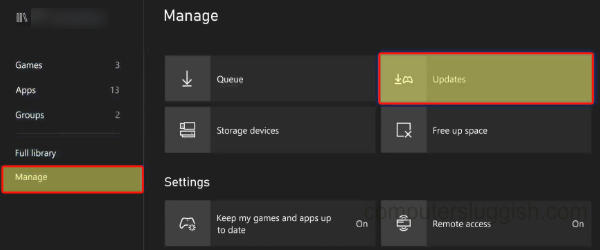
2. Check Airflow:
Make sure that your Xbox has enough airflow circulating around it. For example, don’t shut it in a draw with no ventilation. If your Xbox fan is blocked or the console overheats, then this will cause your Lego Star Wars game to crash or keep freezing.
3. Restart Xbox/game:
If the skywalker saga is stuck on the loading screen, menus, or has just frozen in the middle of a level, then a simple restart of the game or console could fix this. As it could have been a one-off issue.
4. Check other users:
Make sure no other users are logged in on your console, as this could be conflicting with the game making it crash.
5. Check background apps & pause downloads:
Make sure no other games or apps are running in the background such as Spotify. Also, if you have any updates or games downloading try pausing these. Any of these things could be conflicting with Lego, making it crash or freeze, or not even launch.
6. Hard shutdown/ clear cache:
- Power off your Xbox One or Series X/S and then unplug it from the wall
- Leave it unplugged for at least 5 minutes
- Plug back in and then turn on your console and launch Lego Star Wars
7. Update console
Make sure that you have the latest updates installed for your Xbox. If you have a system software update pending then this could be causing the skywalker saga to not launch or crash:
Xbox One:
- Press the Xbox button on your controller > Go to Profile and System and then open Settings
- System > “Updates and downloads” > Then select Update console
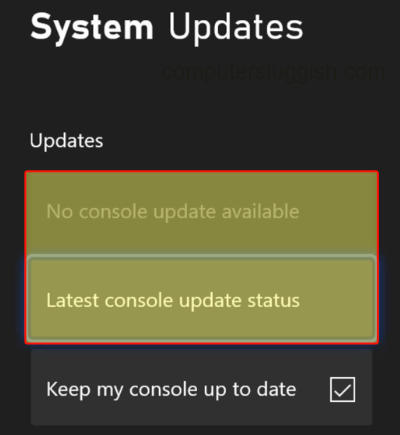
Series X/S:
- Press Xbox button (home) on your controller > Go across to “Profile & system”
- Settings > System
- Then go to Updates
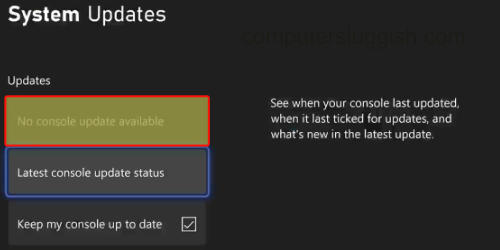
8. Check disk space
Ensure you are not low on internal storage space as this could make lego star wars run slow and keep freezing, and get stuck on the loading screens or menus. Then you will have to restart your game or console and potentially lose your progress:
- Go to Settings > System
- Then Storage devices
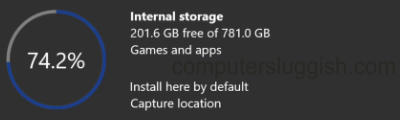
9. Reinstall the game
If the game’s files were corrupted on installation, or even an update then this will cause you crashing and loading issues in the Lego skywalker saga. So, unfortunately, you will need to delete the game and then install it again. You could back up your saved data first so that you can restore it if needed:
- Go to “My games and apps“
- Go to Games in the left menu and then find Lego
- Press More options (3 lines on controller) > Uninstall > Uninstall All
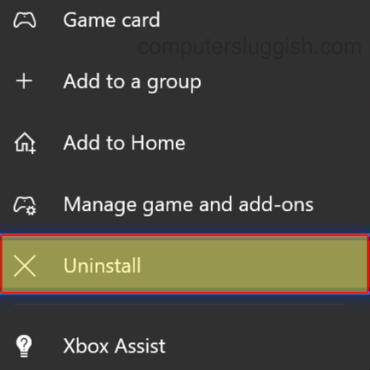
10. Delete saved game data
If your saved data is corrupted then you may need to remove it. Make sure you have made a backup before you do this as you may be able to restore it if this isn’t the cause of your problem:
- Go to “My Games & Apps” > Then select Lego Star Wars and press the Menu button on your Xbox controller (3 lines)
- Go to “Manage game and add-ons” then Saved Data
- Select your profile > Delete from console
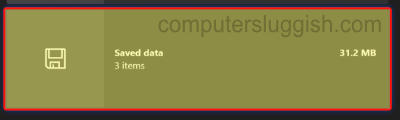
I hope the above methods helped fix Lego Star Wars: The Skywalker Saga on your Xbox, and your game no longer keeps getting stuck on the loading screen, crashing, freezing, and not loading at all. Hopefully, you are now able to enjoy the 9 LEGO Star Wars games either solo by yourself, or with friends in local co-op.
If you did enjoy this guide on fixing the Lego Star Wars Xbox version, then we are sure you would like our other gaming guides here.


