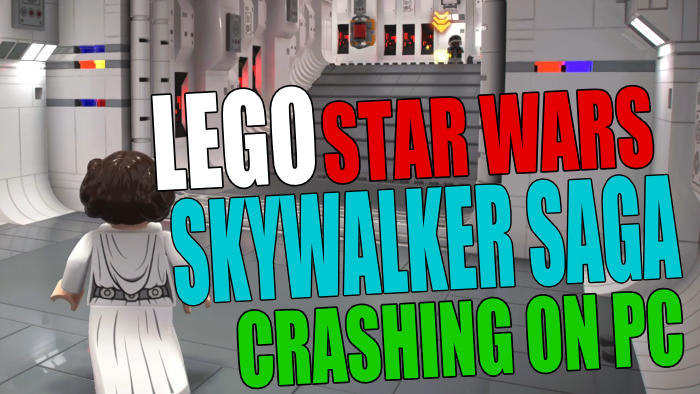We are big fans of the Star Wars films and also have loved playing the LEGO Star Wars games over the years. We enjoyed The Complete Saga which came out back in November 2007 with only six episodes of the movies. So The Skywalker Saga is a game that we have been looking forward to playing. However, it’s no fun if you have Lego Star Wars The Skywalker Saga crashing, freezing, or not launching on your PC or laptop.
The latest Lego Star Wars PC game is jam-packed with even more exciting things to do. And it has nine of the Star Wars movies turned into games instead of 6! So you really can enjoy exploring the galaxy. But if The Skywalker Sage keeps crashing to your desktop, not loading, giving you errors, or the game is not launching on your Windows computer, then it can put a downer on the game pretty quickly. Especially if you wanted to just crack on with smashing out the campaign solo or with a friend in local 2 player.
Luckily there are a few things that you can do that will hopefully fix the problem you are having with Lego Star Wars: The Skywalker Saga on your PC. And that’s exactly what we will be covering in this guide. Below we have listed different methods that you can try and one of them will hopefully get the game working again on your PC or Laptop in no time.
Table Of Contents
Why Is Lego Star Wars Crashing & Freezing?
There are many things that can cause the skywalker saga to crash and not load on your Windows computer. It could be that one of the game’s files has become corrupted or missing or your graphics drivers are out of date and need updating.
Or it could be that your system does not meet the minimum pc specs to play the game, so we would suggest you check this first.
Lego Star Wars: The Skywalker Saga Minimum PC System Requirements:
- OS: Windows 10 (64-bit)
- Processor: Intel Core I5-2400 / AMD Ryzen 3 1200
- Memory: 8 GB RAM
- Graphics Card: Nvidia GeForce GTX 750 Ti / AMD Radeon HD 7850
- DirectX Version: DX11
- Storage Space: 40GB
What If The Methods Did Not Fix The Game?
If you are still not able to play Lego Star Wars Skywalker Saga on your Windows computer then you have a few more options. You could try resetting Windows (we have a guide here for Windows 10). Or another thing you could try is creating a new user profile and see if the game works on that profile, as it could be an issue with your current account.
Fix Lego Star Wars Skywalker Saga PC Not Launching & Crashing
Fix 1: Update Windows
Ensure you have the latest version of Windows and that there are no pending updates within Windows:
Windows 10:
- Right click start menu icon > Select Settings
- Now click Update & Security then Check for updates

- Right click Start menu icon and click Settings
- Open Windows Update then Check for updates

Fix 2: Update Graphics Driver
If you are using an out-of-date driver for your graphics card then this can cause issues and also impact performance in the game:
Fix 3: Close All Programs
Make sure you don’t have anything running when you launch the game as it could be conflicting and cause the game to crash or give you errors.
Fix 4: Temporarily Disable Security Software
If you are using a third-party security program put it into a passive mode or game mode. And if you do not have the option for this then disable it temporarily. So you can see if it’s the cause of Lego Stars Wars Skywalker Saga freezing or not launching (just keep in mind you will not be protected from threats while your security is off).
Fix 5: Change Power Plan
Make sure you are using the high-performance power plan allowing your system to use maximum power. You can also enable the ultimate power plan in Windows 10 and Windows 11:
Windows 10:
- Right click start menu icon and select Power Options
- Click Additional power settings and then select High Performance
- Open the start menu and search and open Control Panel
- Now select Power Options > Then Show additional plans and select High Performance
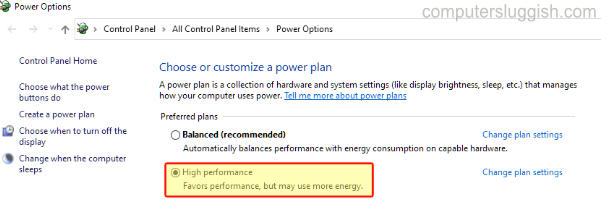
Fix 6: Run Lego Star Wars As Admin
Make Skywalker Saga run as an administrator. This allows the game admin privileges and can help resolve a lot of issues when it comes to Lego Star Wars crashing or not launching:
- Go to the location where you installed the game and find the games .exe
- Now right-click the legostarwars .exe and select Properties > Now click Compatibility tab
- Then tick Run this program as an administrator and press OK
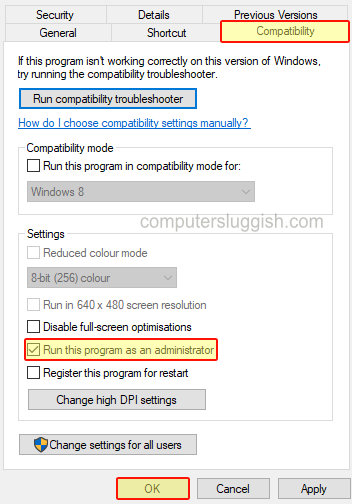
Fix 7: Unplug All Devices
If you have a controller plugged in, headset, microphone, USB stick, etc unplug all of these devices from your USB ports. Then launch the game and see if that resolved the issue, as it could be one of your devices causing the Skywalker Saga to crash or freeze. If it turns out that it is then you will most likely need to update the drivers for that device or reinstall them, as they may have become corrupted.
Fix 8: Verify Skywalker Saga Steam Game Files
If one of the game’s files has become corrupt or missing then this is going to cause massive issues with the game crashing, freezing, and not loading. Luckily within Steam, we can verify all the files:
- Open Steam and select your Game Library
- Now find Lego Star Wars Skywalker Saga > Now right-click and select Properties > Local Files
- Then click Verify Integrity of game files

We hope the above methods have helped fix the issues that you have been facing with Lego Star Wars: The Skywalker Saga keeps crashing on your Windows computer.
If you are still having issues with the game crashing or not launching then the next thing to try would be to reinstall the game. If possible install it to a different hard drive if you have the option.
If you enjoyed this guide then we are sure you would like our other gaming guides here.