In this guide, I will be taking a look at resolving black and blank screen issues when trying to play GTA V on your Xbox Series X or Series S. It’s great to see that this nine year old game has now been remastered for the latest generation consoles PlayStation 5 & Xbox X/S.
I still remember waiting in line at midnight on the day of launch to pick up a copy of Grand Theft Auto V from the local store! So I can play this great game & GTA Online with expanded and enhanced features on our Xbox.
However, have you been unfortunate enough to launch the GTA V game on your Xbox Series X or Series S to then be welcomed with a black screen? Or perhaps you have done something within the game that has caused it to crash on a black screen or show no display? Well, don’t worry just yet as luckily there are a couple of things that can be done on your Xbox that will hopefully fix the black screen issue you are getting when trying to play GTAV remastered.
Table Of Contents
What Causes Black Screen Issues In GTAV:
The game might crash on a black screen, or you may be using the menus and it freezes on a black screen. It may even be that you have no display when you launch the game!
There can be many reasons why you are getting no display output or a black screen in GTA5. It could just be a simple case that your TV source has changed without you noticing, the display cable you are using is slightly damaged, or it could be an issue with a game file being corrupted on your console.
What New Features Are In GTA V Remastered:
There are three graphics setting modes you can choose from; Fidelity Mode, Performance Mode, and Performance RT Mode (if you have the Xbox S you won’t be able to choose Performance RT Mode).
Each graphics setting offers different features. For example, you may want to use ray tracing or run GTAV at 60FPS. There are many other awesome new features that really do enhance GTAV on the Xbox Series X, making this game yet again even more enjoyable on the latest generation consoles.
Fix GTA V Xbox Series X Black Screen Crashes:
Below are the steps for fixing a black screen and no display when trying to play GTA 5 on an Xbox Series X|S.
Fix 1: Check for faulty cables
Make sure that your HDMI cable has no obvious damage to it. If you do have another spare, try using a different cable to see if that is causing your display issues.
It’s also worth ensuring that all your cables are plugged in properly, in case you have accidentally knocked one.
Fix 2: Make sure you are on the correct input source
Double-check that your TV is on the correct source to display your Xbox. If you have recently changed the TV source and forgotten about it, then you are not going to have any display.
Fix 3: Try another TV or display
If you are able to, try plugging your Xbox into a different TV to see if the display you are using is the cause of your black screen issues.
Fix 4: Change Xbox Resolution
The resolution should be set by default to the max for your TV. However, it’s worth checking that it is set to the correct resolution. You can also try lowering or raising it, to see what works for you and it may fix your blank or black screen issue in the game:
- Press in the Xbox home button on your controller > Go across to your Profile Icon and select Settings
- Go to General > Then select TV & display options
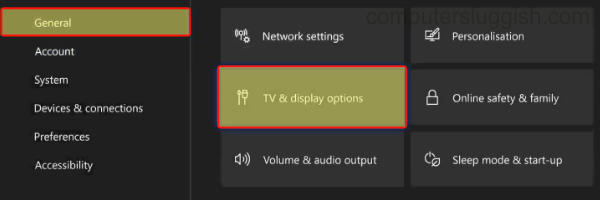
- Change your Resolution
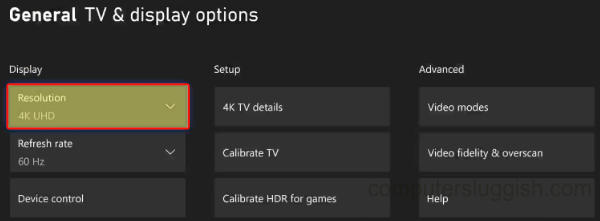
Fix 5: Change Refresh Rate
Again, try lowering or raising your Xbox Refresh Rate as it could be causing issues for you:
- Press in the Xbox home button on the controller > Go to Settings
- Go to General > TV & display options
- Under Display change Refresh Rate
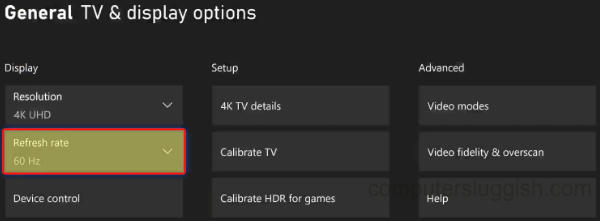
Fix 6: Turn off night mode
If this setting is enabled on your Xbox Series X or S, then it can make your display too dark and could even cause the screen to be black, especially if you have other settings that are not properly setup:
- Go to Settings by pressing in the Xbox button on your controller and going across to your Profile Icon
- Go to General and “TV & display options“
- Under Display select Night mode and turn to Off
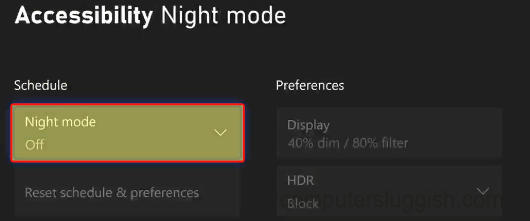
Fix 7: Calibrate TV
This will calibrate your TV to run better with your Xbox:
- Go to Settings by pressing in the Xbox button on your controller and going across to your Profile Icon
- Go to General and “TV & display options“
- Under Setup select Calibrate TV and follow the steps

Fix 8: Calibrate HDR for games
This will enhance the quality of games on your TV and help to improve or fix display issues like in the GTA game:
- Press your Xbox home button and then go to Settings
- Choose General and then TV & display options
- Click on Calibrate HDR for games underneath “Setup“
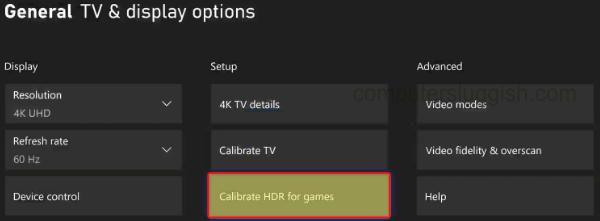
Fix 9: Update game & Xbox
If the above issues have not helped and you are having issues with a black screen in GTA 5 still, then ensuring that your console and game are updated is very important. The latest patch for the game or software update could stop GTA 5 crashing to a black screen:
Check for game updates:
- Go to “My games & apps” > Go down to Manage
- Select Updates > Find GTA V and install any available updates
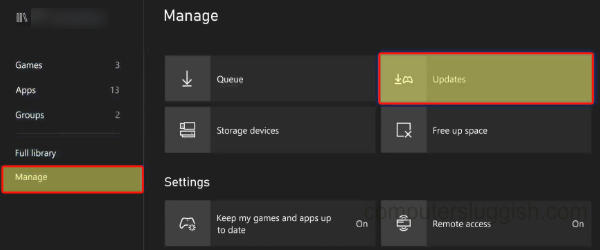
Check for console updates:
- Go to Settings > System
- Select Updates > Install latest update if any are available
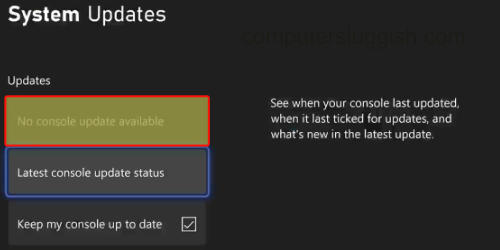
Fix 10: Clear Xbox Series X Cache
- Completely power off your Xbox console. Unplug it from the socket and leave for at least 5 mins
- Plug it back in and then power back on and try launching Grand Theft Auto V
Fix 11: Reinstall GTA5
Lastly, if none of the above methods helped then you may need to delete the game and try installing it again.
I hope the above guide has helped resolve the blank or black screen issues or crashes that you are having with Grand Theft Auto 5 on your Xbox Series X or Series S. And you are now able to run around causing havoc within the game!
If you did enjoy this guide and found it helpful, then we are sure you would like all of our other gaming guides.


