In this guide, I will be showing you how to activate god mode in Windows 10 and Windows 11. This will create a Windows god mode folder which will contain a list of all the options that are available within Windows 10/11, giving you access to hundreds of handy settings and tools that are within the control panel.
As you can see, god mode makes it easier to quickly view and access the options that are within the Control Panel and other settings within Windows 10/11.
When I install a fresh copy of Windows I do like to have the god mode folder on my administrator desktop as it saves a lot of time. To be able to create the folder we will need to use the Windows god mode code, as there is not actually an option that’s built within the Windows settings to enable god mode.
It’s also not something you download from the internet. So if you do see a website claiming it has a god mode download available don’t do this, as it could be a virus!
Table Of Contents
What is Windows god mode?
Windows god mode is just a folder that you can create anywhere within Windows 10/11 using the god mode code, which will have a list of the hundreds of different options and settings that you can adjust within Windows in the folder.
This makes it easier and faster to make changes to your operating system. And if you can’t see the setting you want within the god mode folder then it’s likely that the setting is not available in Windows.
How to activate Windows 10/11 god mode
Below I have listed the steps for creating the Windows god mode folder on your PC or laptop desktop.
1. Right-click on your Desktop and select New then Folder

2. Now right-click on the folder and select Rename and enter the following text:
GodMode.{ED7BA470-8E54-465E-825C-99712043E01C}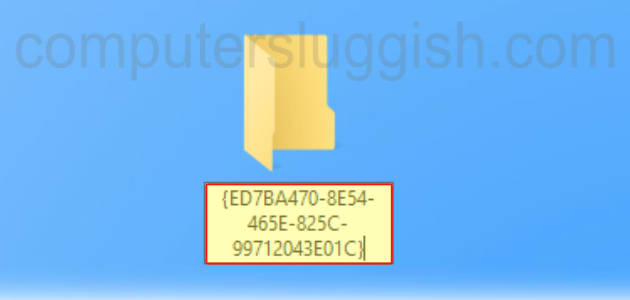
3. You will now see the icon has changed for the folder to the Control Panel icon like in the image below
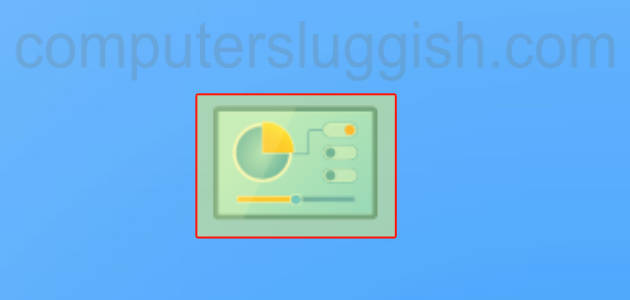
4. You can now open the folder and access the hundreds of tools/settings Windows 10/11 has to offer
I hope the above guide has helped you get Windows 11 god mode and god mode in Windows 10.
If you liked this guide and found it helpful then I am sure you would like our other Windows guides.


