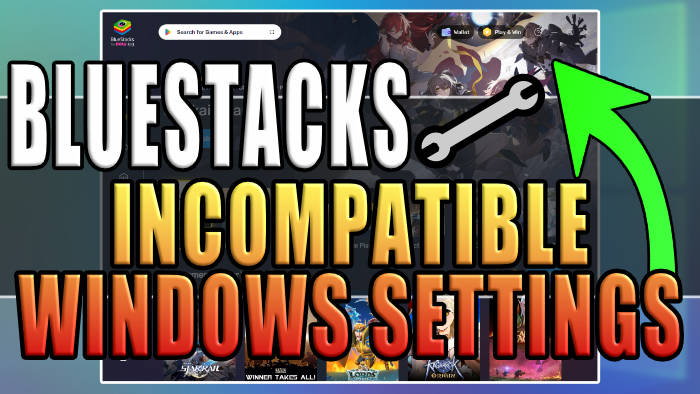In this guide, I will be showing you how to fix BlueStacks incompatible Windows settings. The reason that you are getting this error is due to a problem with Hyper-V, which I explain below and show you how to resolve.
BlueStacks is an Android emulator that gives you a way to experience mobile gaming on your computer. With BlueStacks, you can effortlessly run a range of Android applications and games on your PC.
But seeing as you are on this guide means that you are having problems with BlueStacks, giving you an incompatible Windows settings error message which is caused by Hyper-V.
Table Of Contents
How to fix BlueStacks incompatible Windows settings
First, completely close down BlueStacks
Open the Windows start menu and search for Windows Features and click on “Turn Windows features on or off“
Find Hyper-V and untick the option (If you don’t have the option this will be because it’s only available for Windows Enterprise, Pro, and Education)
Find Virtual Machine Platform and untick the option
Find Windows Hypervisor Platform and untick the option

Final Thoughts on blueStacks hyper v not working
There you have it that’s how you can fix BlueStacks giving you the incompatible error when trying to use the program.
Having Hyper-V enabled can conflict with many emulators causing problems, luckily it’s easy enough to disable as you can see from the above steps.
I hope you enjoyed this guide and it helped you out, if you did like the guide then I am sure you would like our other Windows guides.