Are you having issues with Lego 2K Drive crashing, freezing, and not working on your Switch? This much-awaited Lego game is an exciting racing game for all ages, bringing the popular Lego world to life. However, it’s no fun if the game keeps getting stuck on the loading screen or keeps crashing to your home screen on your console.
We have always been huge fans of Lego whether it is Lego bricks, the movies, or games. Whether you’re a casual player looking for fun or maybe a bit of competition, Lego 2K Drive gives us an epic racing adventure.
But if you are having issues trying to explore the awesome Lego-themed tracks and game modes, because Lego 2K Drive is not working properly, then we have listed a few ways below that will hopefully fix this for you.
Table Of Contents
How to fix Lego 2K Drive not loading & crashing on Nintendo Switch
So if your Lego 2k game keeps crashing on startup, freezing on the menus, not loading, or just giving you crashes or errors, then try these methods below. These have been tried and tested for many other games and will solve many issues with games crashing on your Switch.
Fix 1: Restart
As always, a simple fix! But if your game is stuck on the loading screen or has completely crashed and not allowed you to press anything, then go ahead and try closing the game and boot it up again.
If you are unable to close the game then hold down the power button on your Switch and Restart your console.
Fix 2: Check battery
If your battery level is low then this can cause crashes and issues with launching games. So make sure that you have charged up your Switch if playing undocked.
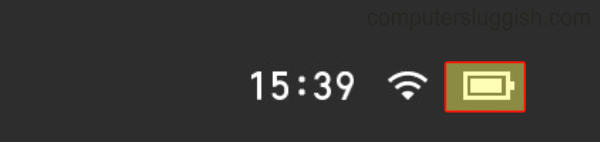
Fix 3: Update 2K Drive
The latest update for the game may have a fix for your bug or crash, so make sure you have the latest version of the game installed.
Go to the Lego 2K icon and press the + on your Joy-Con controller
Go to Software Update and then “Via the Internet”
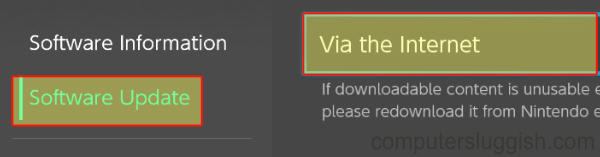
Fix 4: Delete the cache files
Clearing the cache on your Nintendo Switch can help fix many issues with games on your console:
Go to System Settings and then go to System
Select Formatting Options > Then click on “Clear cache”
Select the Profile that you are playing Lego 2K Drive on and press Reset
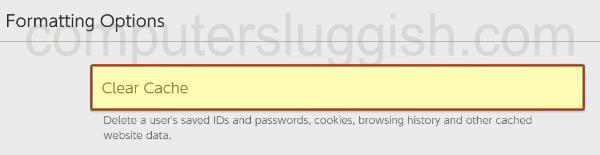
Fix 5: Update software
It’s always best to keep your Switch updated to make sure there are no issues that are conflicting with the Lego game.
Open the System Settings and then click on System
Select System Update and install any that are available
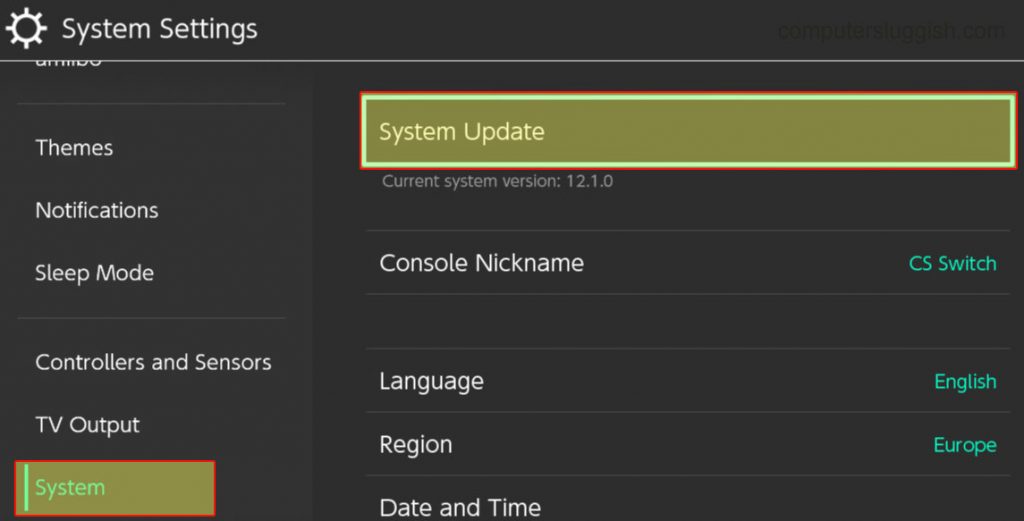
Fix 6: Corrupted files
You can check for corrupted files and data on your Switch. If a game file becomes corrupted perhaps during an update, then this will usually be the main cause for Lego 2K crashing issues.
Open up System settings and then click on Data Management
Go to Software and find Lego 2K Drive
Click on Check for corrupted data
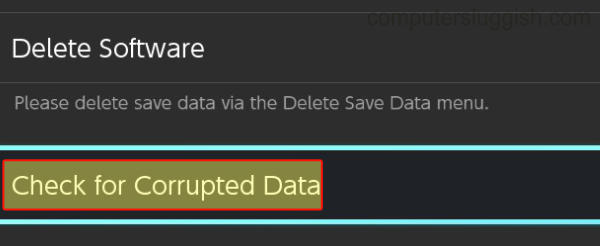
Fix 7: Internet connection
If 2K Drive crashes on launch or keeps disconnecting and crashing in a multiplayer race, then it could be caused by connection issues. So test your connection.
Open up System Settings and click on Internet
Click on Test Connection and allow the test to run
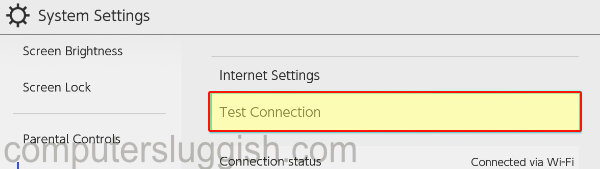
Fix 8: Reinstall Lego Drive
If you are still having issues and Lego 2K is still not working then try to reinstall the game.
Open System settings and select Data management
Select Software and then the Lego 2K Drive game
Click on Delete Software and when ready install the game again
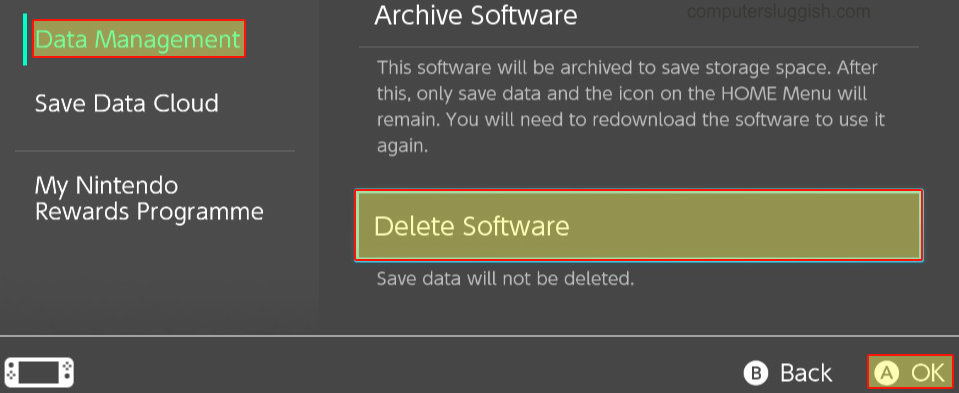
Conclusion
So there are 8 methods to solve Lego 2K Drive not working and crashing on your Nintendo Switch. Hopefully, you can continue to enjoy endless hours of fun which will be great if you are a Lego enthusiast like us!
And if you want to check out our other Switch guides then you can find them here.


