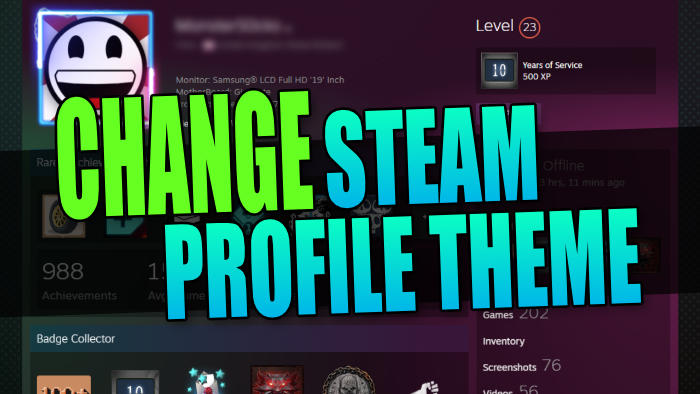In this guide, we will be taking a look at how you can change your Steam profile theme. If you don’t like the look of the theme that your profile is using or you want to customize your profile and just want to try out something different, then the good news is that it is easy enough to do. And it can all be done within the Steam Client program.
Steam is a great program and has hundreds of games available for purchase or free-to-play. And if you enjoy collecting achievements then you will probably want to personalize your Steam profile. Luckily, there are a few different profile themes that you can choose from to add that customized look to your profile page, and they are all free.
Table Of Contents
Can you upload a custom Steam profile theme?
No, at the time of writing this you can only choose the themes that Steam has available for your profile. It would be nice to be able to upload a custom profile theme in the future but for now, we have to choose from the; Default theme, Summer, Midnight, Steel, Cosmic, or Dark Mode.
How to change profile theme on Steam
1. Launch Steam and go to your Profile
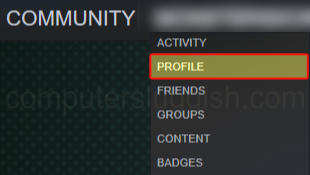
2. Click on Edit Profile
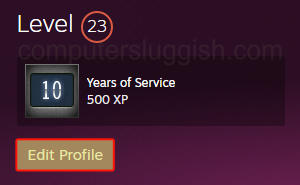
3. Then go to Theme from the left menu
4. Choose the theme colour of your choice (for example Dark Mode) > Then click Save
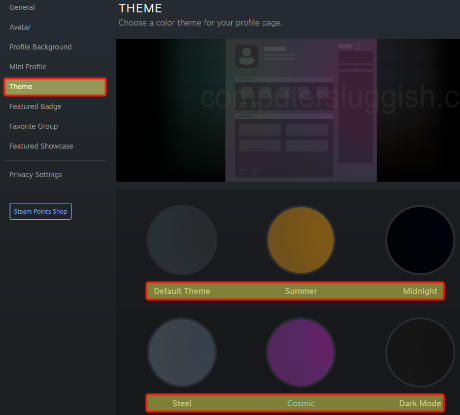
We hope the above guide has helped you give your Steam profile page a more personalized and cool new theme colour.
If you found this guide helpful then you should check out all our gaming guides.