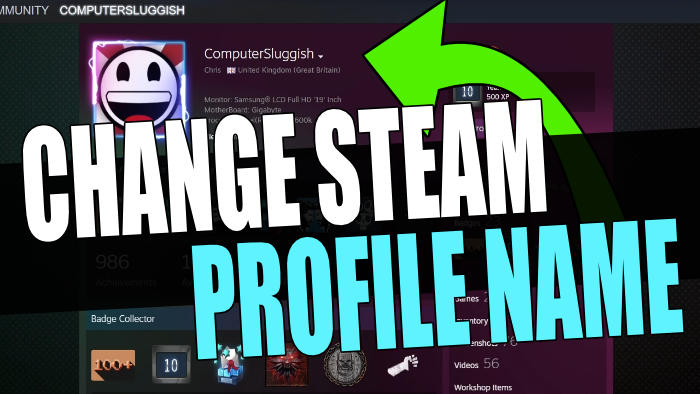In this guide, I will be showing you how you can change your Steam profile name. You may have chosen a Steam profile name that you don’t really like anymore. Or like a lot of us you chose the name a very long time ago when you were younger and it’s probably time to choose something a little more grown up. Luckily, you can easily change your profile name on Steam.
Before we get into how to change your Steam name first, you need to understand that there are two different types of usernames in Steam. You have the username that you log in to Steam with that no one else is able to see, and you have your nickname which is the one that’s shown within the games.
Table Of Contents
Can you change Steam account name?
No, unfortunately, you cannot change your Steam account name or your SteamID. But no one but yourself will know your Steam account name. So whatever you change your Steam profile name to is what other players within the games will see, and if they search for your profile online that’s the nickname they will see.
Related: How to set custom Steam profile background
How to change Steam display name
Below are the steps for changing your Steam profile name in the Steam Client.
1. First, you need to launch Steam
2. Go to your Profile by hovering over your name in the top menu
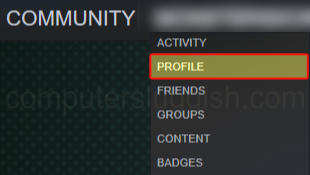
3. Click on Edit Profile and then select General
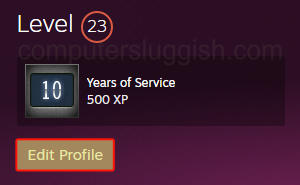
4. Under PROFILE NAME choose a new name > Then click on Save

That’s it you have now changed your Steam profile name and I hope you have chosen a banger of a new nickname. Just remember though when you next message one of your Steam friends they will see your new Steam name and might not know who you are!
If you enjoyed this guide and it helped then I am sure you would like some of our other gaming guides.
Check out the video tutorial here on How To Change Steam Name if you are getting stuck.