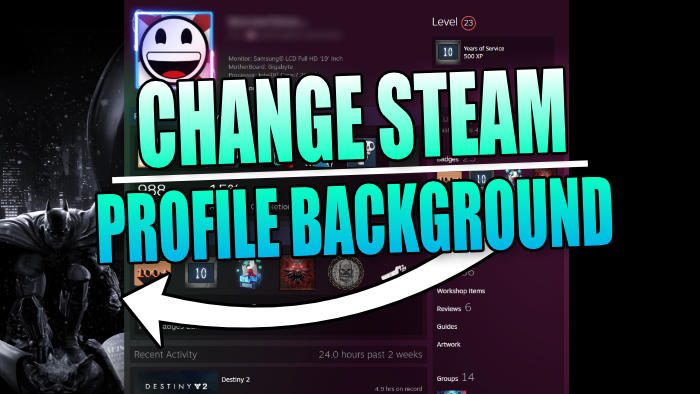In this guide, we will be taking a look at how to set a custom background for your Steam profile. So that when other players or yourself visits your Steam profile, it will no longer have the default Steam background colour and will display the custom background that you set.
When it comes to changing your Steam profile background, you will need to have purchased a Steam background in the Points Store or unlocked a background before you are able to apply a new look to your Steam profile. But depending on the background you like they don’t usually cost too much and they can cost as little as 0.03p, it just depends on how popular the background is!
Table Of Contents
Can you upload a background to Steam?
Unfortunately, there is not an option that allows you to upload a background to Steam at the time of writing this. However, we don’t feel that being able to upload a background to Steam will ever be a thing, but you never know!
Related: Change Steam profile name
How to change Steam profile background
Below are the steps for changing your background in your Steam profile to a custom background.
1. First, you need to launch Steam
2. Hover over your name in the top menu and select Profile
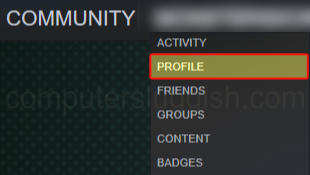
3. Click on Edit Profile
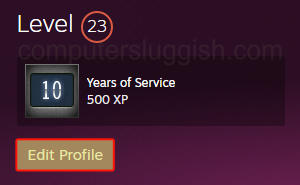
4. Select Profile Background and choose a new background and press Save
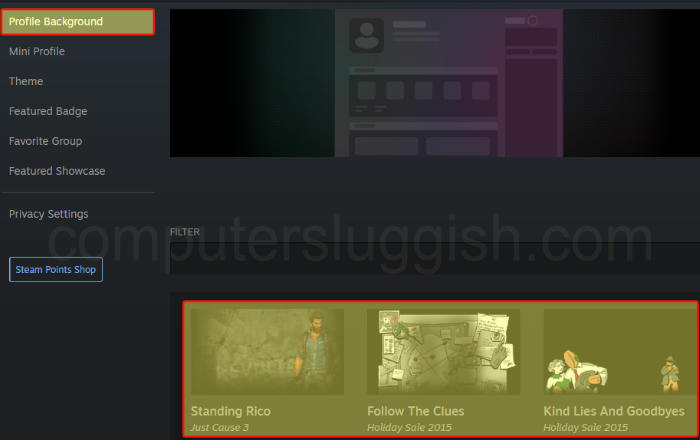
We hope the above guide has helped you change your Steam profile background and you can now show off the game you love most within Steam or just the background that you think looks the best!
If you found this guide helpful then we are sure you would like some of our gaming guides.
Check out the video tutorial here on Change Steam Profile Background if you are getting stuck.