In this guide, we will be taking a look at how you can clear AMD graphics card cache files. If you are having some graphical issues with programs or games in Windows and you have an AMD graphics card, then clearing its cache could help resolve the issue and could help free up some storage space on your PC.
AMD GPUs are a great alternative to NVIDIA making them very popular. And something not many owners are aware of is that you can reset the shader cache for an AMD graphics card.

That’s why we have put together the steps below on how you can do just that, and easily remove the cache for your graphics card.
Table Of Contents
Is it safe to reset AMD shader cache?
Yes, it’s safe to delete AMD cache files for your AMD GPU. These files will get regenerated as and when your graphics card requires them again, whether for a game or program within Windows.
Why clear AMD shader cache?
Clearing the AMD shader cache is a troubleshooting step that can help resolve issues related to graphics performance or graphical glitches in games.
The shader cache is a bunch of files that are stored on your computer to optimize the rendering process in games.
Over time, the shader cache can accumulate outdated or corrupt data, leading to performance issues.

So clearing the cache forces your AMD graphics card to rebuild these files, and then potentially resolve any problems that may have occurred.
So overall clearing your AMD shader cache can help with the following:
- Performance optimization by ensuring the latest optimized shaders are used.
- Help fix graphical glitches in games as the shader cache rebuilds over time.
- Clearing the cache helps with changes in graphics settings.
How to Reset AMD shader cache in Windows
Below are the steps on how you can clear your AMD shader cache on a Windows 10 or Windows 11 PC or laptop.
1. First open the AMD Software: Adrenaline Edition (If you are missing this then you will need to install the latest AMD Driver for your GPU)
2. Now select the Settings cog in the corner of the program

3. Select the Graphics tab and expand Advanced
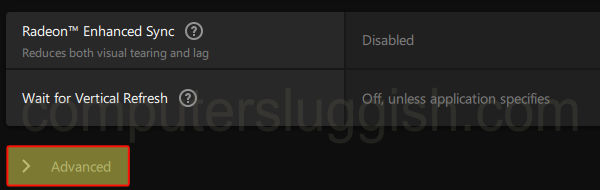
4. Now click on Perform Reset next to Reset Shader Cache
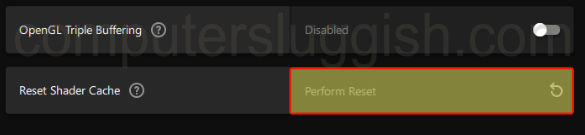
Clear AMD cache files using EGU
Another easy way to remove the cache files for your AMD graphics card, is to use our program called Easy Gamer Utility. You can easily remove or view the cache files with one click of your mouse.
First, you need to download Easy Gamer Utility
Once downloaded either run the setup file or the portable version of the program depending on what you downloaded
You will now see an option that says Clear AMD cache files on the Clean Cache tab click the Clean button, if you would like to view the files first click Open folder location

We hope the above guide helped clear the cache files for your AMD graphics card. And if you were having issues with games stuttering, lagging, or having bad graphics, then hopefully this has helped.
If you found this guide helpful then we are sure you would like our other Windows guides.
Check out our Youtube video here on “How To Clear AMD Shader Cache” if you are getting stuck.


