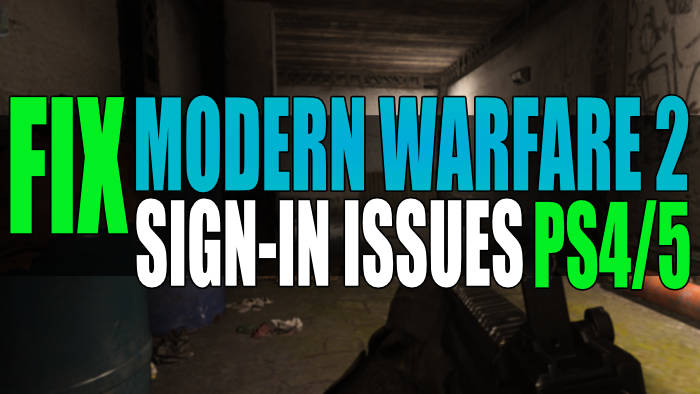In this guide, I will be showing you how to fix sign-in errors for Modern Warfare 2 on PS5/PS4. If you are trying to sign into the game but receiving an error code saying “failed to login“, stuck on the “logging into Demonware” message, or other failed messages then don’t panic. There are a couple of things that you can do that I have listed in this guide to fix these errors, so you can get back to playing the MW2 game.
We had access to the MW2 campaign on all platforms, allowing us to complete the main story mission before the mayhem of online multiplayer! But the reason why you are on this guide is not being able to sign into Modern Warfare 2 on your PS4/PS5, which is pretty annoying.
However, it’s usually due to something really simple and you will just need to try each method that I have listed below until one fixes the Modern Warfare 2 sign-in error code/message you are getting.
Related: Modern Warfare 2 crashing
Table Of Contents
Why can’t I sign into Modern Warfare 2 on PlayStation?
Many things can cause you to not be able to sign in and play Modern Warfare 2. For example, it could just be that you are too early and the game is not currently available for you to play, you need to have PlayStation Plus to be able to play online multiplayer, or the servers are currently having issues.
Stuck on logging into Demonware message?
Assuming this is your first time booting up the MW2, then you will probably find it takes a while to load and log in. So if you get the initial loading screen where it says “Status. Logging into Demonware” and you think it’s stuck, then don’t panic.
Unfortunately, you just need to be patient, so go grab a coffee and snacks while you wait! If you are stuck on the MW2 logging into Demonware screen for a long time, then proceed to the methods below.
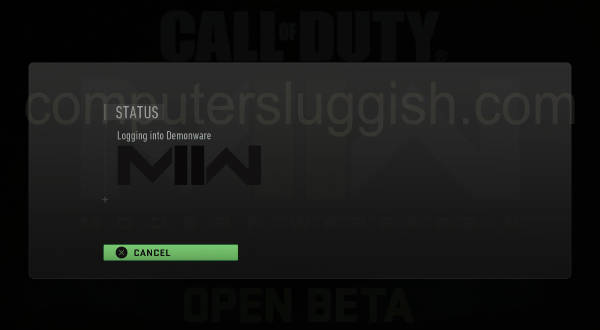
Related: Modern Warfare 2 connection issues & lag
How to fix Modern Warfare 2 Sign-in errors on PS4/PS5
Below are the different methods for fixing Modern Warfare 2 sign-in errors for a PlayStation 4 or PlayStation 5. You will need to do each method until one fixes the error for you.
Fix 1: Activision Services
First, check there are not any problems with any other Call of Duty services. Select one from the dropdown menu on the website and this can be done on the Activision Services checker.
Fix 2: Twitter
It’s worth taking a look at Activisions Twitter Page to see if they have listed any problems with not being able to sign into Modern Warfare 2 on PlayStation.
Fix 3: Internet test
Check you are definitely connected to the internet on your PlayStation. If you are not then this will be why you are having problems signing in:
- Go to Settings and then Network > Then select Connection Status
- Next select View Connection Status > Run the test
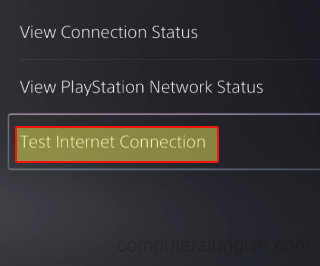
Fix 4: Forget Network
Forget your network. If you are using a wireless connection then reconnect to your wireless connection and re-enter the password.
Fix 5: Wired
If you are using a wireless connection then switch to a wired one in case it’s an issue with your wireless connection that’s stopping you from being able to sign into Modern Warfare 2.
Fix 6: Switch/Hub
If you are using a router or hub then don’t use this and plug it directly into your router in case there is a problem with it.
Fix 7: Restart Router
Restart your router there could be an issue with it that’s stopping you from being able to sign into the game. Just make sure that no one else within your household is currently using the internet, as they will be disconnected.
I hope one of the above methods helped fix Call Of Duty Modern Warfare 2 not letting you sign into the game on your PlayStation. And you can now get back to enjoying the game!
If you did like this guide then we are sure you would like our other gaming guides.