In this guide, we will be taking a look at fixing company of heroes 3 connection issues on a Windows computer. So If you are trying to enjoy Company Of Heroes 3 online multiplayer but having connection problems don’t worry as there are a few things you can do that should help resolve the problem.
The Company Of Heroes games have been around for a few years and now excitingly we have the third game in the series. Company of Heroes 3 brings all new mechanics, tactical pause, dynamic campaign, and many other things to do.
How to fix Company Of Heroes 3 connection issues
Below are the different methods to fix connection problems with Company Of Heroes 3 on a Windows computer.
Check service status
Go to the Company Of Heroes Twitter page here and make sure there are currently no known connection problems with their online services. If there are then there is nothing you can do but unfortunately wait until the issue has been resolved.
Restart PC
This sounds simple I know but restarting Windows has helped me many times when it comes to resolving connection issues as well as crashing problems. So go ahead and grab a refreshing drink while your computer restarts.
Restart network adapter
Within Windows 10/11 we can restart our network adapter, sometimes the network adapter can have a blip within Windows. This will then result in connection issues so give this a try and see if it helps fix Company Of Heroes 3 online not working.
Right-click on the network icon in the system tray
Now click Open Network & Internet settings
Click Change adapter options
Right-click on your network adapter and select Disable
Now right-click on the adapter again and click Enable

Troubleshoot connection
Windows 10 and Windows 11 have the option to troubleshoot the network and if an issue is detected Windows will then attempt to repair the problem.
Right-click on the network icon in the Windows system tray
Click on Troubleshoot problems and follow the steps

Flush DNS
There could be a problem with your Windows DNS so the best way to fix this is to use a program called Command Prompt which comes with Windows to flush the DNS.
Open the Windows start menu now search for Command Prompt and open it as an administrator
Type ipconfig /flush dns then press Enter on your keyboard
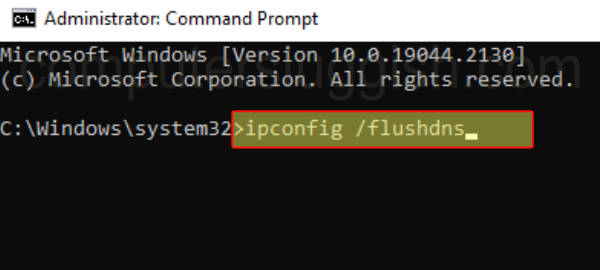
Restart ISP router
If none of the above methods helped then the next thing to try is restarting your Internet Service Providers router as it could be causing the connection problem.
I hope one of the above methods has helped fix the connection issue that you have been getting when trying to play online in Company Of Heroes 3, on your Windows computer and you can now enjoy some multiplayer. If you liked this guide and found it helped then I am sure you would like our other gaming guides.


