In this guide, I will show you how to show FPS (Frames Per Second) in Sons Of The Forest on a Windows 10 or Windows 11 computer.
The game has you set out to locate a missing billionaire on a remote island, only to discover a nightmarish cannibal-infested world. In this open-world survival horror game, you’ll craft, fight, and build to survive, either alone or with friends.
This gripping, terrifying adventure offers endless possibilities in a hostile environment. So you will definitely want to show an FPS counter in the Sons of the Forest game, which I explain how to do below.
Related: Fix Sons of the Forest Connection Issues
Table Of Contents
Sons of the Forest FPS Counter: Why Should You Display One?
Showing your FPS in Sons Of The Forest will allow you to determine if you are able to raise or lower the in-game graphics settings.
If you are getting a low FPS in Sons Of The Forest then you will need to lower the in-game graphics, but if you are getting a high FPS for example 120 FPS then you could raise the graphics if you wanted.
Not only does displaying an FPS counter in Sons Of The Forest help you see what frame rate you are getting, but it will also help you determine if it’s the reason why Sons Of The Forest keeps crashing.
If your FPS is low then it would explain why the game crashes, and you will need to do something about this to fix it.
How to show FPS in Sons Of The Forest
The best way to show the frame rate in Sons Of The Forest is to use Steam or the Windows game bar, which I explain below.
Use Steam
1. Open Steam then click on Steam in the top left-hand corner
2. Go to Settings > Now select In-Game
3. Under In-game FPS counter decide where you want the FPS counter to display on your screen
4. Now click OK and then close Steam
5. You can now open Steam and Sons Of The Forest and you will see the FPS counter in-game
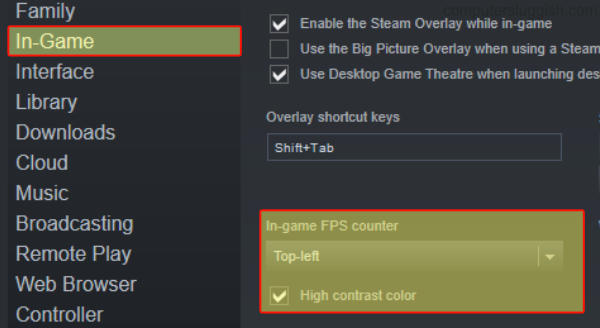
Use Windows Game bar
Another way you can display an FPS counter in Sons Of The Forest is using the Windows built-in Game Bar, this will also display other performance stats.
1. On your keyboard hold the Windows key + G to display the Game Bar overlay
2. Now click on the Widget Menu at the top and go to Performance
3. You will see a Pin icon so click this to pin the performance window > Now select the FPS tab
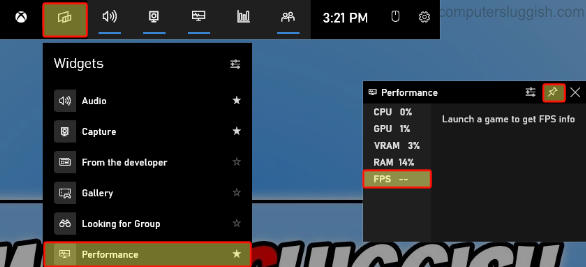
Conclusion
Displaying a Sons of the Forest FPS counter is essential for optimizing your gaming experience. It helps you gauge your hardware’s performance, strike the right balance between visuals and FPS, identify and address performance issues, gain a competitive edge, and make real-time adjustments to settings.
By monitoring FPS, you ensure smoother gameplay, quicker reactions, and an overall more enjoyable gaming experience in this immersive world.


