In this guide, we will be taking a look at how to fix Diablo Immortal crashing and freezing on your Windows PC or laptop. We have been very excited for the next Diablo game from Blizzard, and it’s great fun trying to level up your character and complete quests and battles, and the Barbarian was my first choice. But it’s very frustrating if you are having issues with crashing or freezing in Diablo Immortal, or the game is not loading on your PC.
Diablo Immortal is free to play on PC but can also be played on mobile if your phone meets the minimum requirements. This game is great fun but if you are not able to play Diablo Immortal due to crashes, errors, or it keeps freezing then hopefully one of the methods below will fix the issue and get you playing the game shortly.
Table Of Contents
Why does Diablo Immortal keep crashing?
There can be many reasons why Diablo Immortal keeps crashing on startup or mid-game. For example, it could be as simple as not having the latest updates installed for Windows and Diablo Immortal, a common cause is a program in the background is conflicting with the game, or one of the game files has become corrupt or missing.
Any of these causes can make Diablo immortal crash, get stuck on the loading screen, freeze, or give you an error. So hopefully you will get to the bottom of why your game is not working on your Windows computer.
Related: Fix Diablo Immortal connection issues
How to fix Diablo Immortal crashing on startup & freezing on PC
Below are the different methods for hopefully resolving the crashing, freezing, and launching issues that you are having with the Diablo Immortal on your Windows 10 or Windows 11 PC or laptop. After trying each method, if it did not help move on to the next step.
Fix 1: Check minimum PC requirements
If your system does not meet the minimum required PC specs to play the game, then it’s not going to launch and will crash on startup.
Diablo Immortal PC minimum system requirements:
- OS: Windows 7 / Windows 8 / Windows 10 / Windows 11 (64-bit)
- Processor: Intel Core I3 / AMD FX-8100
- Memory: 4 GB RAM
- Graphics Card: NVIDIA GeForce GTX 460 / AMD Radeon HD 6850 / Intel HD 530
- Network Connection: Broadband internet connection
- Resolution: 1920 x 1080 minimum
Fix 2: Windows updates
Check that Windows is up to date. This is important for not only security reasons but can also fix known issues with the operating system.
Windows 10:
- Right-click Start menu icon > Settings
- Select Update & security and then click on Check for updates

Windows 11:
- Right-click on the start menu > Settings
- Windows Update and then “Check for updates“

Fix 3: Update the graphics driver
Make sure you have the latest driver installed for your graphics card as not only can this help with performance but also help stop Diablo immortal crashing:
Fix 4: Update DirectX
If you don’t have the latest DirectX files on your computer then this could be a problem:
- Download the DirectX End-User Runtime Web Installer > Run the setup file
- Follow the steps and if you have an older version of DirectX then it will begin to install
- If you already have the latest version then it will let you know
- Once finished it will say Installation Complete > Press Finish
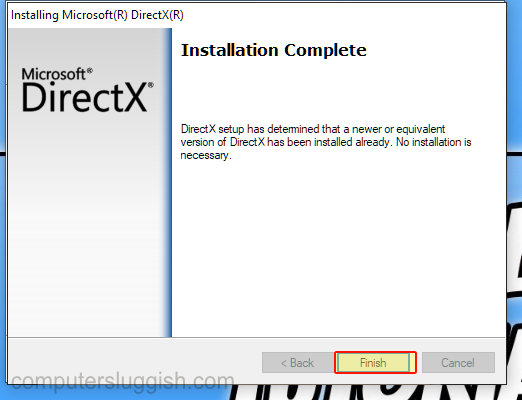
Fix 5: Remove overclock settings
If you have overclocked any of your hardware then remove these settings if you know how to, as they could be conflicting with the game making it freeze.
Fix 6: Check background programs/apps
Close down all programs and apps running in the background when playing Diablo Immortal as they could be conflicting with the game causing it to crash.
Fix 7: Change to the high-performance power plan
Change the Windows power plan to high performance or ultimate performance, to give it more power to help run your games.
Windows 10:
- Right-click on the Windows start menu icon > Power Options
- Click Additional power settings > Select High Performance
- You can also add the Windows 10 hidden ultimate power plan for better performance
Windows 11:
- Open the start menu and search and open Control Panel
- Click on Power Options then Show additional plans > Select High Performance
- You can also add the Windows 11 hidden ultimate power plan to boost performance even more
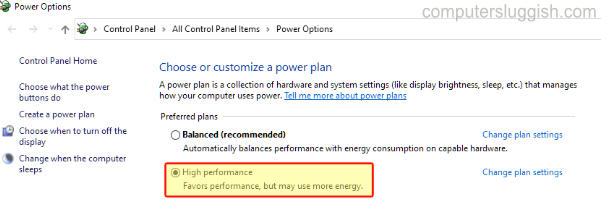
Fix 8: Run as admin
Giving the game extra administrator privileges can resolve many problems with games crashing on launch:
- Go to the location of where you installed Diablo and then right-click on the Diablo Immortal Launcher.exe > Go to Properties
- Select the Compatibility tab and tick “Run this program as an administrator” > Apply and OK
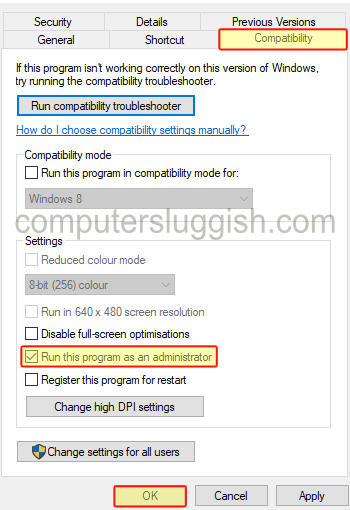
Fix 9: Disable security software
If you have installed a third-party security program then this could be blocking the game making it crash. Try disabling it for a short period of time then test the game. Just remember you won’t be protected from threats while it’s off, but some security programs have a passive mode or game mode you could try.
Add Diablo Immortal to Windows Defender Firewall:
- Open the start menu and type in “Windows Defender Firewall” and open it
- Select “Allow an app or feature through Windows Defender Firewall“
- If Diablo is not in the list click Change settings > “Allow another app”
- Then browse to the location of where you saved the game and click on the Diablo Immortal Launcher.exe
- Once added to the list tick the box for Private
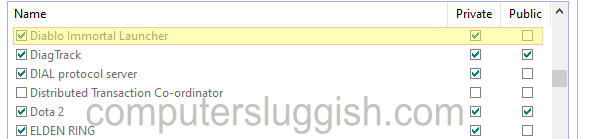
Fix 10: Scan and Repair Diablo Battle Net game files
If one of the game files has become corrupted or missing then the game is going to have issues. Luckily we can check all this using the Blizzard launcher:
- Launch Battle Net App > Select the Games tab and select Diablo Immortal
- Click on the Settings Cog > Click on Scan and Repair
- You will now have a window pop up and click “Begin Scan” > If an issue is detected with your games files it will attempt to fix them
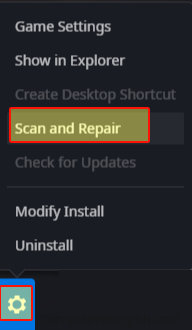
Fix 11: Clear Battle Net Cache
Try deleting the Battle.net cache, to see if clearing the cache helps fix your issues:
- Close the Blizzard Launcher and any games you may have open
- Right-click on the Taskbar and go to Task Manager
- Click on the Processes tab and make sure agent.exe or Blizzard Update Agent are not running > If they are right-click on them and select End task
- Open File Explorer > In the address bar type the following and press enter: %programdata%
- Delete the Blizzard Entertainment folder to clear the cache
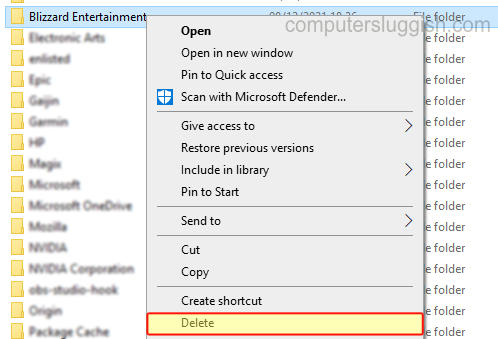
Fix 12: Disable Discord & Overlays
As above with closing down background apps and programs, make sure that you have no overlays running or in-game overlays. Having Discord running while playing Diablo Immortal seems to be a common issue for it crashing the game, so try closing it all down.
Fix 13: Rename the Diablo config file
If you have changed any settings in the game then this could be causing Diablo Immortal to crash and not load. So renaming the config file will refresh and reset these settings, hopefully allowing the game to work again:
- Go to the location where you installed Diablo Immortal
- Find the Config file in the LocalData folder
- Right-click on it and rename it to something like Config1
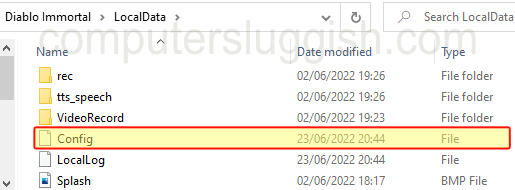
We hope the above methods helped get you back into Diablo Immortal and fixed the problem that you were having with the game crashing, freezing, not loading, or even if it won’t launch. If you are still having the same issue then you might need to wait until another update is released for the game that could resolve the issue, or you might have to reinstall the game.
If this guide helped then check out our other gaming guides here.


