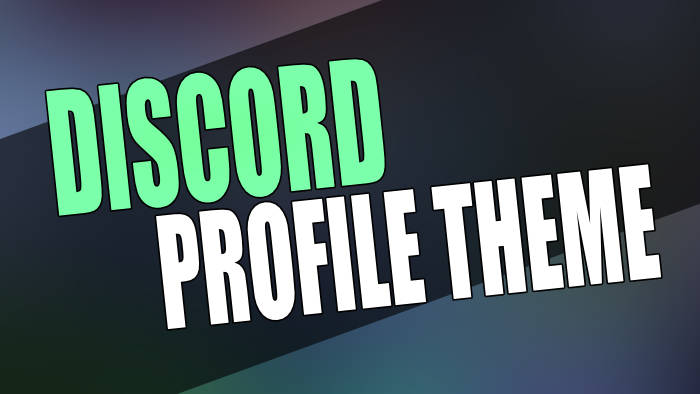In this guide, we will be taking a look at if you can get the Discord profile theme. If you are not exactly sure what the new Discord profile theme feature lets you do, then it will allow you to change the Primary and Accent colors of your profile.
This allows you to customize your Discord profile, making it look that much better and more personalized!
Discord is a great way to chat with friends and join servers with lots of different friends. And as you may know, it is always getting new features added allowing us to do other things.
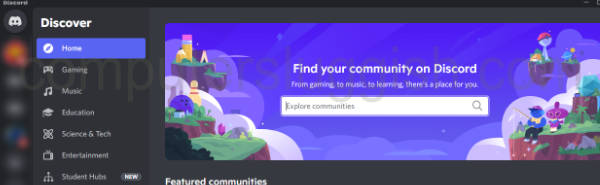
And one thing I like to do when it comes to programs that allow you to have a profile page is to customize how it looks. Changing the profile theme colors is a great way of doing this, but the question is how and can you do this?
Related: Enable Light theme in Discord
Table Of Contents
Can you get Discord profile themes?
Unfortunately at the time of writing this article, it’s not possible to get the Discord profile theme. The only way you are going to be able to use the new feature is if you get selected randomly by Discord to test it out, as it’s currently in Beta. But this will also only happen if you have Discord Nitro.
If you are unsure what Discord Nitro is it’s a paid service that gives Discord users lots of extra features such as:
- 100MB uploads
- Custom emoji anywhere
- HD video streaming
- Access to Activities
- 2 Server Boosts
- Custom profiles and more!
You can find out more about Discord Nitro here.
How to change the Discord profile theme
If you have been selected randomly and do have Discord Nitro then you can change the profile theme within your user profile settings:
1. Open Discord and click User Settings
2. Select My Account then click Edit user profile
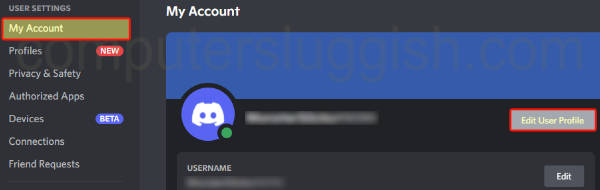
3. You will now see PROFILE THEME where you can change the Primary and Accent colours (if you have been given access)
As you can see in the screenshot below I do not have access
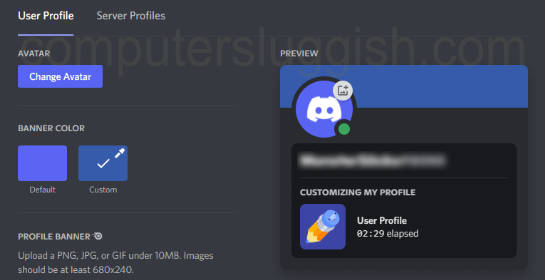
I hope the above article answers your question about the Discord profile theme and where you can change the settings if you have been given access.
If you enjoyed this article and found it helpful then I am sure you would like our Windows guides.