As a passionate gamer, there’s nothing more frustrating than eagerly awaiting the download of your favorite game. So if you are suffering from a slow EA App download speed on your PC crawling at a snail’s pace, then you are not alone!
Whether you’re gearing up for the latest release, or even a content update, a slow download can quickly ruin your excitement.
But don’t worry, you’re not alone in facing this issue, and there are steps you can take to troubleshoot and potentially fix the issues with your download speed in the EA desktop app.
Related: EA App not installing/downloading
Table Of Contents
Why Is My EA App So Slow at Downloading Games?
The EA (Electronic Arts) app is a digital platform that serves as a gateway to an expansive world of gaming experiences. Designed for gamers of all types, it offers a convenient place to buy, download, and play a variety of EA’s popular video games.
So it’s very frustrating if your download speeds for the games keep getting stuck at 0%, or just not budging!
As the desktop app relies on a decent internet connection, slow download speeds in the EA app can be attributed to a variety of factors.
One common culprit is network congestion, where high traffic on your internet connection can throttle your download speed. It’s also essential to ensure that your own network setup, including your Wi-Fi or Ethernet connection, is optimized for speed.
Also, it’s worth checking for any regional server issues or maintenance periods on the EA servers, as these can temporarily affect your download speeds as well as the app crashing.
Identifying and addressing these factors is the first step towards resolving slow EA app downloads!
How to fix EA App Download Speed Slow
Fixing slow download speeds in the EA (Electronic Arts) app can be essential to enjoy your favorite games as soon as they are released.
Here’s a detailed guide to help you improve your EA app download speed on a Windows 10/11 PC.
1. Check Your Connection
To start with, make sure that your internet connection is stable and decent, and disconnect other devices that may be consuming bandwidth.
Make sure that your service provider doesn’t have any current issues in your local area.
2. Close Background Applications
Close any other apps or processes that you may have running in the background that could be using your internet connection. This includes streaming services and other files that may be downloading in the background.
3. Pause/Resume the Download
Sometimes, pausing and then resuming the download within the EA app can give it a little refresh.
This can help reset the connection and potentially improve the speed.
4. Use a Wired Connection
If you are using a Wi-Fi connection, consider switching to a wired Ethernet connection. Wired connections are generally more stable and offer better download speeds as well as just being more reliable.
5. Check for Updates in the EA App
Make sure the EA app is up to date. Sometimes, outdated software can cause download issues. So updating the app to the latest version available could fix the issues you are having.
The app should auto-update by default, but it’s always best to make sure that the option is enabled:
- Open the EA App and go to Settings
- Go to Application Settings and then make sure Application Updates is toggled to On

6. Disable VPN
If you’re using a VPN or proxy service, try disabling it temporarily to test the download speeds.
Sometimes these services can decrease download speeds, depending on the location of the service.
7. Clear EA App Cache
In the EA app settings, try clearing the cache or temporary files. Removing unnecessary data can help the app run more smoothly including downloads.
There are two ways to do this:
Method 1: Easy Gamer Utility
- Download Easy Gamer Utility and go to the Clean tab
- Click on the Clean button next to “Clear EA App cache files“
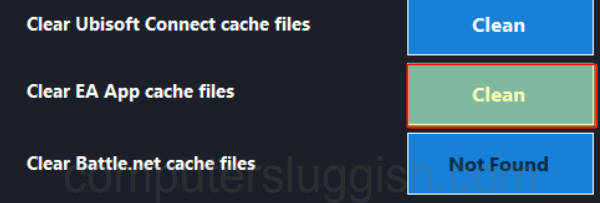
Method 2: Ea App Settings
- Open up the EA app and click on the 3 lines
- Hover over Help and then select App Recovery
- Click on Clear Cache

8. Check Download limit rate
In the desktop app, there is an option to change the download rate.
So if you have changed this option accidentally or forgotten you have limited it, then this will slow down your games when downloading:
- Open the EA App and go to Settings
- Go to Downloads and make sure the “Limit download rate” option is set to Unlimited (Click on the drop-down to change)

9. Check EA Server Status
Sometimes, slow download speeds can be caused by the servers.
Head over to the EA server status page or their official Twitter page to check if there are known server problems or maintenance happening in your region.
10. Contact EA Support
If you’ve tried all the above steps and are still experiencing slow download speeds, reach out to EA customer support. They may be able to give you more specific guidance or investigate any potential issues on their side that could be causing you problems.
Conclusion
So that’s the end of this guide on ways to fix EA App Download Speeds Slow on PC. In conclusion, the frustration of slow downloads can be a temporary setback, but armed with the knowledge and methods in this guide, you can hopefully overcome these issues!
Remember that download speeds can also vary depending on the time of day and server loads, so trying these steps at different times might give you different results. Patience and persistence are key when troubleshooting slow download speeds, but fingers crossed you’ll be playing your favorite games in no time at all!


