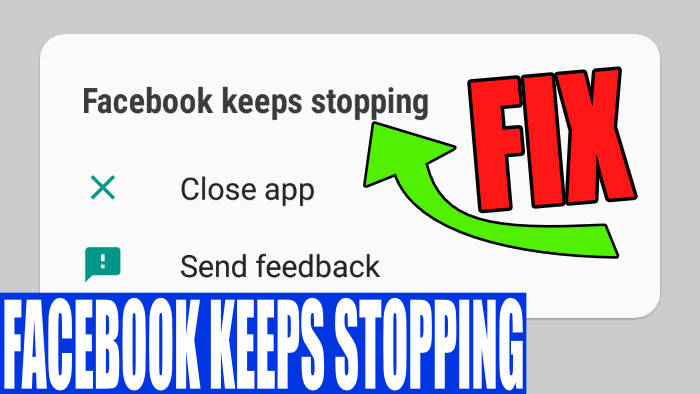Facebook is the social media platform owned by Meta. It is hugely popular and an app we probably all have installed on our phones, whether that’s by choice or it comes preinstalled. But like myself, you may have encountered the error that says “Facebook keeps stopping” on your Android phone or tablet.
This does seem to be a common issue and it kept happening on my Samsung phone recently. Literally, every time I launched the app Facebook would keep closing or keep crashing as I was browsing posts or reels.
Table Of Contents
Why does Facebook keep stopping?
It’s unclear why this issue keeps happening and why the Facebook app keeps closing and giving us an error message. But it’s more than likely a bug with the app itself which needs fixing.
It could also be caused by outdated software on your phone, or corrupted data stored for the Facebook app.
How to fix the Facebook keeps stopping issue on Android phone/tablet
So I kept getting an error message and my Facebook app would keep crashing on my Android, which is just a Samsung.
It would crash back to my phone’s home screen and say “Facebook Keeps Stopping” and only give me the option to “Close app” or “Send Feedback“.

This error seems to happen to users and keeps crashing and freezing Facebook on launch and whenever you are just trying to navigate menus or comment on anything! So let’s take a look at how to fix this.
Related: Instagram reels not working
Fix 1: Restart
If you keep getting this error then try a simple restart of your Android phone or tablet.
Fix 2: Update the app
As I mentioned above, if there is an update for the Facebook app then this could have a fix for the issue you are having. So check for updates and install any that are available:
- Open the Play Store on your device > Click on your Profile icon
- Select the “Manage apps and device” option
- Select the Manage tab > Click on the “Updates available” button
- Find Facebook in the list and then select Update
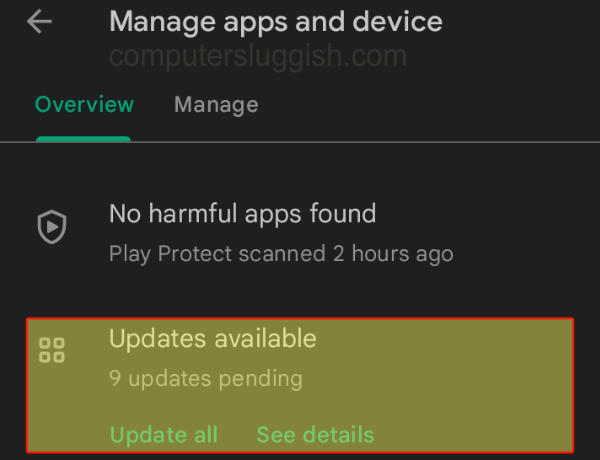
Fix 3: Storage
If you are running low on storage space (which I constantly am), then check you have enough free space.
If your storage is running low then this will cause all kinds of errors with your Android and could be conflicting with Facebook making it crash with this error:
- Open Settings > Go to Device Maintenance
- Select the Storage tab
- Here you can view how much space you have > Click on Clean Now to free up some space
- Then you can also remove any unwanted apps or games using the Google Play Store if you need more space

Fix 4: Cache
Try clearing the cache as one of the apps cache files could have become corrupted, which would explain why Facebook keeps stopping:
- Go to Settings and then select Apps
- Select Facebook and then you need to select Storage
- Select Clear Cache
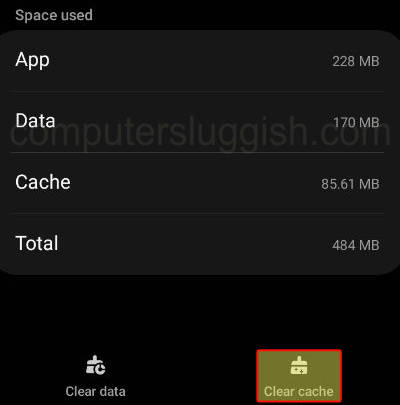
Fix 5: Data
If clearing the cache did not help then try removing the data to see if any corruption in there is causing your issue. Keep your password to hand as you will need to log back in:
- Open Settings and then select Apps again
- Click on Facebook and then go back to Storage
- Select the Clear Data option
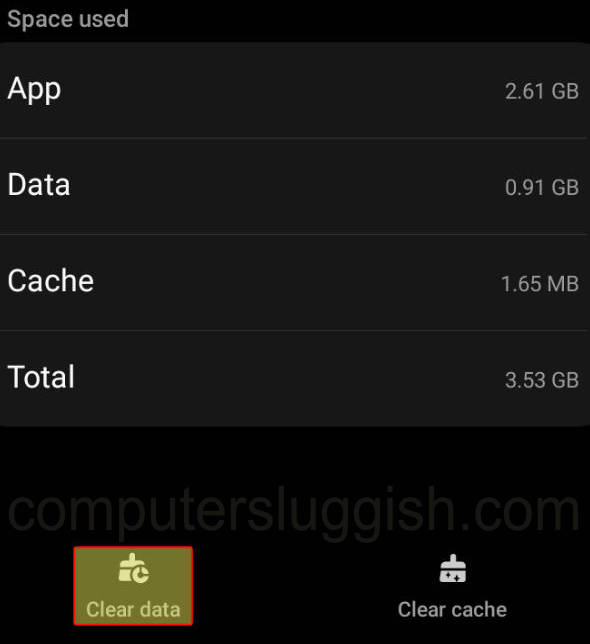
Fix 6: Reinstall/Disable
The last method which was the one that fixed the Facebook keeps stopping error on my Android was to reinstall Facebook. It is annoying but it’s very easy to do and make sure you have enough free storage space to do so:
- Go to Settings from your home screen and then select Apps
- Select Facebook and then simply click on the Uninstall button
- Reinstall the app again through Google Play Store
- If you don’t have the Uninstall option as the app is built in then you can click on Disable which will remove your data and replace it with the factory version, then click on Enable
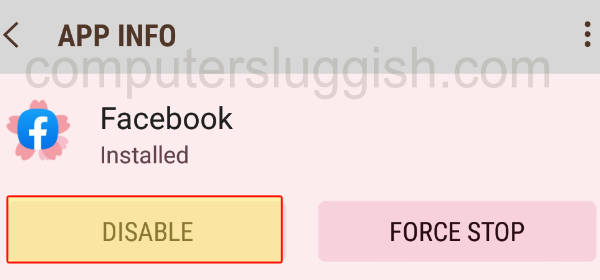
That brings us to the end of how to fix the Facebook app on Android when it keeps stopping and crashing. I hope you managed to fix the issue as I did.
We have plenty more Android guides here if this helped you out.