In this guide, we will be taking a look at fixing your Instagram reel not working. If you are having problems with them not showing, bad quality, or blurry, then this can be a problem as it will make it hard or impossible to watch your favorite reels and this is not something you will want to happen. Luckily there are a couple of things that you can do to fix Instagram reels not working.
Instagram is something you can just spend hours and hours on, watching numerous amounts of different videos. But depending on where and how you are watching the reels on Instagram can sometimes cause problems.
You may get videos either buffering, not showing, or just giving a bad quality. This is why you are currently reading this guide, and this is why I have put together different methods you can do to fix this on your Android device.
How to fix Reels not working on Instagram
Below are the different methods you can do to fix Instagram reels not working on Android.
Fix 1: Internet connection
First, ensure you are connected to the internet and that you have a decent connection.
- Open your web browser and go to Google and then search internet speed test
- Then click the RUN SPEED TEST button to ensure you are getting the correct download/upload speeds.
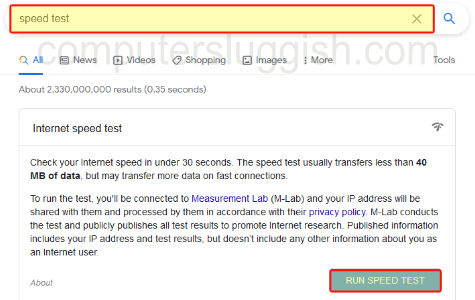
Fix 2: Servers
If there is a problem with the Instagram servers then this is going to cause problems, not only causing the Instagram Reels not to work but also other things within Instagram.
Fix 3: Update Instagram
Make sure you have the latest update installed for the Instagram app on your mobile phone. If you don’t then this could easily cause problems with your Instagram reels:
- Open the Google Play Store and go to your Profile icon
- Click on Manage apps and device
- Then go to the Manage tab > Select “Updates available“
- Find Instagram and then select Update
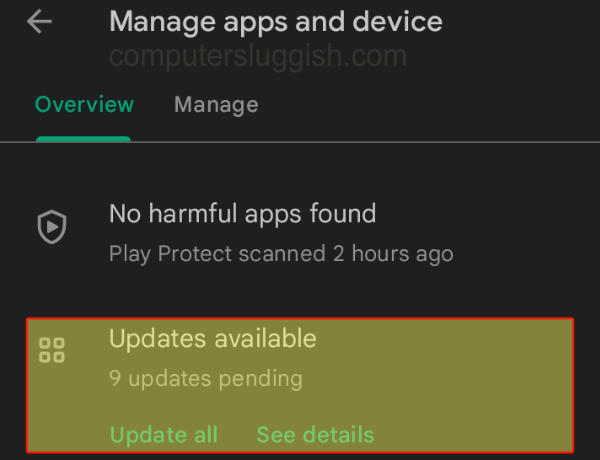
Fix 4: Update Android
When was the last time you checked for an update on your Android device? There could easily be an update available that helps fix the problem you are currently having. And also add new features to your mobile, so it’s definitely worth checking:
- On your Android open Settings > Go to Software update
- Click on Download and install
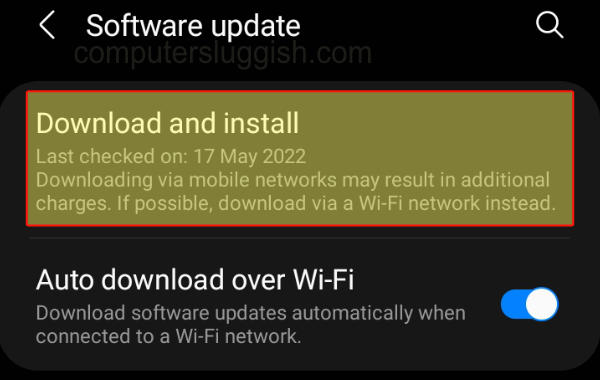
Fix 5: Flight mode
If you have your mobile phone in Flight Mode then this will stop your internet connection and Instagram requires an internet connection to be able to use the app. So if you do have your phone in Flight Mode then disable this.
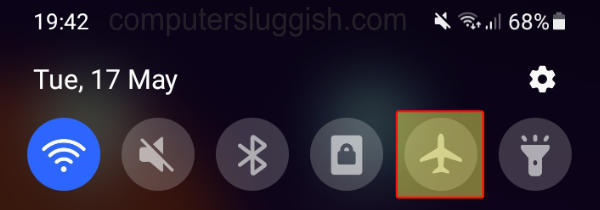
Fix 6: Reinstall Instagram
If you are still having Instagram reel issues then the last thing to try is to uninstall the app from your phone and then install it again:
- Go to Settings and then select Apps
- Select Instagram > Click on the Uninstall button
- Install the Instagram app again
We hope one of the above methods helped fix your Instagram reels not working properly and you can now browse around watching your favorite 60-second reels again!
If you did find this guide helpful and enjoyed reading it then we are sure you would like our other guides.


