In this guide, we will be taking a look at how you can fix Fall Guys connection issues and lag on a PS4 or PS5. This is a great game but does require an internet connection at all times to play online, and if you start having issues with your connection then this is going to stop Fall Guys from working on your PlayStation. This will also give you connection warnings and errors, so below we have put together different methods that you can do that should fix the connection issues you are having in Fall Guys on your PS console.
Fall Guys is now a free-to-play game available on multiple devices, and the part we like most is that it’s also crossplay. So if your friend has an Xbox but you are playing Fall Guys on your PlayStation, you can still play with them trying to become the winners of each show. And let’s admit, some of the courses within Fall Guys can at times be pretty challenging and frustrating. And it can make it even harder if Fall Guys keeps disconnecting, gets stuck on the connecting screen when joining online, or gives you a “Failed to login, please check your connection” error.
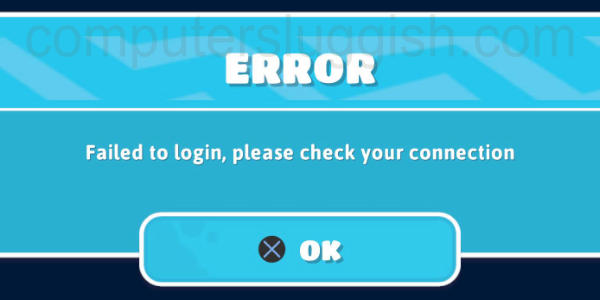
Table Of Contents
What causes Fall Guys lag & network issues on PlayStation?
There can be many things that can cause connection issues within Fall Guys on your PlayStation 4 or PlayStation 5. For example, it could be someone is currently downloading or streaming on your internet causing your game to feel laggy and delayed, you don’t have the latest version of the game installed, or you are currently not connected to the internet which will give you errors such as “can’t connect to servers” or the game will just not load!
Related: Fall Guys crashing & not loading on PS5/PS4
How to fix Fall Guys connection problems & network lag on PlayStation
Below are the different methods for fixing Fall Guys connection issues on a PS4 or PS5. You will need to do each method until one resolves the issue you are having.
Fix 1: Check Fall Guys Twitter for server status
Make sure there is no maintenance going on with the servers or if there are any issues that could be giving you an error message like “Disconnected from the servers“. You can look out for updates and news on the official Fall Guys Twitter page here.
Fix 2: Check PlayStation Network status
Check to make sure that the PSN network service status is all online and running smoothly as this could be causing the Fall Guys lag or connection problems you are having:
- You can view the PSN status here.
Fix 3: Check your console is connected to the internet
If your PlayStation is not connected to the internet then you will not be able to play Fall Guys and you will receive an error message. So ensure you do have an active internet connection.
PlayStation 4:
- Open Settings > Network > Test Internet Connection
- Go to Settings > Network > Connection Status
- Select ” View Connection Status” > Press Triangle to test
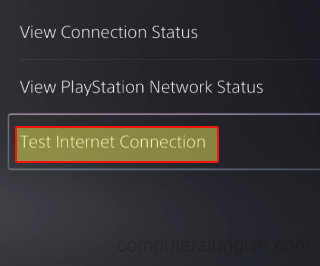
Fix 4: Check for updates for Fall Guys
If you have disabled automatic updates and don’t have the latest version of Fall Guys installed then this is going to cause problems:
- Find the Fall Guys game icon on your PS home screen
- Press the Options button on your PlayStation controller
- Select Check for Update

Fix 5: Change the Wifi band
Within the PlayStation settings, you can change the WiFi frequency. So depending on how far away or how close you are to the wireless point will determine which option you should use. If you are far away choose 2.4Ghz, or if you are close then select 5Ghz:
- Open Settings and then select Network
- Now choose “Set up internet connection”
- Then press the Options button on your PlayStation controller
- Go to “Wi-fi frequency bands” > Choose 2.4ghz or 5ghz
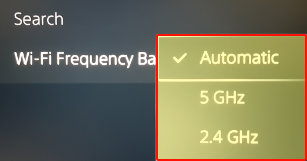
Fix 6: Plug in directly to your router
If you are using a wireless connection then if you are able to, plug your PlayStation directly into your router using an ethernet cable. This will offer a more stable and faster connection than wireless, which can help with reducing lag in Fall Guys and connection issues.
Fix 7: Update your console
If your PlayStation is not up to date then you will be missing out not only potentially some cool new features, but also fixes for known issues which could resolve the connection issue you are having.
PlayStation 4:
- Open Settings and then System Software Update
- Let your PS4 check for any updates and install them
- First open Settings > System > System Software
- Then select “System Software Update and Settings“
- Now select “Update System Software” and follow the steps

Fix 8: Restart your router
Restarting your router will give it a good refresh if it is currently having an issue, resulting in the connection issues in Fall Guys. Just ensure that no one else within your household is currently using the internet as it will disconnect them until the router has finished restarting.
Fix 9: Check background downloads
Check you don’t have any updates or games downloading in the background, as this will not only make your game laggy but can also keep your game disconnecting mid-level!
Fix 10: Reinstall the game
If all else fails, then try reinstalling the game in case one of the game files has become corrupted causing your network problems in the game:
- Find the Fall Guys icon on your home screen and press the Options button on your controller
- Select Delete
- Then Reinstall the game

We hope the above guide has helped you fix the Fall Guys connection issues you are having and you are now able to carry on winning some of the events within the game, without it constantly disconnecting or being very laggy.
If you did enjoy the guide and found it helpful then we are sure you would like some of our other gaming guides.


