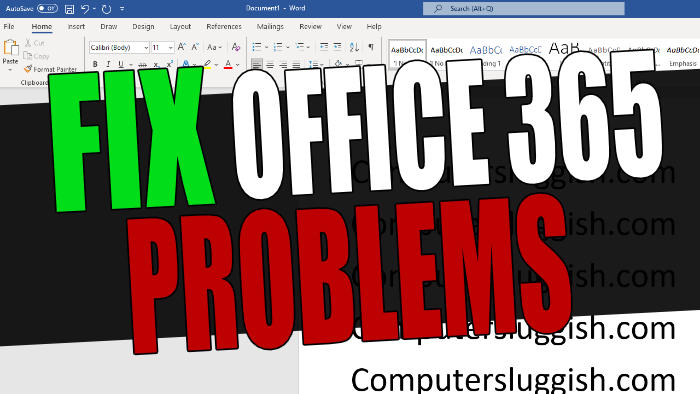In this guide, I will be showing you how to fix Office 365 problems on your Windows PC or laptop. If you are having issues with Office 365 programs crashing, freezing, and not launching then following the steps in this guide should fix the issue. Microsoft has an option to repair Office 365, so instead of having to try and figure out what is causing the issue you are having, we can use the repair option which usually fixes all issues with Microsoft 365.
Microsoft 365 comes with many different programs such as Word, Excel, Outlook, PowerPoint, Publisher, OneNote, Access, etc. Each one of these is very good at what they are designed to do. But sometimes they can have their issues such as not launching, crashing, or giving an error message.
So following the steps below is the fastest and easiest way of fixing the Office 365 issue you are having on your Windows 10 or Windows 11 PC. The best option is to do the Online repair, but if you are not connected to the internet then Quick Repair usually does a good job as well!
Table Of Contents
Common Microsoft 365 issues?
There are many Microsoft 365 issues and I am not able to list them all and be specific, as the list would be too long for this guide. But I have just listed a couple of common issues below that you will hopefully be able to resolve:
- Outlook keeps crashing
- Word crashing and freezing
- Excel not responding
- Can’t install new Office 365 updates
- Office 365 programs won’t open
- Office 365 programs freeze
Related: Fix Microsoft 365 stuck on “updating office”
How to repair Office 365 apps/programs
Below are the steps for repairing Office 365 on your computer. Once you have tried the below steps you should then be able to launch the Office 365 program that you were having issues with, and the problem should be resolved.
1. Right-click the Windows start menu icon
2. Now click Apps and Features
3. In the search box that says “Search this list” type Microsoft 365
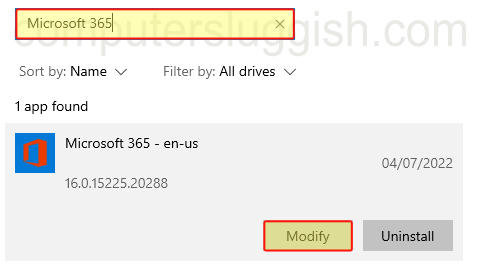
4. Now select Microsoft 365 and click Modify
5. You will now have a window appear giving you two different repair options:
- If you do not have an internet connection then select Quick Repair
- If you are currently connected to the internet select Online Repair as this is the better option and fixes all Office 365 issues
6. Once you have selected an option click Repair
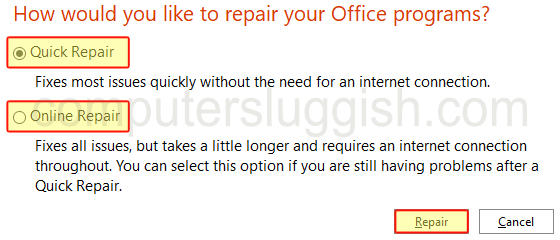
7. You will now be displayed with another window confirming your selection > You need to click Repair again
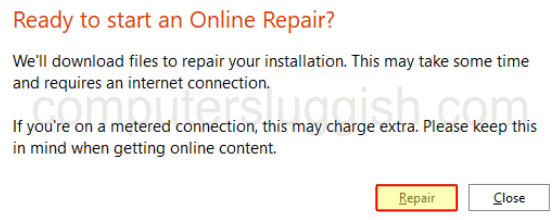
8. Once the repair has finished you can press Close > Open the Microsoft 365 program that you were having issues with and try it out
I hope the above guide has helped fix the problem that you were having with one of the Office 365 programs, and you are now able to carry on with whatever it was you were doing without it not working or keep crashing.
If you found the above guide helpful then I am sure you would like some of our other Windows guides.
Check out the video tutorial here on how to fix Office 365 issues on PC if you are getting stuck.