In this guide, we will be taking a look at how to unhide games in Steam on your PC or laptop. If you have a very long games list as we have, then you might have hidden some games from your library that you don’t really enjoy anymore and don’t plan on downloading again. And instead of getting a Steam refund, you decided to hide the Steam game. It is very easy to see the Steam games you have hidden from your library and to unhide them again in the Steam Client.
Steam has hundreds and thousands of games available to purchase and add to your Steam account, and after some time you can end up building quite the Steam library. That’s why hiding the Steam games you finished and are bored of can help reduce your Steam list, making it easier to view other games and keep things tidy.
Below we have listed the steps on how you can perhaps recover old treasure games that you once enjoyed that you have hidden. And at least if you have hidden the games then you do not need to repurchase or redownload the game again!
How to unhide a game on Steam
Below are the steps on how to show games and remove them from being hidden in the Steam Client, on your PC or laptop.
1. First, you need to launch Steam
2. Click on View from the top menu > Click on Hidden Games
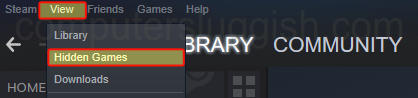
3. You will then see a list of your hidden games
4. Right-click on the game you want to unhide and then select Manage
5. Then click on Remove from Hidden
6. The game should now be added back to your games library
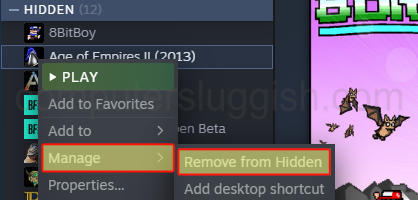
We hope the above guide has helped you show hidden games in your Steam library and with a bit of luck you have uncovered a nugget of a game that you forgot about, and can now install again and enjoy!
If you found this guide on unhiding Steam games helpful then we are sure you would like some of our other gaming guides.


