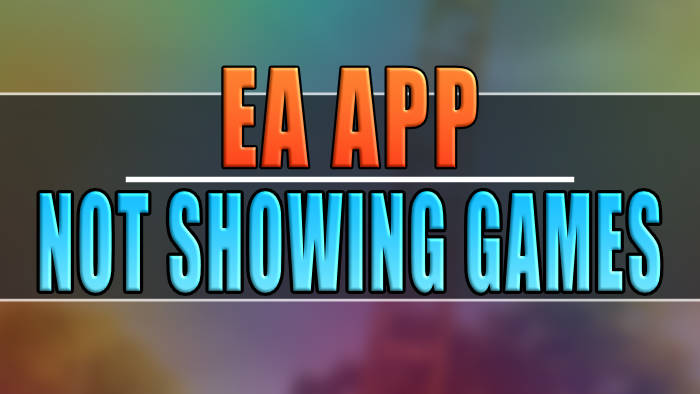EA also known as Electronic Arts is a video game company. They develop, publish, and distribute a variety of games across multiple platforms. Seeing as you are on this guide you will already know of some of their popular games such as Battlefield, FIFA, The Sims, and Apex Legends among many others.
The EA app is a popular platform used to access and play EA games on your PC or mobile devices. However, some users report having challenges with EA app games not showing.
This issue can be frustrating, especially when you’re itching to play your favorite game. However, with a few troubleshooting tips below, you can quickly fix this problem and get back to playing your favorite EA games in no time at all.
Table Of Contents
How to fix EA App not showing games
Below are different troubleshooting methods you can try to resolve your games not showing in the EA App.
Fix 1: EA Account Subscription Status
The EA app will detect if you have an active subscription to EA services or what games you have purchased. so if you are missing EA Games from your subscription then ensure you are subscribed to the EA services.
Open the EA app and log in to your account
Now your Library
If it says Join EA Play then you know there is a problem with your subscription

If your subscription status says it has expired or showing as “not found,” then the EA App won’t show the EA games
Fix 2: Reinstall the EA App
The next troubleshooting method is to reinstall the app. The EA app might have become corrupted which would cause issues, so doing a reinstall should fix this.
Fix 3: Check Your Internet Connection
Something else that could cause the EA app to not show games is a poor internet connection or no internet connection at all.
If your internet connection is having problems then it could affect the app from being able to connect to EA servers and view available games.
So run a speed test and make sure your internet connection is not having problems.
You can check your internet speed by going onto Google and type speed test then click the run test button
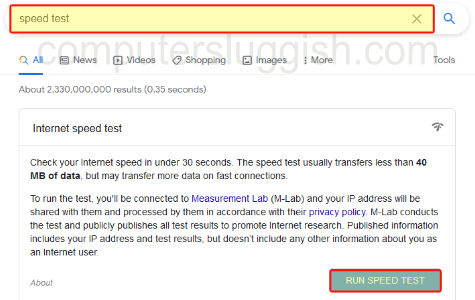
Fix 4: Clear EA App Cache
The EA app just like most programs, games, and apps uses a cache to help speed up its loading times and improve the overall performance. overtime this can sometimes cause issues so its worth clearing this up.
Open up the EA app
Now click on the 3 lines in the top left-hand corner
Hover over Help then click on App Recovery
Click on Clear Cache when the app recovery window pops up
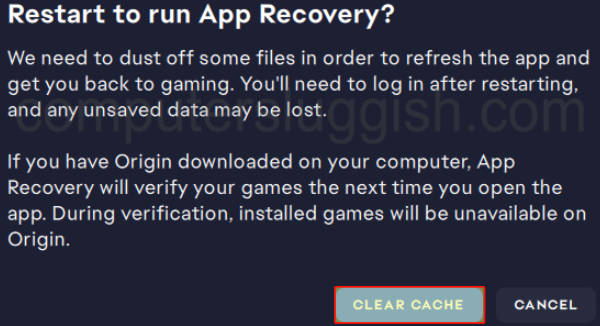
Fix 5: Contact EA Support
If you have tried all the troubleshooting methods above and still can’t see your EA games on the app, then you might need to contact EA Customer Support.
You can contact EA Support here
Conclusion:
Having the EA app not show games can be frustrating, but as you can see you can quickly fix the issue with the troubleshooting methods above. I hope the guide has helped you get your games back and you can start playing your favorite EA games on the app.