This guide will cover how to troubleshoot and fix crashing issues in LibreOffice and address common problems that may lead to crashes.
LibreOffice, like any complex software, can experience crashes due to various reasons including software bugs, conflicts with system hardware or software, corrupted user profiles, or outdated versions of the software.
LibreOffice is a powerful and free open-source office suite. It offers a comprehensive set of tools that cater to a wide range of document creation and editing needs, including Writer (word processing), Calc (spreadsheets), Impress (presentations), Draw (vector graphics), Base (databases), and Math (formula editing).
LibreOffice is known for its robust compatibility with major office formats like Microsoft Office and OpenDocument Format (ODF), making it an accessible choice for users looking to create professional documents without the cost of a subscription.
Anyway, that’s enough about the program let’s take a look at how to fix LibreOffice keeps crashing problems.
How To Fix LibreOffice Crashing On Windows
1. Update LibreOffice
Ensuring you have the latest version of LibreOffice can solve many crashing issues as updates often include bug fixes and performance improvements.
- Step 1: Open LibreOffice, navigate to
Help>Check for Updates. If an update is available, follow the prompts to install it. - Step 2: Restart LibreOffice after the update to see if the crashing issue persists.
2. Reset Your LibreOffice User Profile
A corrupted user profile can cause LibreOffice to crash. Resetting or renaming the user profile can resolve these issues.
- Step 1: Close all LibreOffice applications.
- Step 2: Navigate to the LibreOffice user profile folder. This location varies by operating system:
- Windows:
C:\Users\<username>\AppData\Roaming\LibreOffice\4\user
3. Run LibreOffice in Safe Mode
Running LibreOffice in Safe Mode can help identify if the issue is related to the user profile or program settings.
- Step 1: Open LibreOffice Safe Mode by searching for it in the Start Menu (Windows) or using the terminal/command line in Linux and macOS.
- Step 2: Choose to run in Safe Mode and test if the crashing persists. If it doesn’t, the issue might be with your user profile or extensions.
4. Disable Hardware Acceleration
Hardware acceleration can sometimes cause compatibility issues leading to crashes.
- Step 1: Open LibreOffice and navigate to
Tools>Options. - Step 2: Under
LibreOffice>View, find theGraphics Outputsection. - Step 3: Uncheck
Use hardware accelerationandUse Skia for all rendering (if available). - Step 4: Click
OKand restart LibreOffice.
5. Update Your Operating System and Drivers
Compatibility issues between LibreOffice and your operating system or drivers can cause crashes.
- Step 1: Check for updates to your operating system and install any available updates.
- Step 2: Update your graphics and printer drivers to the latest version available from the manufacturer’s website.

6. Disable LibreOffice Extensions
Extensions can sometimes cause conflicts or crashes.
- Step 1: Open LibreOffice and go to
Tools>Extension Manager. - Step 2: Disable any recently added or suspicious extensions and restart LibreOffice.
7. Check for Conflicting Software
Some software, especially antivirus or security programs, can interfere with LibreOffice.
- Step 1: Temporarily disable any antivirus or security software.
- Step 2: Try running LibreOffice again. If it doesn’t crash, add LibreOffice as an exception to your antivirus software.
8. Easy System Utility
Use our program Easy System Utility to clear old junk files from Windows, this can help resolve many problems.
You can download Easy System Utility here
Now select the clean tab and select all the locations you would like to clean then click the Clean button
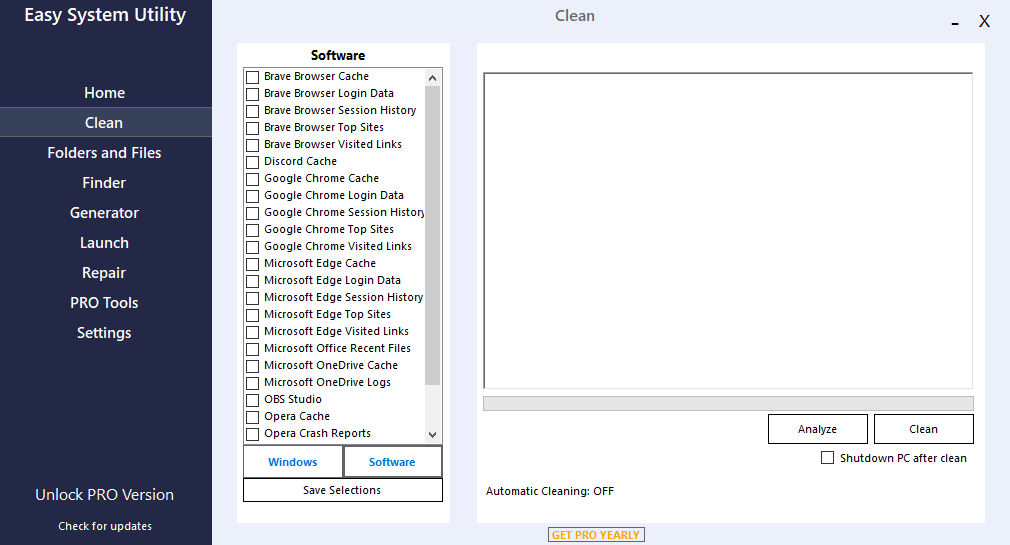
9. Reinstall LibreOffice
If none of the above steps work, reinstalling LibreOffice can help.
- Step 1: Uninstall LibreOffice from your system.
- Step 2: Download the latest version from the official LibreOffice website.
- Step 3: Install LibreOffice and check if the crashing issue has been resolved.
Final Thoughts
By following these troubleshooting steps, you should be able to identify and fix most crashing issues with LibreOffice.
If the problem persists, consider seeking help from the LibreOffice community or support forums, as there might be a more specific issue at play.


