In this guide, I will be showing you how you can fix Party Animals crashing on your Windows 10 or Windows 11 computer allowing you to get back to the action and enjoy the game.
Party Animals is a fun and exciting multiplayer game that allows you to battle your friends as adorable animals. However, as it’s a new game it may encounter crashes and performance issues from time to time.
So if you’re frustrated with Party Animals crashing on your PC, don’t worry as I have listed below different troubleshooting methods to help.
Table Of Contents
How To Fix Party Animals Crashing On PC
1. Ensure Your PC Meets System Requirements:
Before delving into troubleshooting, verify that your PC meets Party Animals system requirements.
To ensure your PC meets these minimum requirements, you can review them here.
2. Update Graphics Drivers:
Outdated or corrupted graphics drivers often serve as the primary culprit behind game crashes. To update your graphics drivers:
- Identify your graphics card (NVIDIA, AMD, or Intel GPU).
- Visit your graphics card manufacturer’s official website.
- Download and install the latest drivers tailored to your specific graphics card model.
If you require assistance with this process, consult the following guides:
3. Easy Gamer Utility:
Consider using the Easy Gamer Utility program to resolve issues with Party Animals follow these steps:
- Download Easy Gamer Utility here.
- After downloading, open the program and navigate to the “FIX” tab.
- Under “Custom Game Fixing,” click the browse button to locate the Party Animals .exe file and select it.
- Choose the game launcher through which you purchased the game.
- Now, click the “Attempt Fix” button.
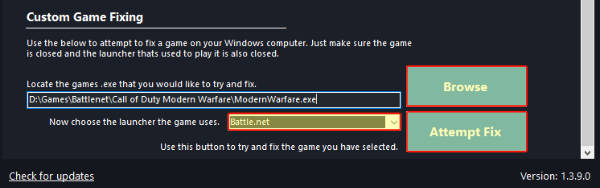
4. Verify Game Files:
Game crashes may stem from corrupted game files. Platforms like Steam offer a built-in feature to verify the integrity of game files:
For Steam:
- Open Steam and find Party Animals in your Library.
- Right-click on the game and select “Properties.”
- Choose “Local Files,” then click “Verify integrity of game files…”

5. Run the Game as an Administrator:
Running the game with administrative privileges can resolve numerous issues. Here’s how:
- Locate the Party Animals executable file within the game’s installation folder.
- Right-click on the Party Animals .exe file and choose “Run as administrator.”
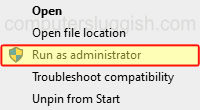
6. Update Windows:
Outdated Windows operating systems can lead to compatibility problems. Ensure your Windows is up to date:
- Navigate to Settings > Update & Security > Windows Update.
- Click “Check for updates” and install any pending updates.

7. Disable Background Applications:
Background applications can consume valuable system resources, causing game crashes and conflicts.
So, close any unnecessary programs and processes running in the background before launching Party Animals.
8. Check for Game Updates:
Developers frequently release new patches and updates to address known issues.
Ensure your Party Animals game is up to date to benefit from these improvements.
9. Consider Reinstalling the Game:
If none of the above methods have helped then try uninstalling and reinstalling the game. This ensures a fresh, uncorrupted installation, potentially resolving persistent issues.
Final Thoughts
I hope the above guide has helped you fix Party Animals crashing on your Windows PC/Laptop and you can now get back to enjoying this epic game. If you liked this guide then I am sure you would like our other gaming guides.


