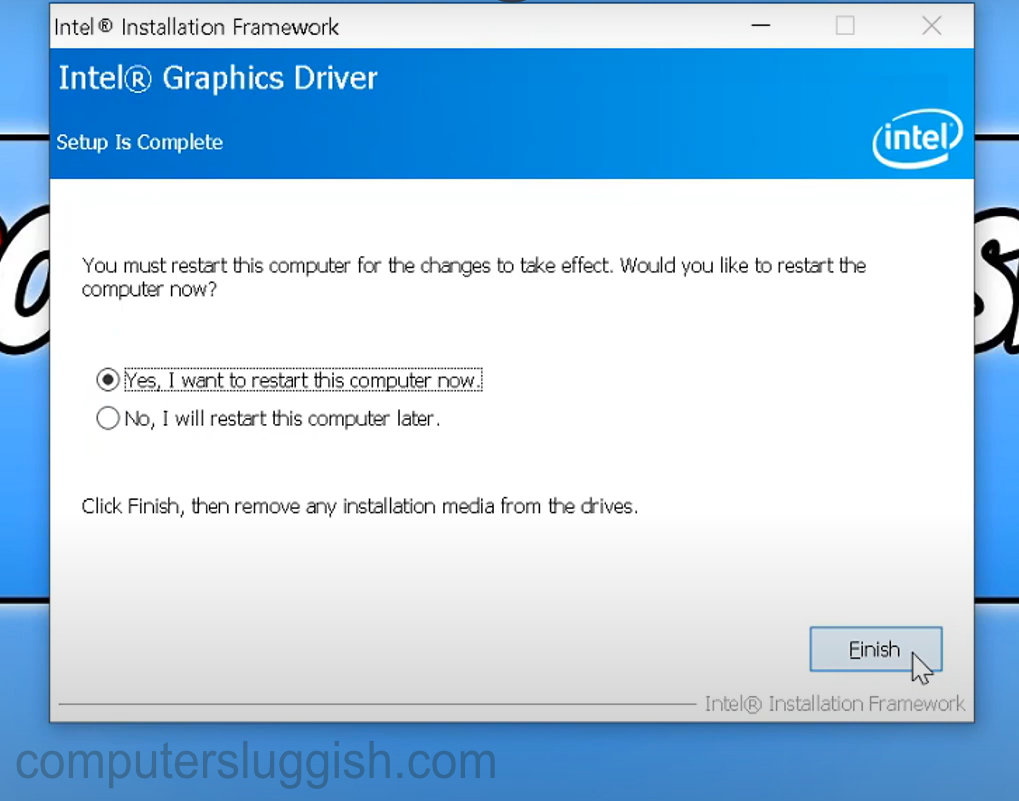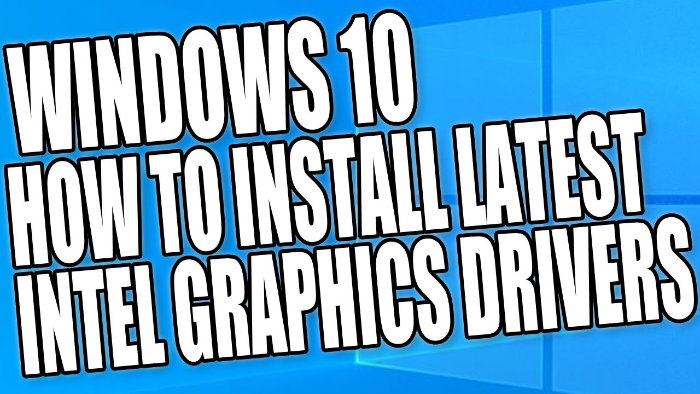Keep Intel Drivers Updated!
It is really important to make sure you have the latest intel graphics drivers installed on your PC or laptop.
By having the latest graphics drivers it will allow you to have the best performance around Windows and also in within your games.
Updating graphics drivers can sometimes give you a performance boost as well as fixing any bugs and glitches, so if you have been having any issues on your system by updating your Intel drivers you could hopefully solve the problem.
Update your Intel graphics driver
Below are the steps for updating your intel graphics card driver.
1. Click on the following link to go Intel graphics driver download page.
2. Scroll down until you find your processor (if you are unsure of which processor you have Right-click on Windows start menu > System > Processor is where you will find the info. The number after the hyphen is your generation number. E.g. i5-1035G1 will be 10th generation)
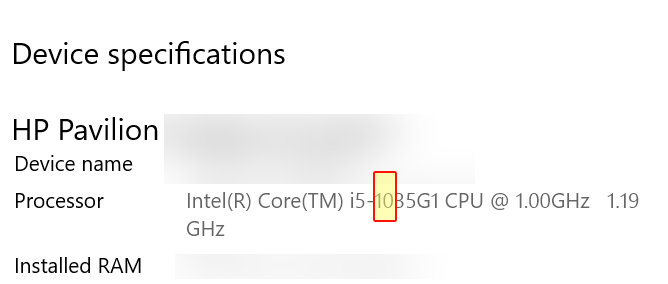
3. Click on your processor’s generation > Click on Intel graphics for your generation processor.
4. Scroll down and click on the link that says Intel Graphics Windows 10 DCH Drivers (will tell you underneath which generations are supported)
5. Click on download on the left-hand side under .exe (you need to ensure that you are downloading the correct one for your system e.g. 64 bit or 32 bit. If you are unsure which version of Windows you have check out this post here)
6. Save file > Run the setup file > Press next > Agree to the terms and conditions > Press next > The drivers will begin to install
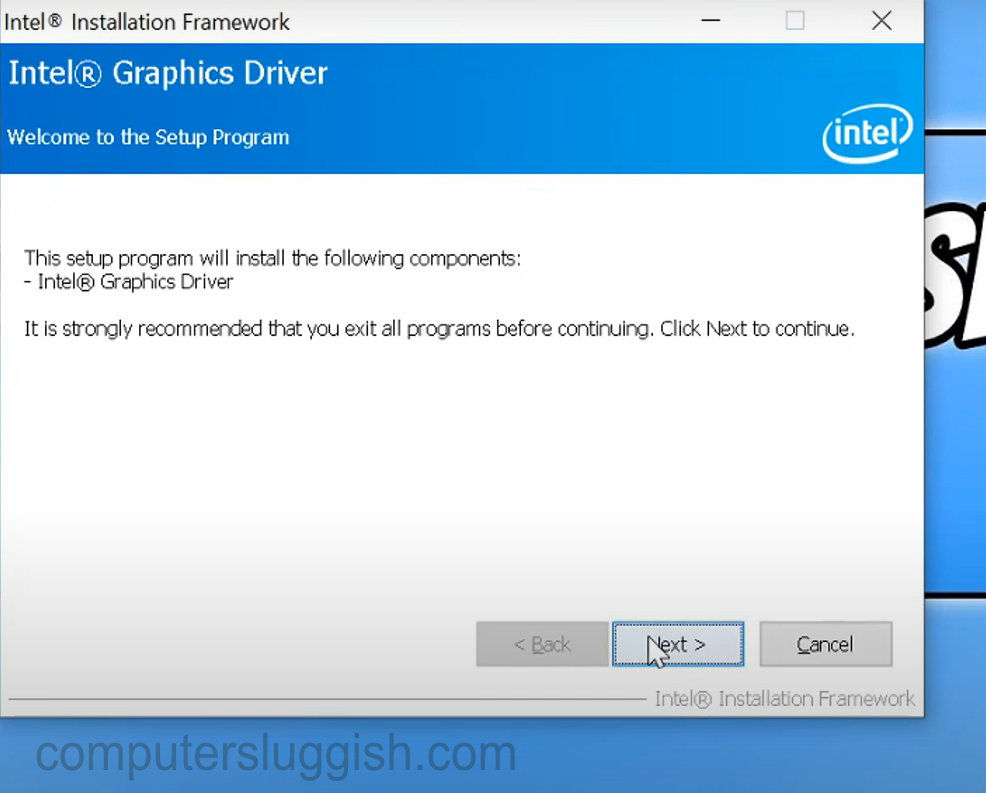
7. Once the drivers have installed press next > Press finish > Your PC will now restart (you should now have the latest Intel graphics drivers installed)