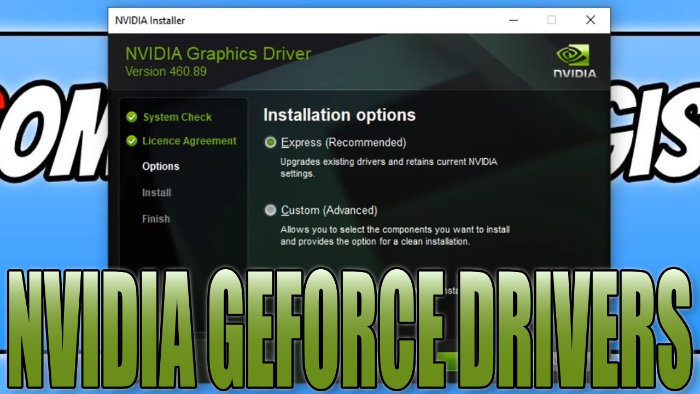It is very important to ensure that you have the latest Nvidia driver installed for your Nvidia graphics card on your Windows computer. Windows is probably running fine without having the latest Nvidia driver installed, and that’s because Windows 10 and Windows 11 will detect the most suitable driver to install for your Nvidia graphics card.
The only issue about using a random driver for your Nvidia GPU is that it’s not going to be the latest optimized driver. And when it comes to PC gaming it is crucial to install the latest graphics drivers for your Nvidia graphics card, as this will give you the best possible gaming experience on your system. It will also help make sure you are getting the best performance in your games.
If you don’t play many games in Windows it’s still just as important to make sure you have the latest driver installed for your Nvidia graphics card as it will also help with programs/apps and of course Windows 10/11. So if you have been having a few issues with laggy animations in Windows 11 for example or blurry screen and resolution issues, then this could help.
Table Of Contents
Is it safe to install the latest Nvidia driver update?
Yes, it is safe to install the latest driver for your Nvidia graphics card. But just like anything, there is always that little risk of something going wrong, so we would recommend backing up important files.
But luckily, Windows 10 and Windows 11 are pretty good when it comes to resolving issues if anything was to take a turn for the worst.
Will updating Nvidia drivers boost game performance?
Yes installing the latest driver for your Nvidia graphics card can help but this does depend on what version you currently have installed. If you have a really old Nvidia driver installed then you are going to see more of a noticeable difference.
So having the latest GPU drivers installed can help improve the frame rate (FPS), help reduce stuttering and lagging in-game, make your PC games more smooth, and fix many more problems you may be having.
It could also help fix any graphical issues you may be encountering within the games that you are playing on your Windows 10 or Windows 11 computer making them more enjoyable to play.
How To install NVIDIA drivers Windows 10 & Windows 11:
Below are the steps on how to install Nvidia drivers on a Windows 10 and Windows 11 PC or laptop.
Find your graphics card info:
Firstly, you will need to know what graphics card you have. If you are unsure then you can easily fid this info in Windows:
- Open the Windows start menu
- Search DXDiag > Press enter
- Click on the Display tab > You can view your GPU info
1. Click on the following link for NVIDIA Drivers
2. Search for your Graphics Card > Download the drivers
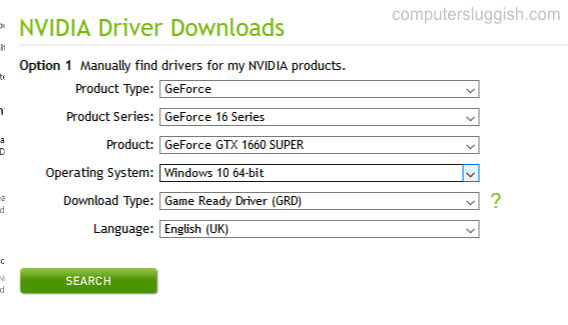
3. Run the setup file
4. Follow the setup instructions
5. You will be given an option if you want to install Drivers only or Drivers + Geforce Experience (if you want Geforce Experience make sure you select it)
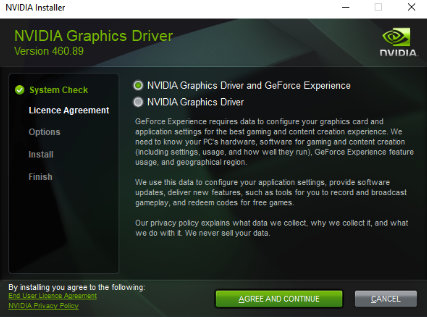
6. Continue following steps > You will also be given a choice between custom install or express install
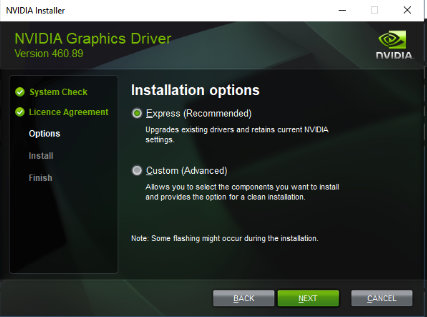
7. Once the drivers have finished installing restart your PC (you will now have the latest NVIDIA Geforce graphics drivers installed)
If you change graphics cards or have another computer, it’s also very easy to install the latest AMD drivers and the latest Intel drivers for your PC.
Check out our YouTube video here on How To Install NVIDIA Drivers For Your NVIDIA GeForce Graphics Card if you are getting stuck.