The latest Sonic Superstars game has just been released, and if you’re excited to jump right in and start playing but having problems with the game crashing, not starting or just taking a long time to load then I will show you how to fix this.
Below is an easy-to-follow troubleshooting guide on how to fix Sonic Superstars’ crashing and loading issues on your Nintendo Switch.
Table Of Contents
How to Fix Sonic Superstars Crashing:
To resolve the crashing issues in Sonic Superstars, follow these simple steps:
Step 1: Restart your Nintendo Switch
If the game crashes or freezes, simply hit the restart button on your Nintendo Switch.
Doing a simple restart of your console can resolve many problems when it comes to games crashing.
Step 2: Game Updates
Make sure that your game is up to date, as there might be a patch that resolves the issue you are having:
Locate the Sonic Superstars icon on your Switch Home Screen.
Use the “+” button on your Joy-Con controller and select “Software Update.”
Choose “Via the internet.”
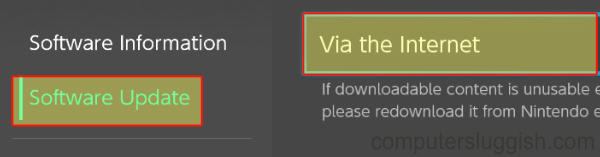
Step 3: System Update
Keep your Nintendo Switch up to date:
Go to your Nintendo Switch home screen.
Open System Settings and select System.
Choose System Update and install any available updates.
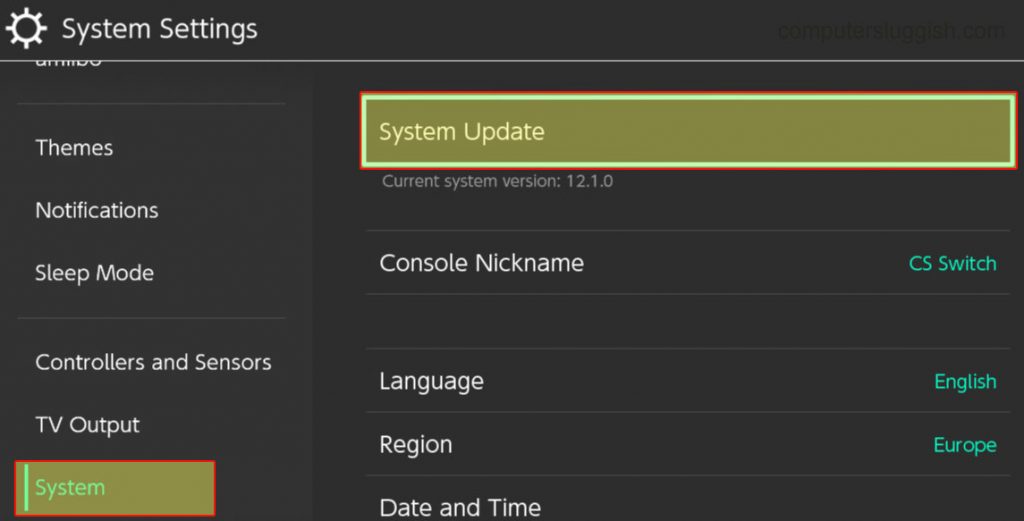
Step 4: Clear Cache on Your Switch
If corrupted cache files are the issue, follow these steps to clear them:
On your Nintendo Switch home screen, open System Settings.
Navigate to System, then Formatting Options, and select Clear Cache.
Choose your Nintendo Switch user profile and hit Reset.
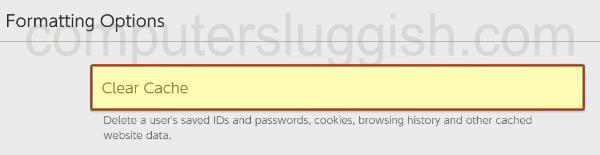
Step 5: Corrupted Files
Identify and eliminate bad game files and corrupted files:
Return to your Nintendo Switch home screen.
Find System Settings and open Data Management.
Go to Software and locate Sonic Superstars.
Click “Check for corrupted data.”
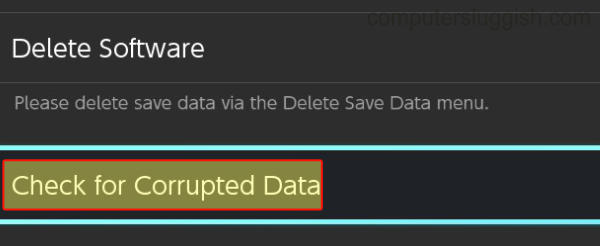
Step 6: User Profile
Sometimes the issue is with the user profile.
So try switching users to see if the problem persists.
Step 7: Game Card – Dust ’em Off
If you’re using a game card, ensure it’s in good condition:
Remove the game card and reinsert it, making sure there’s no dust hindering your gaming experience.
Step 8: Game Reinstall
If all else fails, consider reinstalling the game as a last resort. If the game was on a MicroSD card, move it to your Switch’s internal storage for a fresh start.
Final Thoughts
There you have it! You’re now ready to dive back into the Sonic Superstars universe without any crashing issues.
Hopefully, the methods mentioned above have resolved the game crashes on your Nintendo Switch, allowing you to enjoy it again without any crashing problems.


