In this guide, I will show you how to fix Tekken 8 crashing issues on your Xbox Series X or Xbox Series S.
Tekken 8 is a fighting game series that many gamers have loved for years.
Nevertheless, like any game on the Xbox platform, it can sometimes encounter crashing problems, which might be the issue that you’re currently facing on your Xbox Series X|S.
If you’re frequently encountering crashes while playing Tekken 8 on your Xbox Series X|S, don’t worry we have solutions for you.
Table Of Contents
Why Is Tekken 8 Crashing on My Xbox Series X|S?
There can be various factors contributing to Tekken 8 crashes on your Xbox Series X|S. These crashes and freezes can be very annoying, but understanding the main causes will help in resolving the problem. Here are some common culprits:
- Game Bugs: Game developers often release patches and updates to address known bugs and crashes. However, sometimes these issues slip through, leading to game crashes due to underlying software problems.
- Xbox Series X|S Overheating: Overheating can trigger the Xbox Series X|S to shut down or crash as a precautionary measure to prevent damage. Ensure your console has ample ventilation, isn’t obstructed by objects, and is free of dust.
- Corrupted Game Files: Crashes may result from corrupted or incomplete game files. Reinstalling Tekkn 8 can help rectify this issue.
How to Resolve Tekken 8 Crashing on Xbox Series X|S
To fix the game not working on your Xbox Series X|S try the below methods.
Check for Updates (Series X|S):
To start, make sure both your game and Xbox firmware are up to date. Game developers frequently release patches to enhance stability and resolve issues with their games.
Press the Xbox button on your controller to access the menu.
Navigate to Profile & System > Settings.
Select System > Updates & downloads.
Check for updates for your game and console, and install any available updates.
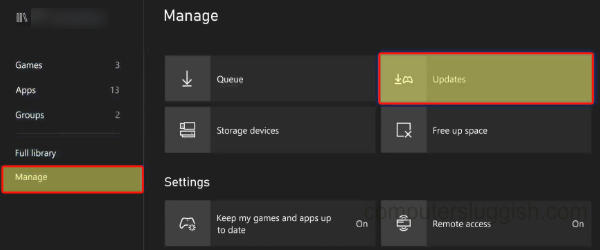
Clear Cache (Series X|S):
Clearing the cache on your Xbox Series X|S can help address Tekken 8 crashing problems.
Turn off your Xbox Series X|S.
Disconnect the power cable from the console’s rear.
Wait for at least 10 seconds.
Reconnect the power cable and power on your console.
Reinstall Tekken 8:
Corrupted game files may cause crashes. Try reinstalling Tekkn 8 for a clean installation.
Press the Xbox button on your controller to access the menu.
Navigate to My games & apps.
Highlight Tekkn 8 and press the Menu button on your controller (the three lines).
Select Manage game & add-ons.
Choose Uninstall all.
Once uninstalled, reinstall the game from the Microsoft Store.

Check for Overheating:
Overheating can lead to Xbox Series X|S crashes. Ensure your console has proper ventilation and isn’t obstructed.
Clean any dust buildup around the vents, but take care while doing so.
Check for Hardware Issues:
On occasion, crashes might be linked to hardware problems. Ensure all cables are properly connected, and your Xbox Series X|S is in good working order.
If hardware issues are suspected, contact Xbox Support for further assistance.
In Conclusion:
Experiencing crashes while enjoying Tekkn 8 on your Xbox Series X|S can be frustrating.
However, by following the troubleshooting steps provided, you should be able to address most issues.
We hope that one of the methods mentioned above has resolved your Tekkn 8 crashing issue on your Xbox Series X|S, allowing you to get back to enjoying the game.


