Yo, fellow gamers! Today, we’re diving deep into the epic world of Spider-Man 2 on the PS5 and how to fix the game crashing, freezing, and not launching.
This game has swung onto our PS5s, allowing us to relive the web-slinging action and thrilling adventures of Spiderman. But hey, it’s a total buzzkill when Spider-Man 2 crashes and freezes on your PS5.

Whether you’re duking it out with supervillains or flexing your Spidey skills, this game is an absolute blast. And now that it’s been supercharged for PS5, it’s even more awesome.
Luckily, there are a few tricks up our sleeves to squash those pesky Spider-Man crashes so you can get back to playing the game on your PlayStation 5.
Table Of Contents
Why does Spiderman 2 keep crashing?
Spider-Man 2 crashing on the PlayStation 5 can occur due to various factors.
It could just simply be due to the game itself, such as bugs within the game. Ensuring that both the game and the PlayStation 5 are updated to their latest versions, as developers often release patches to address such issues.
Corrupted game data, caused by bad downloads or installation problems, can also lead to crashes.
Other things that could be causing Spider-Man 2 crashes are cache files being damaged or not having adequate ventilation to your console.
These are just some examples of what could be causing issues with the game, check out the full list of troubleshooting methods below.
Related: Fix Spiderman 2 black screen issues on PS5
How to fix Spiderman 2 Crashing on PS5?
So, if you’re stuck in a jam with Spiderman 2 on your PS5, facing loading screen glitches, crash errors, or the game just refuses to fire up, give these methods a whirl.
Get Your Game and PS5 Up to Speed:
First things first, let’s ensure you’re running the latest updates:
Game Update:
Find the Spiderman 2 icon on your home screen.
Press that trusty Options button on your controller.
Select “Check for Update.”

Console Update:
Make sure your PS5 firmware is up-to-date.
Navigate to “Settings” > “System” > “System Software.”
Hit up “System Software Update and Settings.”
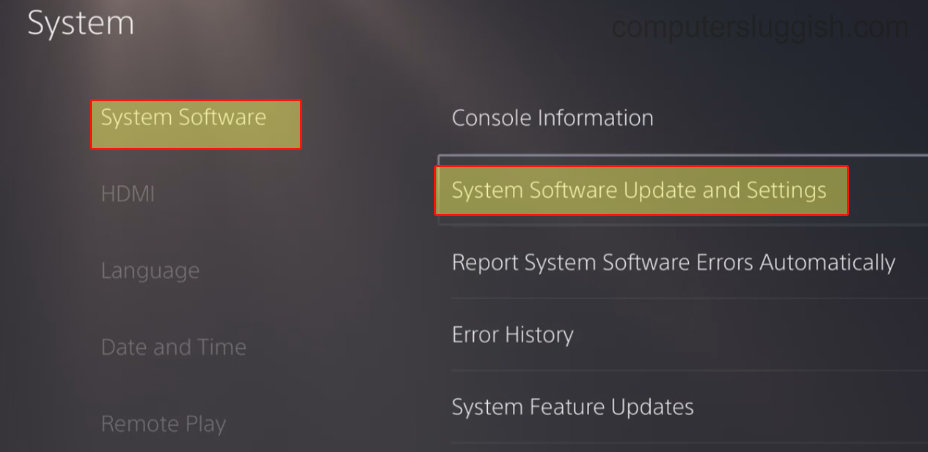
Reboot Your Console:
Sometimes, all it takes is a good old-fashioned restart. Power down your PS5 completely, then fire it back up after a few moments.
Give Your Cache a Cleanup:
Clearing out those pesky cache files on your PS5 could remove corrupted cache data and potentially fix those game startup crashes and freezes:
Power down your PS5 all the way.
Make sure no lights are blinking, indicating it’s not in rest mode.
Enter PS5 safe mode by holding the power button.
Release that button when you hear the second beep.
In safe mode, select option 5, “Clear Cache and Rebuild Database.”
Then hit up “Clear System Software Cache.”
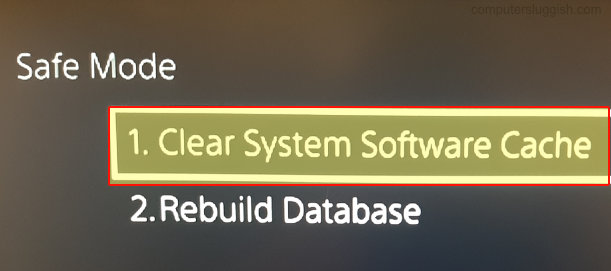
Rebuild That PS5 Database:
If your issues seem more system-related, give the PS5 database a makeover:
Turn off your PS5.
Hold the power button until the second beep chimes in (usually about seven seconds).
Connect your controller via USB, select “Clear Cache and Rebuild Database,” and opt for “Rebuild Database.”

Uninstall and Reinstall Spider-Man 2:
If all else fails, consider reinstalling the game:
Locate Spiderman 2, then press the Options button on your controller.
Opt for “Delete” to nix the game.
Reinstall it from your library and give it another whirl.

Hardware Check:
Last but not least, make sure your PS5 hardware, including the controller and any accessories, is in tip-top shape.
It could be a hardware hiccup causing your troubles and also ensure your PS5 is getting enough airflow and not overheating.
Final Thoughts
There you have it that’s how easy it is to fix Spiderman 2 crashing, freezing, and not starting on a PS5. I hope you can now get back to enjoying the game as just like the other Spiderman games this is another great addition.


