In this guide, we will be taking a look at Spider-Man 2 on the PS5 and addressing solutions for the black and white screen glitches.
This game has swung its way onto our PS5s, offering a chance to relive the web-slinging action and the thrilling escapades of Spider-Man.
However, it’s a significant downer when Spider-Man 2 experiences black screen problems on your PS5.
Whether you’re battling supervillains or showcasing your Spidey prowess, this game is an absolute blast.
luckily I have got a few methods below to help fix those Spider-Man black screen issues and get you back to enjoying the game on your PlayStation 5.
Related: Spiderman 2 keeps crashing on PS5
Table Of Contents
How to Resolve Spiderman 2 Black Screen On PS5:
If you encounter a blank screen or experience black screen crashes while playing Spider-Man on your PlayStation 5, give these methods a try. Hopefully, one of these methods will have you back in the game in no time!
Solution 1: Verify Cable Connections
It might sound overly simple, but if you accidentally knocked a cable or it’s not securely connected, it could be the cause of your PS5 display issues.
Solution 2: Inspect HDMI Cable
Check for any potential faults with your HDMI cable, and if possible, try using a different cable.
Additionally, experiment with plugging the HDMI cable into an alternative port on your TV to see if the current port is the source of the issue.
Solution 3: Confirm TV Source
Another straightforward step, but it’s often overlooked. Ensure that you’ve selected the correct input source to display your PS5 on your TV.
Solution 4: Adjust PS5 Resolution
Review your PS5’s video output settings to ensure they match your display’s resolution. You can also attempt lowering the resolution:
Navigate to the Settings from the Home Screen
Choose “Screen and Video” and then “Video Output”
Adjust the Resolution settings
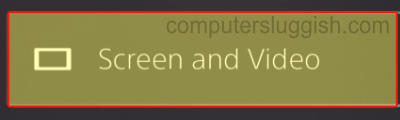
Solution 5: Update Game and Console
Keeping both Spider-Man 2 and your console up to date is crucial for resolving game-related issues:
Update Game:
Locate the game icon for Spider-Man 2 on your home screen
Press the Options button on your controller
Select “Check for Update”

Update Console:
Access the PlayStation Settings by clicking on the settings cog
Go to System and then “System Software”
Click on “System Software Update and Settings” and then “Update System Software”

Solution 6: Try a Different TV or Display
If issues persist, experiment with other games to see if the problem occurs with them as well.
If it does, it’s likely a TV-related problem. If possible, connect your PlayStation to a different device to pinpoint the issue with the display.
Solution 7: Clear Cache
A straightforward cache clearing can address various issues, including black screen crashes in Spider-Man 2. Ensure you back up any crucial data before proceeding:
Boot your PS5 into Safe Mode
Connect your controller using a cable
Select option 5, “Clear Cache and Rebuild Database”
Choose “Clear System Software Cache” and confirm

Solution 8: Reinstall the Game
If the previous methods don’t fix the black screen problem, the next step is to uninstall the game and then reinstall it. A game file might have become corrupted during an update or initial installation.
Final thoughts
As you can see there are a few things that you can do to fix black screen problems when trying to play Spiderman 2 on your PlayStation 5.
I hope one of the above methods has helped resolve the issue on your console and you can now get back to enjoying the game.


