If you encounter issues with Tekken 8, such as crashing or getting stuck on the loading screen while playing it on your PS5, it can be incredibly frustrating.
This guide will provide you solutions to these crashing, freezing, and loading problems in Tekken 8, so that you can get back into the game as your favorite character!
Table Of Contents
Why is Tekken 8 Freezing or Failing to Load on PS5?
Tekken 8’s storyline revolves around a martial arts tournament where fighters engage in intense battles. With all the action and stunning graphics, the game may encounter issues such as crashes, failure to launch, or getting stuck on loading screens or menus.
These problems might be caused by the game itself, and a new update for the game might help resolve them, or it could be due to corrupted game files or saved data on your PlayStation 5.
Excessive button-mashing on the controller to execute impressive combos can also lead to the game freezing if it’s not running as smoothly as it should.
How to Fix Crashing and Loading Screen Problems in Tekken 8 on PS5
Follow these methods to address the issues of Tekken 8 crashing on your PS5 (PlayStation 5).
1: Restart Your PS5
If you’re facing issues with Tekken 8 crashing on your PS5, begin with a simple fix and that is to restart your PlayStation console.
Sometimes, a quick reboot can resolve loading and crashing issues. Give it a try, and then launch the game again.
2: Update Tekken 8
Check if there’s a new game update available. Developers often release patches to address crashes and bugs. To update Tekken 8:
Locate the Tekken 8 icon on your PS home screen.
Press the Options button on your PS controller (the one with three lines).
Select “Check for Update” and download any available updates.

3: Update Your PlayStation 5 System
Make sure your PS5 is running the latest system software. This not only fixes issues but may also introduce new features.
Access Settings and select System.
Head to System Software, then choose System Software Update and Settings.
Click “Update System Software” to check for updates.
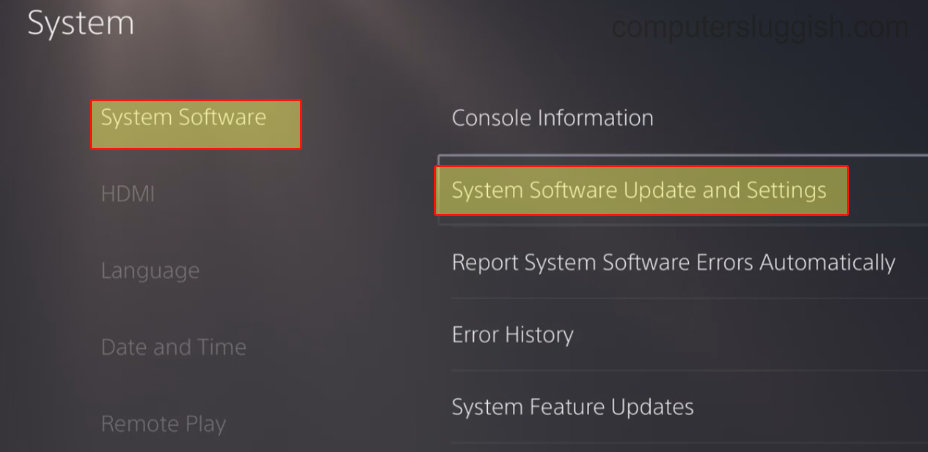
4: Try a Different User Profile
Test the game on a different user profile on your PlayStation 5. If it works on another account, there might be an issue with your primary profile settings.
Investigate the differences and identify the source of the crashes in Tekken 8.
5: Clear PS5 Cache
Clearing the cache on your PlayStation can help resolve various issues. Don’t worry; it won’t delete your saved data or installed games.
Completely power off your PS5 and boot it in Safe Mode (press and hold the power button until you hear the second beep).
Select “Clear Cache and Rebuild Database” and then choose “Clear System Software Cache.” Confirm the action.

6: Rebuild Database
A problematic database can lead to issues on your PS5 and cause Tekken 8 to keep crashing. Rebuilding the database can help resolve these problems and potentially speed up your console:
Completely power off your PlayStation.
Boot into Safe Mode by pressing and holding the power button until you hear the second beep.
Select “Clear Cache and Rebuild Database,” then choose “Rebuild Database.”

7: Remove Tekken 8 Saved Data
Corrupted game save data could be the cause of Tekken 8 crashing and getting stuck on the loading screen. To remove game save data on your PS5:
Open Settings > Go to Saved Data and Game/App Settings.
Select Saved Data and then choose Console Storage.
Select the game and delete it (Remember, deleted data can’t be recovered, so be cautious!).

8: Reinstall Tekken 8
If none of the previous methods have resolved the crashing issue in Tekken 8 on your PlayStation, the next step is to reinstall the game.
If you initially had it installed on an external drive, consider reinstalling it to your internal drive for a fresh start. To delete a game on your PS5:
Go to the game on the Home Screen.
Press Options on your controller.
Select “Delete Game.”
Confirm the deletion.
Please keep in mind that this will also delete associated saved data.
Conclusion
By following these steps, you can increase your chances of enjoying Tekken 8 without the frustration of freezing, crashing, and loading problems on your PS5.
I hope one of the methods above has helped you resolve the Tekken 8 crashing issue on your console, allowing you to fully enjoy this amazing fighting game. If you found this guide helpful, be sure to check out our other gaming guides.


