In this guide, I’ll help you address the issues related to Tekken 8 crashing on your PC. If you’re encountering problems, you’ve come to the right place for assistance.
Tekken is a cherished franchise known for its thrilling battles and iconic characters. Yet, frequent crashes during gameplay on your PC can be incredibly frustrating.
That’s why I’ve put together this guide to walk you through troubleshooting and resolving freezing, startup, and crashing problems in Tekken 8 on your PC.
Table Of Contents
Why is Tekken 8 Crashing on PC?
Several factors can lead to Tekken 8 crashing on your PC, and it’s essential to understand these potential causes for effective troubleshooting.
Some common reasons for Tekken 8 crashes on your PC include:
- System Requirements: If your PC falls short of the game’s minimum requirements.
- Outdated Graphics Drivers: Using outdated or corrupted graphics drivers.
- Corrupted Game Files: Damaged, incomplete, or corrupted game files can impede the game’s performance.
But don’t worry, I’ve listed various other reasons below, so keep reading.
How to Resolve Tekken 8 Crashes on PC
Try each method below and see if it resolves the issue. If not, move on to the next method.
1. Check System Requirements
Before troubleshooting, ensure your PC meets the game’s system requirements. Tekken 8, like many modern titles, demands specific hardware requirements.
You can check the requirements here.
2. Update Graphics Drivers
Outdated or corrupted graphics drivers often cause game crashes. To update your graphics drivers:
Identify your graphics card (NVIDIA, AMD, or Intel GPU).
Visit the official website of your graphics card manufacturer.
Download and install the latest drivers for your specific graphics card model.
If you’re unsure how to do this, refer to the guides below.
3. Easy Gamer Utility
Consider using the Easy Gamer Utility our program to fix Tekken 8 crashes. You can download it from here.
Once downloaded, open the program and click the “FIX” tab.
Under “Custom Game Fixing,” click the browser button to locate the Tekken 8 .exe file and select it.
Choose the game launcher you used to purchase the game.
Now, click the “Attempt Fix” button.
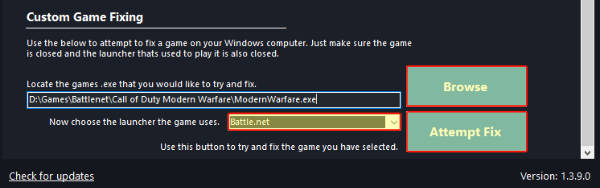
4. Verify Game Files
Corrupted game files can lead to Tekken 8 crashes. Steam and other game platforms offer a built-in feature to verify the integrity of game files:
For Steam: Open Steam, go to Tekken 8 in your Library, right-click on the game, choose “Properties,” select “Local Files,” and click “Verify integrity of game files.”

5. Adjust In-Game Settings
Tweaking in-game graphics settings may prevent crashes:
Launch Tekken 8.
Go to the settings menu.
Lower graphics settings, especially if your PC struggles with higher settings.
Disable unnecessary graphical effects or features.
6. Run the Game as an Administrator
Running the game with administrative privileges can often resolve issues. To do this:
Locate the Tekken 8 executable file in the game’s installation folder.
Right-click on the Tekken 8 .exe and select “Run as administrator.”
7. Update Windows
Outdated Windows operating systems can cause compatibility issues. Make sure your Windows is up to date:
Go to Settings > Update & Security > Windows Update.
Click “Check for updates” and install any pending updates.

8. Disable Background Applications
Background applications can consume system resources and cause conflicts with the game.
Close unnecessary programs and processes running in the background before launching Tekken 8.
9. Check for Game Updates
Developers often release new patches and updates to address known issues.
Ensure your Tekken 8 game is up to date.
10. Consider Reinstalling the Game
If none of the above methods work, consider uninstalling and reinstalling the game to ensure a fresh, uncorrupted installation.
Conclusion
Tekken 8 crashing on PC can be frustrating, but with these troubleshooting methods, you can potentially resolve the issue and get back into the game.
I hope one of the methods listed above has helped you resolve the problem you were experiencing with the game.


