In this guide, we will be taking a look at how to fix Coral Island crashing, freezing, and not launching on PC, Xbox, and PS5. So if you are not able to play the game because Coral Island keeps crashing look no further as we have some fixes to help.
Bid farewell to the bustling urban lifestyle and embark on a fresh journey in Coral Island! Shape your destiny as you cultivate the farm of your imagination, cultivating crops, caring for animals, and fostering a connection with the surrounding natural beauty.
Contribute to the rejuvenation of the neighboring town and its coral reefs, while forming meaningful connections with over 70 individuals who proudly call Coral Island their home.

Anyway, that’s enough waffle let’s take a look at what causes Coral Island to crash and what you can do to get the game working again.
Table Of Contents
What causes Coral Island to keep crashing?
Game crashes on Windows, Xbox, or PlayStation can be caused by various factors, here are some common reasons why games may crash and potential solutions.
Overheating ensure that your system is not overheating, hardware malfunctions check for faulty hardware components, and outdated drivers can be a massive pain, also updates make sure the game is updated to the latest version.
Those are just a few examples let’s take a look at what you can do.
How To Fix Coral Island Keeps Crashing Issues
Below are the different methods to resolve issues with the game, just got to your device and start working through the troubleshooting methods until one resolves the issue you are having.
Fix Coral Island Crashing On Windows
Update Graphics Drivers:
Frequent game crashes may be attributed to outdated or corrupted graphics drivers. To address this issue:
- Identify your graphics card (NVIDIA, AMD, or Intel GPU).
- Visit the official website of your graphics card manufacturer.
- Download and install the latest drivers for your specific graphics card model.
If you need assistance, consult the relevant guides:
Use Easy Gamer Utility:
Consider using the Easy Gamer Utility program to resolve Coral Island crashes. Download it from this location, launch the program, and go to the “FIX” tab. Under “Custom Game Fixing,” click the browse button to locate the Coral Island.exe file, select it, choose the game launcher used for the purchase, and click the “Attempt Fix” button.
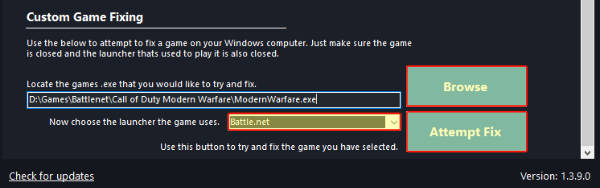
Verify Game Files:
Corrupted game files can lead to crashes. Platforms like Steam offer a built-in feature to verify file integrity.
For Steam, open the program, go to Coral Island in your Library, right-click on the game, choose “Properties,” select “Local Files,” and click “Verify integrity of game files.”

Adjust In-Game Settings:
Tweak in-game graphics settings, especially if set to high, to prevent crashes:
- Launch Coral Island.
- Access the settings menu.
- Lower graphics settings, particularly if your PC struggles with higher settings.
- Disable unnecessary graphical effects or features.
Run the Game as an Administrator:
Running the game with administrative privileges can often resolve issues. To do this:
- Locate the Coral Island executable file in the game’s installation folder.
- Right-click on the Coral Island .exe and select “Run as administrator.”
Update Windows:
Outdated Windows operating systems can cause compatibility issues. Ensure your Windows is up to date:
- Go to Settings > Update & Security > Windows Update.
- Click “Check for updates” and install any pending updates.

Disable Background Applications:
Background applications can consume system resources and create conflicts with the game.
Close unnecessary programs and processes running in the background before launching Coral Island.
Check for Game Updates:
Developers often release new patches and updates to address known issues. Ensure your Coral Island game is up to date.
Fix Coral Island Crashing On Xbox
Update Verification (Series X|S):
Begin by confirming that both your game and Xbox firmware are current. Game developers frequently release patches to enhance stability and address issues in their games.
- Press the Xbox button on your controller to access the menu.
- Navigate to Profile & System > Settings.
- Select System > Updates & Downloads.
- Check for updates for both your game and console, and install any available updates.
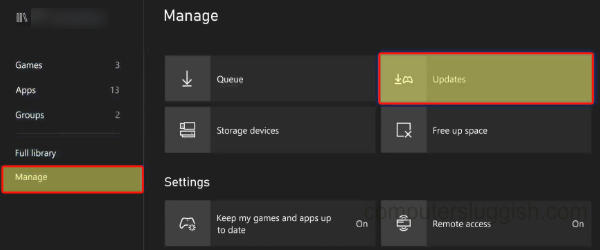
Xbox Series X Checking for Game Updates in Manage Settings.
Cache Clearance (Series X|S):
To resolve Coral Island crashing issues, clearing the cache on your Xbox Series X|S can be beneficial.
- Turn off your Xbox Series X|S.
- Disconnect the power cable from the rear of the console.
- Wait for at least 10 seconds.
- Reconnect the power cable and power on your console.
Coral Island Reinstallation:
If crashes persist, corrupted game files might be the culprit. Reinstall Coral Island for a fresh installation.
- Press the Xbox button on your controller to access the menu.
- Navigate to My games & apps.
- Highlight Coral Island and press the Menu button on your controller (the three lines).
- Select Manage game & add-ons.
- Choose Uninstall all.
- Once uninstalled, reinstall the game from the Microsoft Store.

Overheating Check:
Prevent Xbox Series X|S crashes by ensuring proper console ventilation and removing any obstructions.
- Clean any dust buildup around the vents, exercising caution.
Hardware Assessment:
Occasional crashes may be linked to hardware problems. Confirm all cables are securely connected, and that your Xbox Series X|S is in optimal condition.
If hardware issues are suspected, contact Xbox Support for further assistance.
Fix Coral Island Crashing On PS5
1: Restart Your PS5
If you encounter problems with Coral Island crashing on your PS5, start with a straightforward solution: restart your PlayStation console.
A quick reboot can often resolve loading and crashing issues. Give it a try, and then relaunch the game.
2: Update Coral Island
Check for a new game update. Developers frequently release patches to address crashes and bugs. To update Coral Island:
- Locate the Coral Island icon on your PS home screen.
- Press the Options button on your PS controller.
- Select “Check for Update” and download any available updates.

3: Update Your PlayStation 5 System
Ensure that your PS5 is running the latest system software. This not only fixes issues but may also introduce new features.
- Access Settings and select System.
- Navigate to System Software, then choose System Software Update and Settings.
- Click “Update System Software” to check for updates.
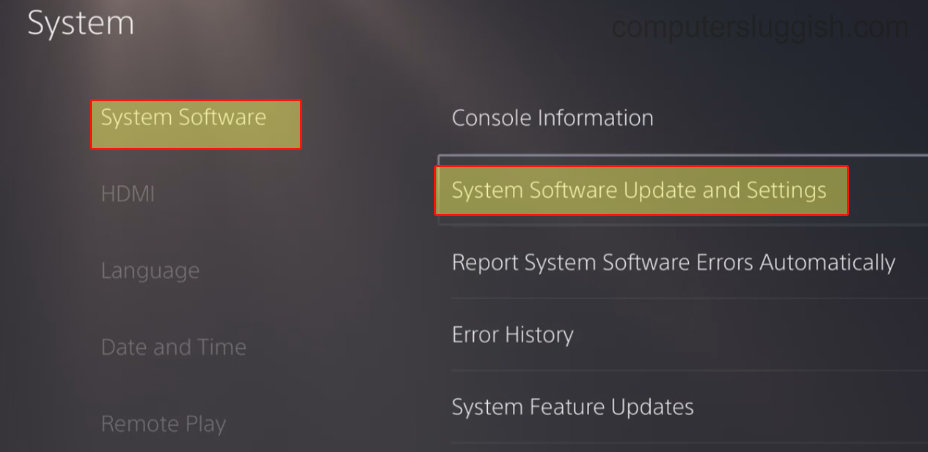
4: Try a Different User Profile
Test the game on a different user profile on your PlayStation 5. If it works on another account, there might be an issue with your primary profile settings.
Investigate the differences and identify the source of the crashes in Coral Island.
5: Clear PS5 Cache
Clearing the cache on your PlayStation can help resolve various issues without affecting your saved data or installed games.
- Power off your PS5 and boot it in Safe Mode (press and hold the power button until you hear the second beep).
- Select “Clear Cache and Rebuild Database” and then choose “Clear System Software Cache.” Confirm the action.

6: Rebuild Database
A problematic database can lead to issues on your PS5 and cause Coral Island to crash. Rebuilding the database can help resolve these problems and potentially speed up your console.
- Power off your PlayStation.
- Boot into Safe Mode by pressing and holding the power button until you hear the second beep.
- Select “Clear Cache and Rebuild Database,” then choose “Rebuild Database.”

7: Remove Coral Island Saved Data
Corrupted game save data could be the cause of Coral Island crashing. To remove game save data on your PS5:
- Open Settings > Go to Saved Data and Game/App Settings.
- Select Saved Data and then choose Console Storage.
- Choose the game and delete it (Remember, deleted data can’t be recovered, so be cautious!).

8: Reinstall Coral Island
If none of the previous methods have resolved the crashing issue in Coral Island on your PlayStation, consider reinstalling the game.
If you initially installed it on an external drive, reinstall it to your internal drive for a fresh start. To delete the game on your PS5:
- Go to the game on the Home Screen.
- Press Options on your controller.
- Select “Delete Game.”
- Confirm the deletion. Keep in mind that this will also delete associated saved data.
Final Thoughts
As you can see there are a few things that can be done to fix Coral Island’s crashing, freezing, and not loading problems. I hope one of the above methods has helped get the game working again on your device.


