Let’s take a look at how you change your Wix template. If you have created a website within Wix.com but you may have decided that you no longer like the template that you originally created the website on.
If you are unhappy with your Wix website then you can easily unpublish it, or you can change it to a different template or different theme.
Below I have listed the steps on how you can change the Wix template. Although there is no official way of doing this just yet, we can work around it and get that template changed!
Table Of Contents
What is Wix?
Wix.com is a popular website development platform that allows users to create and publish their own websites without the need of knowing coding knowledge or having the hassle of messing around with website development. They do all of your website hosting for you, so there is no need to go searching the internet for the best website host. This all makes your life so much easier!
Wix offers an easy drag-and-drop interface and has many different customizable templates, features, and apps. This is why Wix.com has become very popular over the years, and why I also like the website builder.
How to change theme template on wix.com
To change the theme template on Wix.com, follow the below steps. You will need a Premium plan to be able to change the template.
1. Before we get started the first thing to do is make sure you have backed up your content before making any changes.
2. Go to My Sites on your dashboard
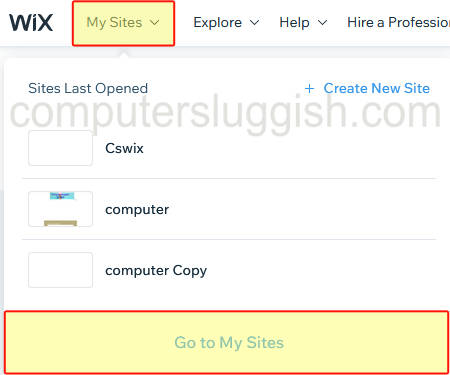
3. Click on Create New Site button and create a new website using the template that you want to use for your site

4. Start transferring all of your content, data, and customizations across from your old website
5. Now Click on your user profile icon then select the Domains option
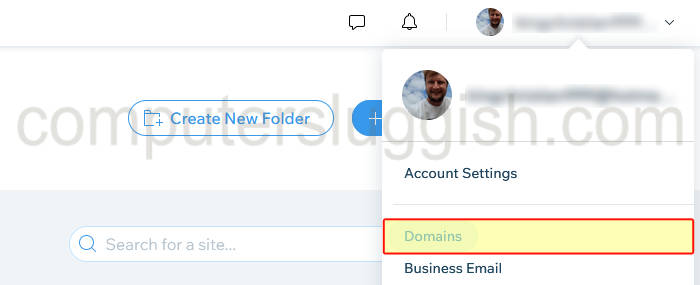
6. You now need to assign the domain to a different website. So under the site you would like to change, click the 3dots then click Assign to a Different Site
7. Now select the site that you would like to change your Wix website template to and click Assign an Existing Plan
8. Now click the Next button then Assign
9. Your Wix website will now be using a new template.
You can now make any more changes to your new template and customize it to your liking. I would recommend you still keep a copy of your previous site just in case you decide you want to switch back.
Final thoughts
Although Wix does not offer a way of changing a Wix template we can still get around this by doing the above steps. Yes I know it’s very annoying having the copy your content over from one website to the other, but you never know the feature to change a template in Wix might get added in the near future!
All we can do for now is either stick with your current template and wait and see, or get on and move everything over.


