If you want to change the look and feel of your Wix website without changing its template, then this is a perfect guide for you. I have listed the steps to show you how to change a Wix theme.
Changing the site theme on your Wix website is a quick and easy way to give your website a fresh new look. There are different themes available and some examples are; Energetic, Retro vibrant, Dynamic, Technical, etc. Or if you would prefer you can choose your own colors and text.
As you probably already know Wix.com is a website builder that allows users to create and publish their own websites with ease, so you don’t need any coding knowledge. One of the great features of Wix is the ability to change your site’s theme easily, giving your website a new look and feel in just a few clicks.
Table Of Contents
How To Change Site Theme on Wix
1. First, you need to go to the website editor which you can do by clicking on My Sites
2. Then click My Sites (or you can select your website from the list)
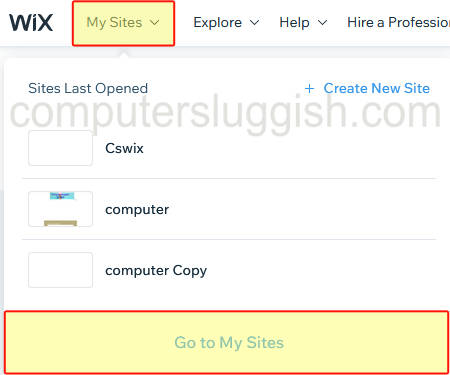
3. Now hover over your website and click Select & Edit Site
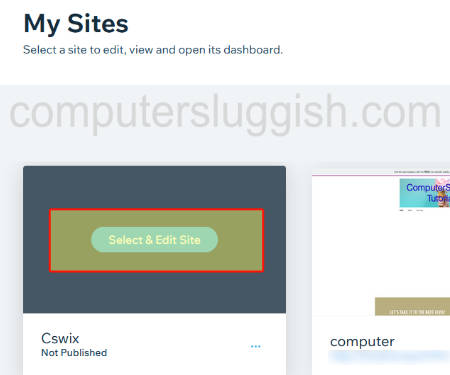
4. On the Home tab click on Design Site
5. In the left menu click the A icon with the paint drip that says Site Design
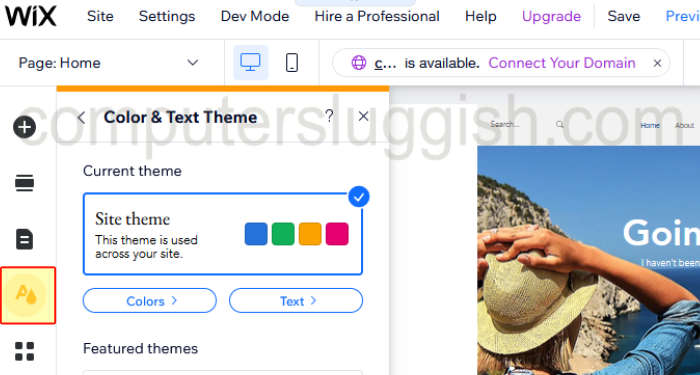
6. Now choose a new Site theme
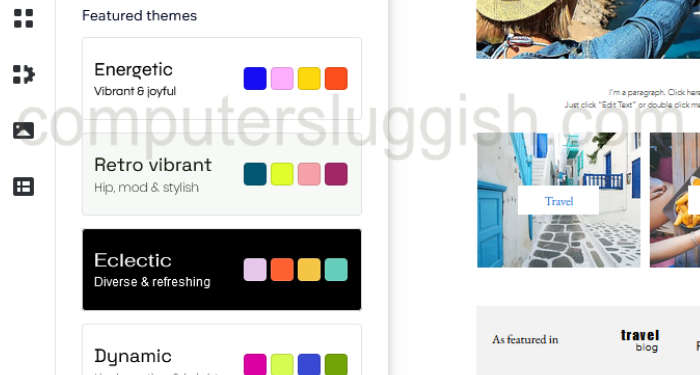
7. You can now change your Wix theme by selecting a new one from the feature themes list. You can also click the colors or text buttons at the top to make other changes that you like the look of!
Final thoughts
So as you can see, changing your theme within Wix is pretty straightforward, unlike some other website platform hosts. This is one of many other reasons that makes Wix an easy website builder.


