This guide is designed for those experiencing crashes, freezes, or extended loading times while playing Skull and Bones on PlayStation, offering solutions for a smoother gameplay experience.
Freezing or loading problems in Skull and Bones can stem from various sources, such as game bugs that an update might resolve, or corrupted files and save data on your PS5.
Table Of Contents
Fixing Skull and Bones Crashes and Loading Issues on PlayStation
Follow these steps to overcome crashing and loading problems in Skull and Bones on your PS5:
Restart Your PlayStation
Restarting your console can often fix temporary loading and crashing problems. Simply restart your PS5 and attempt to launch the game again.
Game Updates
It’s important to keep the game up to date. Developers often release patches to correct glitches and crashes.
To update, go to the game icon on your home screen, press the Options button on your controller, and choose “Check for Update.” If updates are available, install them.

System Software Updates
Keeping your PlayStation’s system software current can prevent compatibility issues and improve performance.
Navigate to Settings > System > System Software > System Software Update and Settings, then select “Update System Software” to check for and install any updates.
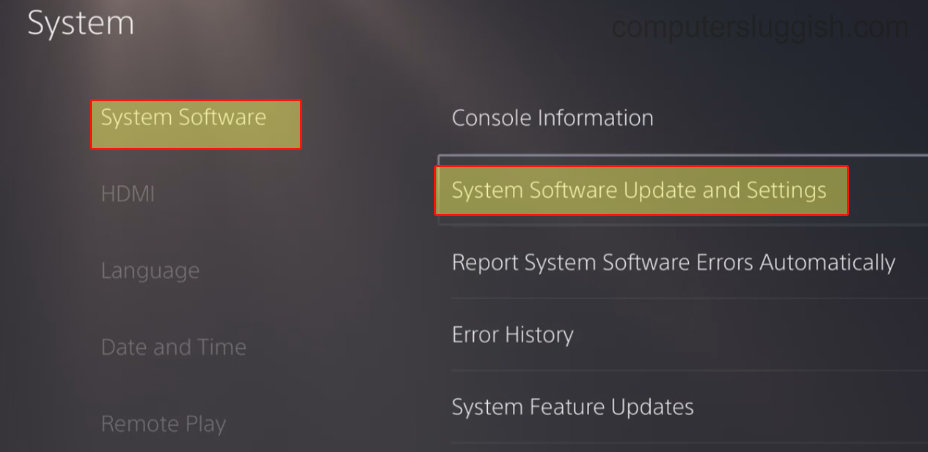
Switch User Profiles
If the game functions properly on a different user profile, the problem may lie with the settings of your main profile. Try switching profiles to diagnose the issue.
Clear Cache
Clearing the PlayStation’s cache can solve problems without affecting your saved data or games.
Turn off your PS, boot it in Safe Mode by holding down the power button until the second beep is heard, and select “Clear Cache and Rebuild Database,” then “Clear System Software Cache.”

Rebuild Database
A corrupt database may cause crashes. Rebuilding the database can address these issues and enhance system performance.
Power off your PlayStation, enter Safe Mode, and choose “Clear Cache and Rebuild Database,” then “Rebuild Database.”

Delete Saved Data
Corrupted save data can lead to crashes and freezes.
To delete, navigate to Settings > Saved Data and Game/App Settings > Console Storage, select the game, and delete its saved data. Note that this action is permanent.
Reinstall the Game
Should problems continue, reinstalling the game might help. For best performance, install the game on the internal drive if it was previously on an external one.
Delete the game from the Home Screen and download it again.
Conclusion
By following these instructions, you can enhance your Skull and Bones experience on PlayStation, significantly reducing or eliminating crashes, freezes, and loading times.


