In this guide, we will be taking a look at how you can show what FPS also known as frames per second you are getting In Minecraft, on your Windows 10/11 PC or Laptop.
Showing the FPS counter in Minecraft is important because it allows you to monitor the performance and smoothness of your gameplay.
By displaying an FPS counter, you can easily identify any performance issues, and if you are getting low frame rates or drops, then you can adjust your graphics settings to help resolve this.
Related: Best FPS Counters to use on Windows
Show FPS in Minecraft using Debug screen
1. Launch Minecraft and Open the Options Menu, you can do this by pressing the Esc key on your keyboard to open the Options menu.
2. Now click on “Options…” and then select “Video Settings.”
3. Next, find the setting that says “Show Debug Screen.” enable this setting.
4. Now return to your Minecraft Game
5. Press the F3 key on your keyboard, now find FPS in the Debug screen and this will show your current FPS in Minecraft
Customize the Debug Screen in Minecraft
If you find the Debug Screen to be cluttered with too much information, you can press the F3 + T on your keyboard. This will reload the Debug Screen, allowing you to then rearrange and remove specific elements you don’t want to see.
Show FPS overlay in Minecraft using NVIDIA
You will only be able to do the below if you have an NVIDIA graphics card and have installed GeForce Experience.
1. Open up Nvidia GeForce Experience from your System Tray and then click on the Settings cog.
2. Select General then Toggle IN-GAME OVERLAY to On
3. Then go back to Settings and go to the HUD layout
4. Select Performance > Click on FPS and choose where you would like your FPS counter to show
5. Once happy press Back and then Done > Then click on Close
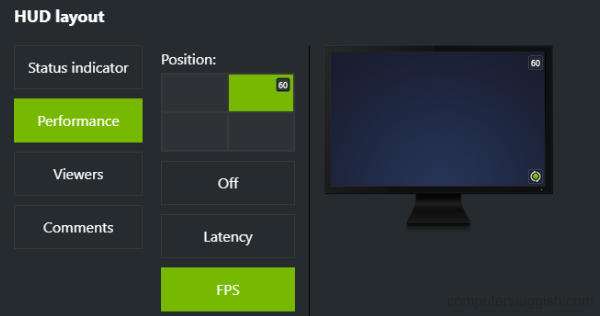
Show FPS display in Minecraft using AMD
You will only be able to do the below if you have an AMD graphics card and have installed Adrenalin Software.
1. If you have an AMD graphics card then you can use the AMD Adrenalin Software to show a metrics overlay in your games.
2. Open the Adrenalin software on your PC and go to the Performance tab
3. Select Show Metrics Overlay so that it is toggled to Enabled
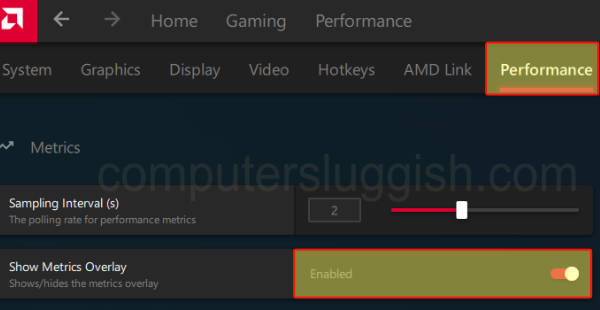
That’s all folks!
That’s it! so by following the steps and methods, you should be able to display the FPS counter in Minecraft using either the Debug Screen, NVIDIA overlay, or AMD’s overlay. Monitoring your FPS can be useful for keeping an eye on the performance of your Minecraft game, so you can then adjust your graphics settings if needed.


