In this guide, we will be taking a look at how to turn off McAfee popups and notifications on your PC or laptop.
If you have installed McAfee security software onto your Windows computer, you might have noticed that McAfee has a lot of notification pop-ups which can be very distracting and get annoying over time.
McAfee Total Protection helps keep Windows 10/11 safe and secure from nasty security threats and also comes with a VPN service to help keep you private while browsing online.

But one thing that McAfee does not do is stop displaying annoying notifications and alerts. So the question is, what can you do to stop McAfee notifications from popping up?
Table Of Contents
Why does McAfee show so many popups?
McAfee displays pop-up notifications for essential reasons, including:
- Security Alerts: To notify you of potential threats and security events.
- Software Updates: For keeping your antivirus software up to date.
- Scheduled Scans: When scheduled virus scans are in progress or completed.
- Firewall and Privacy Alerts: To warn about suspicious network activity.
These notifications are crucial for security but can be disruptive for some users seeking a quieter computing experience.
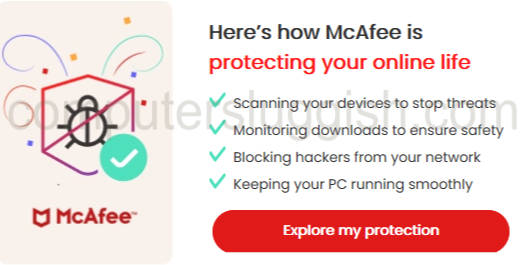
Should I stop McAfee notifications?
McAfee is a popular antivirus software that offers robust protection for your computer. However, some users find the frequent pop-up notifications and alerts distracting.
You can be in the middle of doing something very important on your computer and the alerts will keep popping up in the corner. And from our experience, they are not that small either!
Related: How to remove McAfee WebAdvisor
How To Turn Off McAfee Popups and Notifications
If you want to disable these popups and enjoy a more peaceful computing experience, this guide will walk you through the steps.
Remove McAfee popups within the program
Below are the steps to help reduce McAfee notifications using the program’s settings.
1. Open McAfee Total Protection
2. Now select the Settings cog then General settings and alerts
3. Select Informational Alerts and Untick Show informational alerts

4. Now click the Apply button
Remove McAfee from Windows
If you are still getting too many pop-ups and notifications from McAfee after applying the above settings, then the next thing to do would be to remove McAfee’s security. Then install a different security program or use Windows Security.
1. Right-click the Windows start menu icon and click on Apps & Features
2. In the search box type McAfee
3. Now select the 3dots and click Uninstall
4. Follow the steps to remove McAfee from Windows

Conclusion
In conclusion, turning off McAfee notifications can help provide a more peaceful computing experience for those who find constant pop-ups distracting. However, it’s crucial to strike a balance between minimizing interruptions and maintaining strong cybersecurity.
Ensuring your antivirus software stays updated and scheduled scans run is essential for keeping your computer secure, even with fewer notifications. So if you can handle a few then just turn them off in the settings.
If you are getting too frustrated then you will want to remove McAfee completely. But I hope the above guide has helped turn off McAfee notifications on your computer and you can now browse Windows in peace either way!
If you liked this guide and found it helpful then I am sure you would like our other Windows guides.
You can also check out our YouTube video here for more help on turning off Mcafee notifications.


