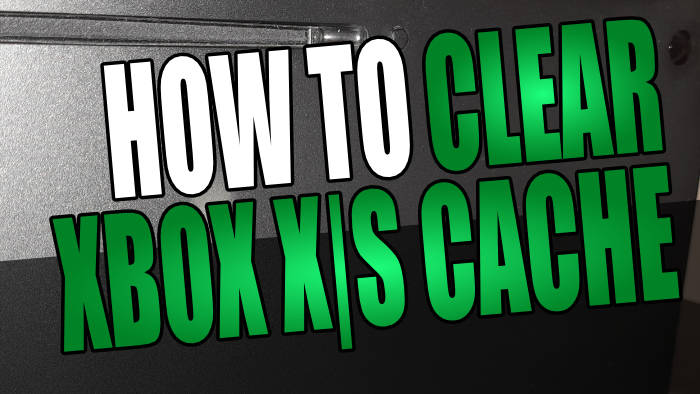In this guide, I will be showing you how to clear the cache on your Xbox Series X or Xbox Series S. These are two different consoles as the Series S does not have a disk drive and reduced hardware. However, when it comes to clearing the cache on them it is still the same process. This is why I have combined this guide for clearing the Xbox X|S cache.
Below you will find the steps on how you can clear the cache which believe it or not are the same as clearing the cache files for an Xbox One so not much has changed this includes clearing the cache on an Xbox Series X|S will not delete your game saved data or anything else.
Table Of Contents
What is the Xbox X|S cache?
The cache is a location within the system that is used to store the cache files. These are then used to help speed up the Xbox system and the Home Screen etc. But also help improve the speed and load times of the games/apps on your console.
The Xbox cache is only temporary which means we can remove these files, and once removed they will then get recreated with new ones. This will then hopefully resolve any issues you have been having if it was caused by the cache.
What does clearing cache do on Xbox X|S?
One of the main reasons why you would want to clear the local cache on your Xbox Series X or Xbox Series S is if you have been having problems with it not feeling as fast as it should be. Encountering crashing, freezing, and error messages are also signs that the cache might need clearing.
If you are having issues with your games resetting the system cache can help. However, this will not clear game cache as there is no option to do this. If you are looking to clear the game cache on your Xbox Series X|S then you could uninstall and install the game again which would then remove the game’s files, including if it had any game cache files.
How to clear Xbox X|S cache
1. Before we do anything you need to completely turn off your Xbox X|S and make sure the fan is not still running
2. Now make sure that no lights are showing on the front of your console (If they are on then your Xbox Series X|S is in rest mode)
3. Now turn off your Xbox at the wall socket
4. You can now unplug the power cable from your Xbox Series X|S
5. Leave the power cable unplugged for around 60 seconds
6. You can now plug the power cable back into your Xbox Series X|S
7. Turn the wall socket back on then turn on your Xbox Series X|S using the power button (Xbox symbol on the front of the console)
8. That’s it you have now cleared the cache
I hope the above has helped you clear the cache on Xbox Series X and Xbox Series S which should have helped resolve any issues and slowness you might have been having on your console.
Check out our YouTube video on “How To Clear Cache On Xbox Series X“.