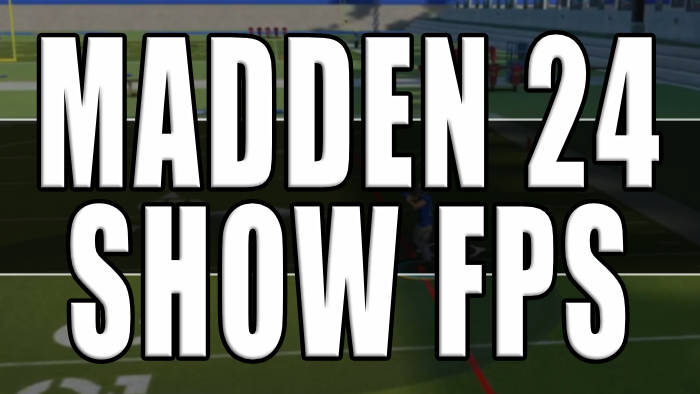In this guide, we will be taking a look at how you can show what FPS you are getting in Madden 24.
Displaying the frames per second (FPS) in Madden NFL 24 can be very useful as it will allow you to monitor the game’s performance and ensure a smooth and enjoyable experience.
Having a real-time monitor showing how many frames are being rendered per second can help you gauge if you need to make adjustments to graphics settings for Madden 24.
Related: The Best FPS Monitors For Windows
Table Of Contents
Why show the FPS counter in Madden 24?
It allows you to monitor the game’s performance in real-time. By observing the FPS, you can gauge how smoothly Madden 24 is running.
If the FPS is consistently high, it indicates good performance, while a fluctuating or low FPS may signal performance issues.
So basically to keep it short knowing the FPS can help you identify areas where the game might be struggling to maintain a stable frame rate.
This information can then be used to optimize the game’s graphics settings or your hardware to achieve better performance in-game.
How To Show FPS In Madden 24
Below are the different methods you can use to display an FPS counter in-game.
Game Bar
The Game Bar comes included with Windows 10 and Windows 11, so no download is needed.
On your computer keyboard hold the Windows key + G
On the Widget Menu at the top and go to the Performance option
Now select the FPS tab and Pin It, your FPS will now display when you launch Madden 24
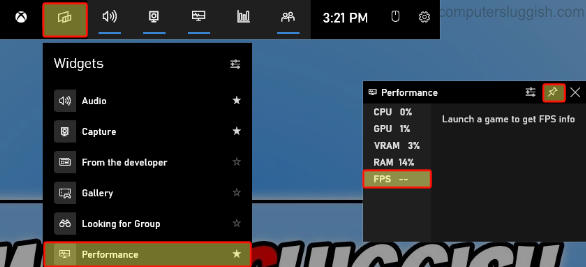
NVIDIA GeForce Experience
You will need an NVIDIA graphics card to be able to use GeForce Experience and you need to install it alongside your GPU driver.
Start the Nvidia GeForce Experience and click the Settings cog
Select General and check that IN-GAME OVERLAY is toggled to On
Click on Settings then Click HUD layout
Now select Performance > Choose a position for the FPS counter and also select FPS
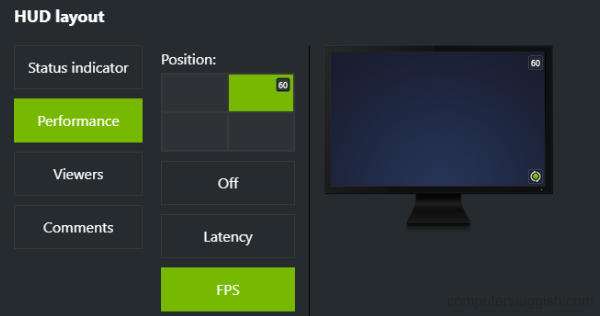
AMD Adrenalin Software
You will need an AMD graphics card to be able to use AMD Adrenalin Software and you need to install it alongside your GPU driver.
Start the Adrenalin software then select the Performance tab
Toggle the Show Metrics Overlay option to Enabled
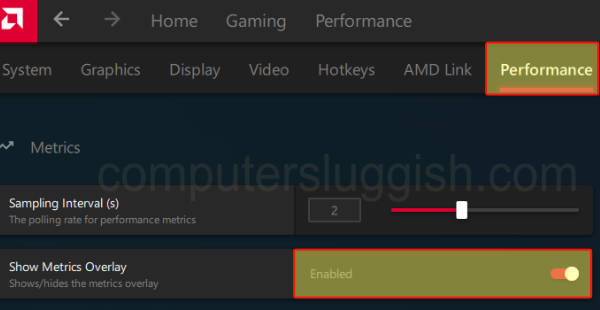
Final Thoughts
As you can see it’s easy enough to display what FPS you are getting in Madden 24 by using a bit of software. I hope one of the methods above has helped you display what frame rate you are getting.